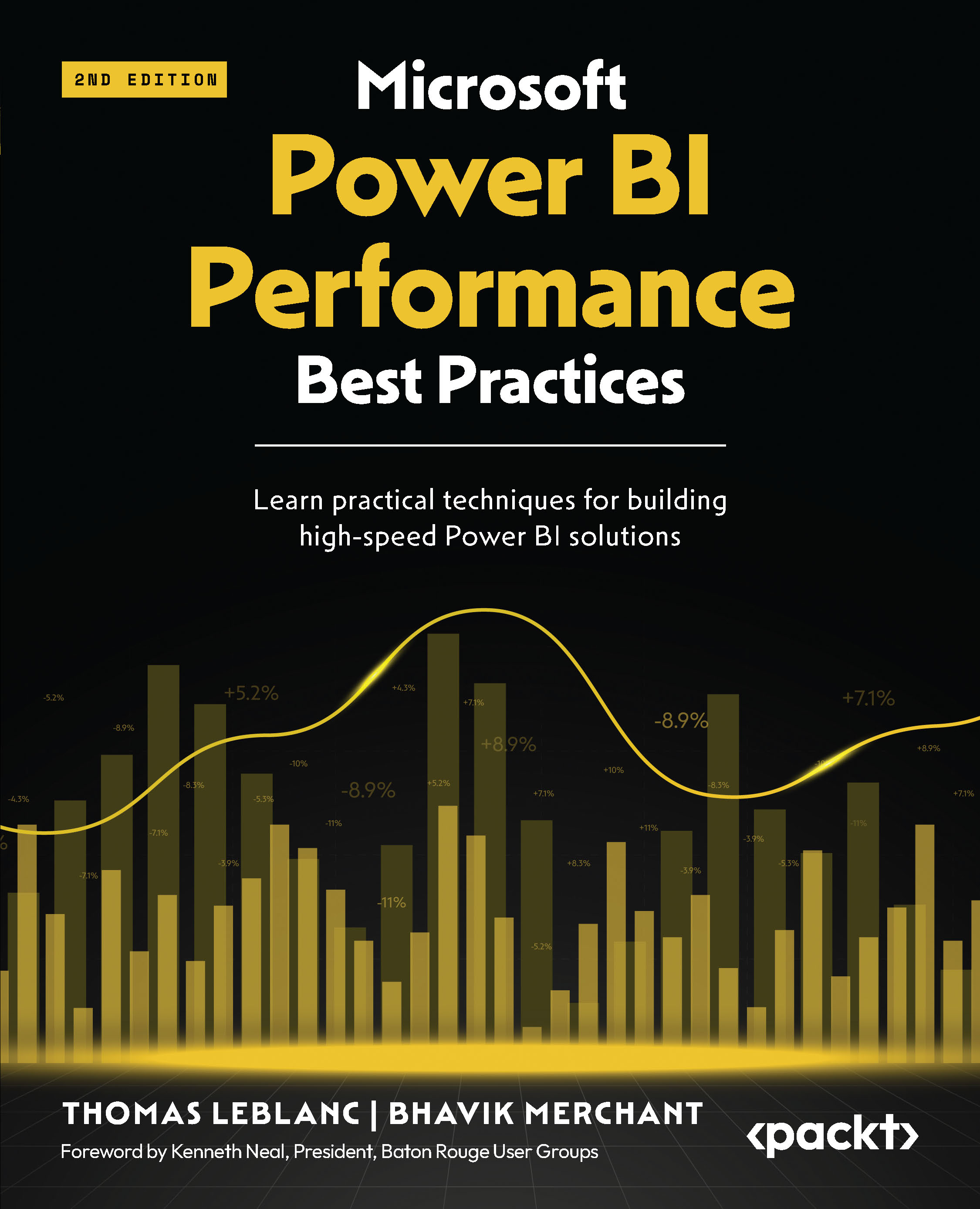Using the Optimize ribbon
In the previous section, we talked about the performance analyzer in Power BI Desktop and its ability to analyze the times for visuals and queries. Now, we are going to look at some options for helping the analysis while navigating visuals and pages in a report. This is also part of Power BI Desktop. Figure 3.15 shows the Optimize menu on the desktop.
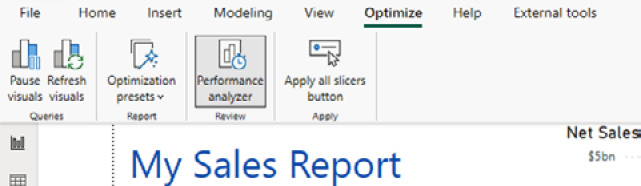
Figure 3.15 – Optimize ribbon
Pause and Refresh visuals
The first section of the Optimize ribbon has two buttons. The first is a way to pause visual refreshes. This stops the refreshing of slicers and visuals on a page, while we select a value in a slicer or an item in a visual. Then, the second button can refresh the visuals after the changes have been completed. This enables the actions to not execute a refresh for every selection on a page. These options are available for all data storage modes.

Figure 3.16 – Visuals are paused banner...