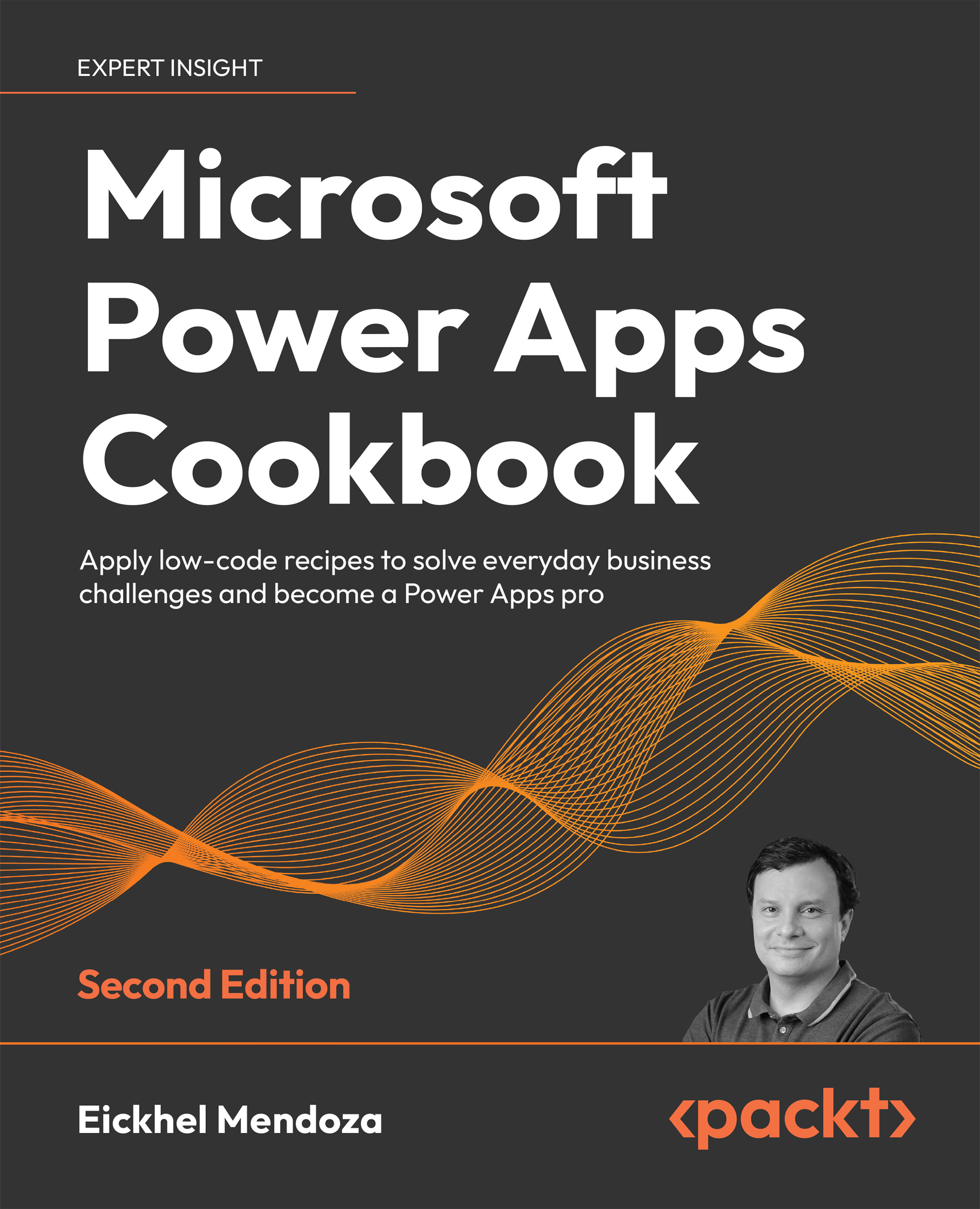To get the most out of this book
Before diving into building solutions with Power Apps, you are going to need a Microsoft 365 subscription.
You might have one already from your organization, but if you want to have a playground to build apps, I’m going to give you two suggestions:
- Microsoft 365 Developer Program
This program allows you to have a Microsoft 365 subscription with many features available: 25 E5 user licenses, apps such as SharePoint and Microsoft Teams, learning resources, and more. It’s the perfect sandbox environment to create your apps, not only to build Power Apps but also to learn other technologies from the whole Microsoft 365 ecosystem. This subscription renews automatically every 3 months as long as you are actively using it.
To get more information, please refer to https://developer.microsoft.com/en-us/microsoft-365/dev-program
- Power Apps Developer Plan
This option is the ideal choice if you want a more focused approach to the Power Platform. It offers a free environment for individual use with the same advantages of a paid plan, including premium connectors. However, there are some restrictions, such as app sharing, the need for a Microsoft organizational account, and the ability to use Dataflows.
This subscription has no renewal process; it’s perpetual. For more information, please visit https://powerapps.microsoft.com/en-us/developerplan/
Power Platform licensing requirements
Power Apps paid plans
The licensing model on this platform depends on the type of connector needed for your data sources. Standard connectors such as the one used for SharePoint don’t require an additional license besides Microsoft 365, but premium or custom connectors do require a Power Apps license:
- Per app plan
Allows running one app (canvas or model-driven) or portal per user
- Per user plan
Allows building and using unlimited apps and portals (within service limits)
- Pay as you go plan
Allows a per user plan that charges for the number of apps or portals run by a user each month (note that this plan requires an Azure subscription)
To get more insight into the licensing model, please visit https://powerapps.microsoft.com/en-us/pricing/
Power Automate paid plans
In Power Automate, three licensing plans allow access to data using premium connectors, custom connectors and on-premises data. The difference lies in the capacity of these plans and who will be the end-user of them:
- There are two plans for users: the Per user plan and the Per user plan with attended RPA (Robotic Process Automation). Both let you create unlimited flows, but the latter adds legacy systems robotic process automation and includes AI builder service credits.
- On the other hand, the Per flow plan allows the entire organization to use five flows without needing to license each user.
Using either of these options depends entirely on the analysis of the business process that requires automation. For detailed information about the pricing of these plans, please refer to https://powerautomate.microsoft.com/en-us/pricing/
Download the example code files
The code bundle for the book is hosted on GitHub at https://github.com/PacktPublishing/Microsoft-Power-Apps-Cookbook-Second-Edition. We also have other code bundles from our rich catalog of books and videos available at https://github.com/PacktPublishing/. Check them out!
Download the color images
We also provide a PDF file that has color images of the screenshots/diagrams used in this book. You can download it here: https://static.packt-cdn.com/downloads/9781803238029_ColorImages.pdf.
Conventions used
There are a number of text conventions used throughout this book.
Code in text: Indicates code words in text, database table names, folder names, filenames, file extensions, pathnames, dummy URLs, user input, and Twitter handles. Here is an example: “Repeat step 9 for the Ticket Priority column, using the following choices: Low, Medium, and High"
A block of code is set as follows:
Filter(
vw_TicketData,
customer_id = CustomersCbx.Selected.id
)
Any command-line input or output is written as follows:
Set-ExecutionPolicy -ExecutionPolicy Bypass
Bold: Indicates a new term, an important word, or words that you see onscreen. For example, words in menus or dialog boxes appear in the text like this. Here is an example: “Choose a name, a region close to you, and describe the purpose. For the Type, you can select Production, Sandbox, or Trial”
Warnings or important notes appear like this.
Tips and tricks appear like this.