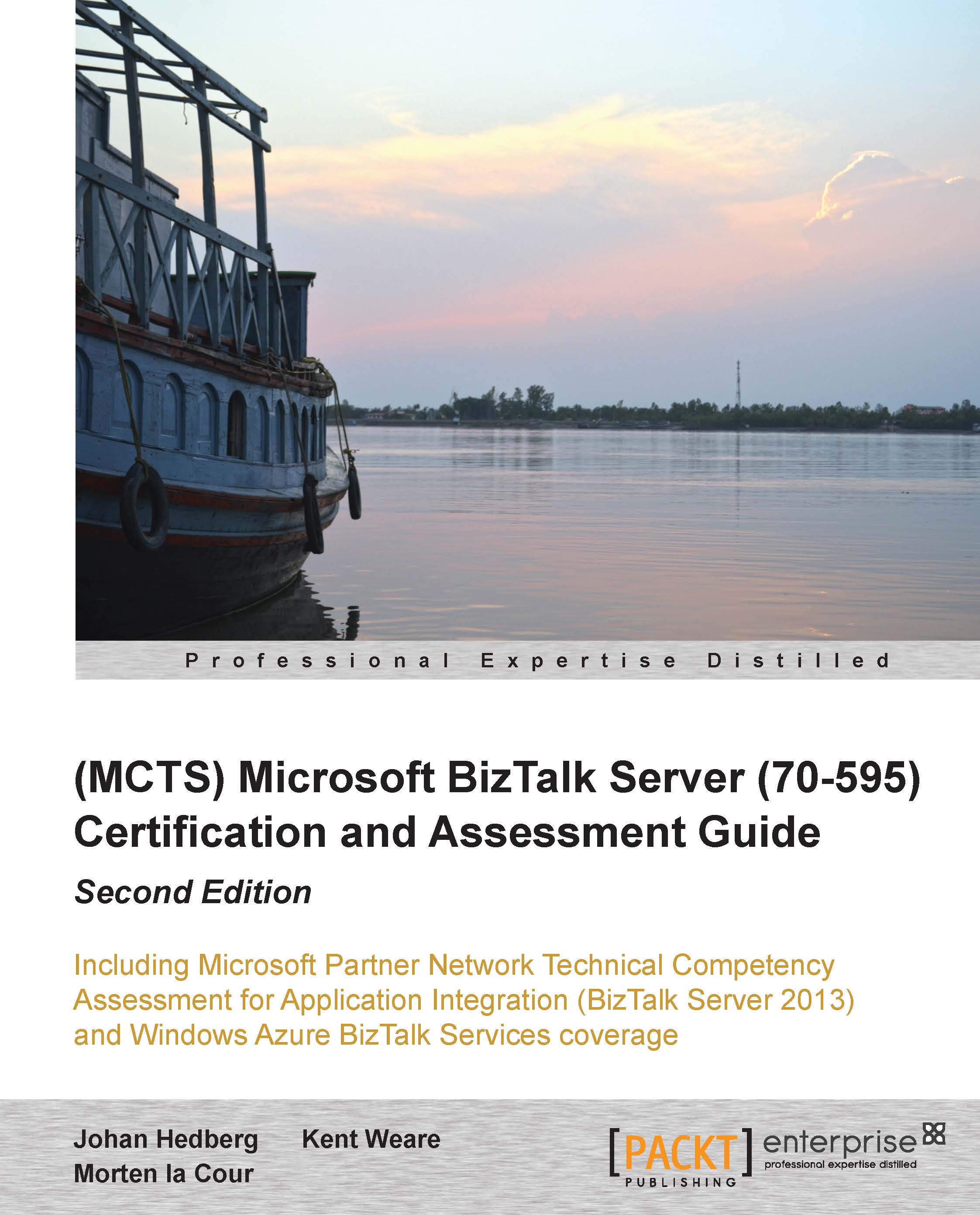Configuring a Messaging Architecture
You have two Send Ports, both of which wish to subscribe to all the Order messages from the ERP system. What should you do?
Create two Receive Locations in one Receive Port and make both Receive Locations receive orders from the ERP system. Create one Send Port and make the Send Port subscribe to all orders.
Create two Receive Ports with one Receive Location in each and make both Receive Locations receive orders from the ERP system. Create one Send Port and make the Send Port subscribe to all orders.
Create one Send Port. Configure transport options for one of the destinations and backup transport for the other destination. Set the filter to
BTS.MessageType == Order.Create one Receive Port with one Receive Location in it and make the location receive orders from the ERP system. Create a Send Port Group. Make the Group subscribe to orders. Create two Send Ports and add the Send Ports to the Group.
You need to send invoices to a partner using the FTP Adapter. The partner has requested a special XML format that differs in structure from the canonical invoice format that you use in your Application. What should you do (choose all that apply)?
Use the
PassThruReceivePipeline on the Receive PortUse the
PassThruTransmitPipeline on the Send PortCreate a Map from the partner format to the Canonical invoice
Create a Map from the Canonical invoice format to the desired partner format
Apply a Map on the Send Port
HWLC Motors uses two BizTalk Servers, but only one Host (HostA) and one Host Instance per Server. High Availability is a requirement and this is the reason that two BizTalk Servers were set up. We want to ensure that FTP Receive only happens on one of the servers. What should you do (choose all that apply)?
Turn off the Host Instance for HostA on one of the servers
Create a new Host (HostB)
Cluster HostB
Create a Receive Handler for the FTP Adapter for HostB, and delete the Receive Handler for HostA
Make all Receive Locations using the FTP Handler run under HostB
You have several Pipelines, both Receive and Send, deployed in a BizTalk Application Common. The Pipelines will be needed in several Applications. You create a new Application ApplicationA, and start to create Receive Ports and Receive Locations. When choosing a Pipeline for your Receive Location, you notice that the Pipelines deployed in the Common Application do not appear in the drop-down list of available Receive Pipelines. What should you do?
Make a reference to the default BizTalk Application in ApplicationA
Redeploy all the Pipelines in the ApplicationA Application
Make a reference to the Common Application in ApplicationA
Make a reference to ApplicationA in Common
You want to make sure that all Receive Locations in the entire BizTalk Group are disabled. What should you do?
Stop all running Host Instances.
In the BizTalk Administration Console, open the Group Hub and choose New Query. Query the Running Service Instances and make sure that the query doesn't return any rows.
In the BizTalk Administration Console, open the Group Hub and select Applications. Check that all Applications are in a stopped state.
In the BizTalk Administration Console, choose the All Artifacts Application and open Receive Locations. Check that all locations are disabled.
You are deploying a Receive Port in your production environment. You do not want it to automatically start processing messages until June 5, 2014. How do you enable this?
In the Receive Port, enable the Service Window and set it to stop at
05:00(5 am) and start at20:14(8:14 pm)In the Receive Port, configure the Schedule Stop date to
June 5, 2014In the Receive Port, configure the Schedule Start date to
June 5, 2014In the Receive Port, enable the Service Window and set it to start at
05:00(5 am) and stop at20:14(8:14 pm)