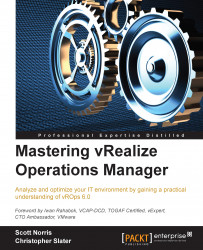Adding additional nodes
Adding additional nodes is easy with the new installer and architecture in vROps 6.0. It is recommended that all the nodes be added before the cluster is started. Though in this instance, we will add a node to an existing running instance as this is also supported and works well, as shown in the following steps:
- Deploy another vROps 6.0 node with the same OVA file used previously. When at the Getting Started screen, choose the Expand an Existing Installation option.
When this option is selected, we will be presented with the expanding existing installation wizard popup, as shown in the following screenshot.

- Click on Next to move to the node setting and cluster info section.
- In the Node Settings and Cluster Info section, give the new node a name and select the node type. Here, we only have two options Data and Remote Collector. Select Data as Node type, which will give us the option to use an HA cluster as a data node that can be made into a replica node or added into...