Lightmass settings
In order to get full control over Lightmass's final results, Unreal Engine gives you lots of attributes that you can adjust. Unfortunately, not all of them are in one place and they are scattered around the editor, which means there isn't one panel where you can adjust all the parameters related to Lightmass, and that is due to the wide modularity of the engine.
So if you are going to use Lightmass (which everyone does nowadays), you will need to adjust the settings for the level itself, as well as meshes, brushes, materials, light sources, and finally, the Lightmass Importance Volume value.
World Settings
The global Lightmass settings can be found under the World Settings window, within the Lightmass section:
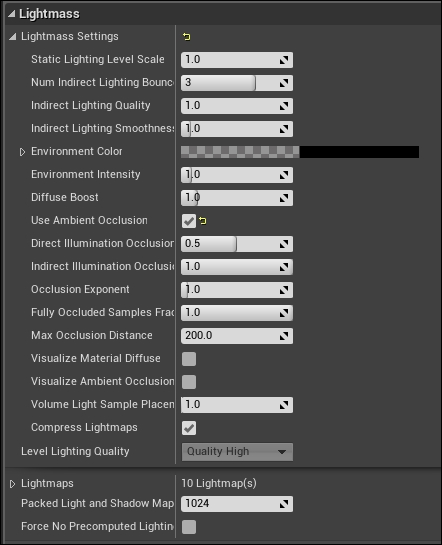
The various settings are as follows:
Static Lighting Level Scale: While one Unreal Unit = 1 cm, this value represents the scale of the level relative to the scale of the engine. It is usually used to decide how much detail to calculate in the lighting. Logically, the...


























































