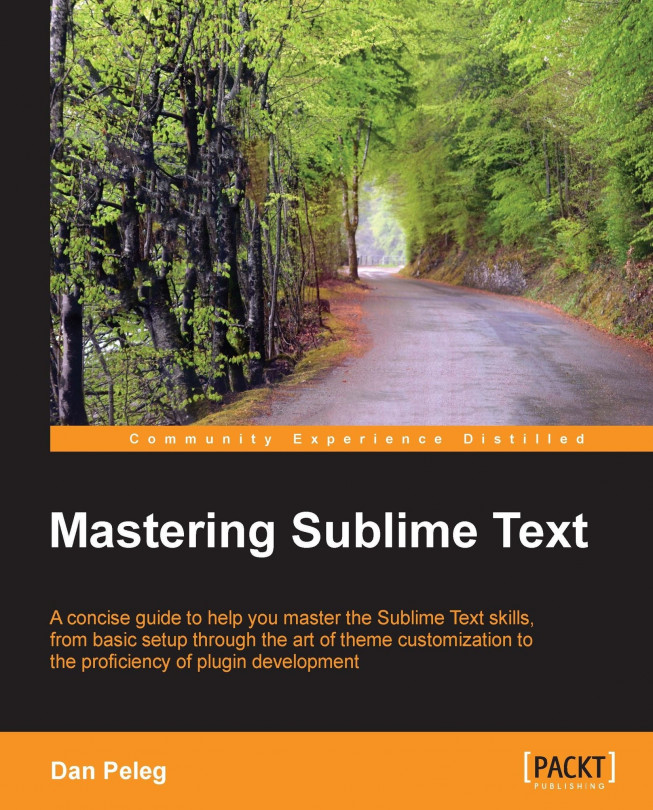Installing Sublime Text on OS X
This section will explain how to install Sublime Text on OS X 10.7 or later, as required.
First go to
http://www.sublimetext.com/3 and click on the download link for OS X. A file called Sublime Text Build #.dmg will be downloaded. Open this file and we will see the following window:
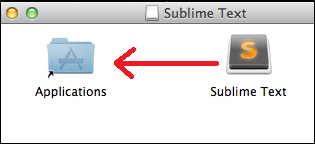
Simply drag the Sublime Text icon into the Applications folder and wait for the application to be copied.
We have just installed Sublime on our OS X! Is that all? No, we can also get the bleeding edge version from here: http://www.sublimetext.com/3dev. Bleeding edge versions are available for registered users only and are more susceptible to bugs.
Working with Sublime CLI
Sublime Text ships with a CLI called subl, but this CLI isn't added to our environment by default. We want to be able to use it straight from our terminal, so we need to add a symbolic link called subl to the subl executable.
ln –s /Applications/Sublime\ Text.app/Contents/SharedSupport/bin/subl /usr/local/bin/subl
To see if it worked, type subl filename in the terminal where filename is the file you want to edit. Did it work? If not, then we need to add our folder that contains the new symlink to the environment. Run the following command:
open ~/.bash_profile
The first line of the file should start with export PATH=. It contains all the directories that will be looked into for executable binaries when we type a command in the terminal. Since we created a symlink to subl inside the /usr/local/bin directory, we will add it to the path by adding it to the directories:
export PATH=/usr/local/bin[…]
Note
[…] represents other directories that would be listed on the same line, separated by a colon.
Now, run the following code before continuing:
source ~/.bash_profile
This will reload your .bash_profile with the newly added directory.
Sublime CLI should work now; try one of the following commands:
subl filename ("filename" is the filename to edit) subl foldername ("foldername" is the folder to open) subl . (to open the current directory)
That's it! We have Sublime Text with CLI running on our OS X!