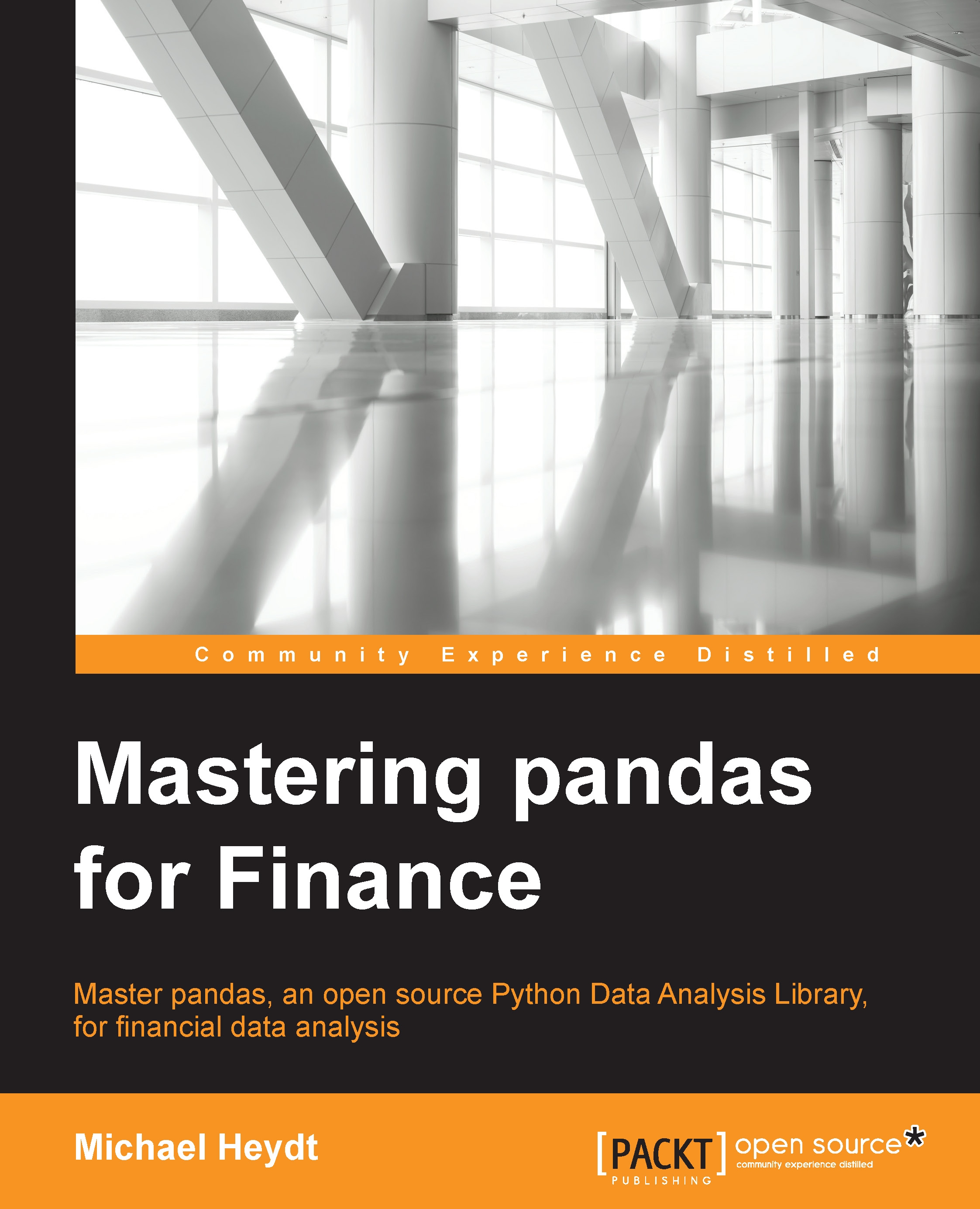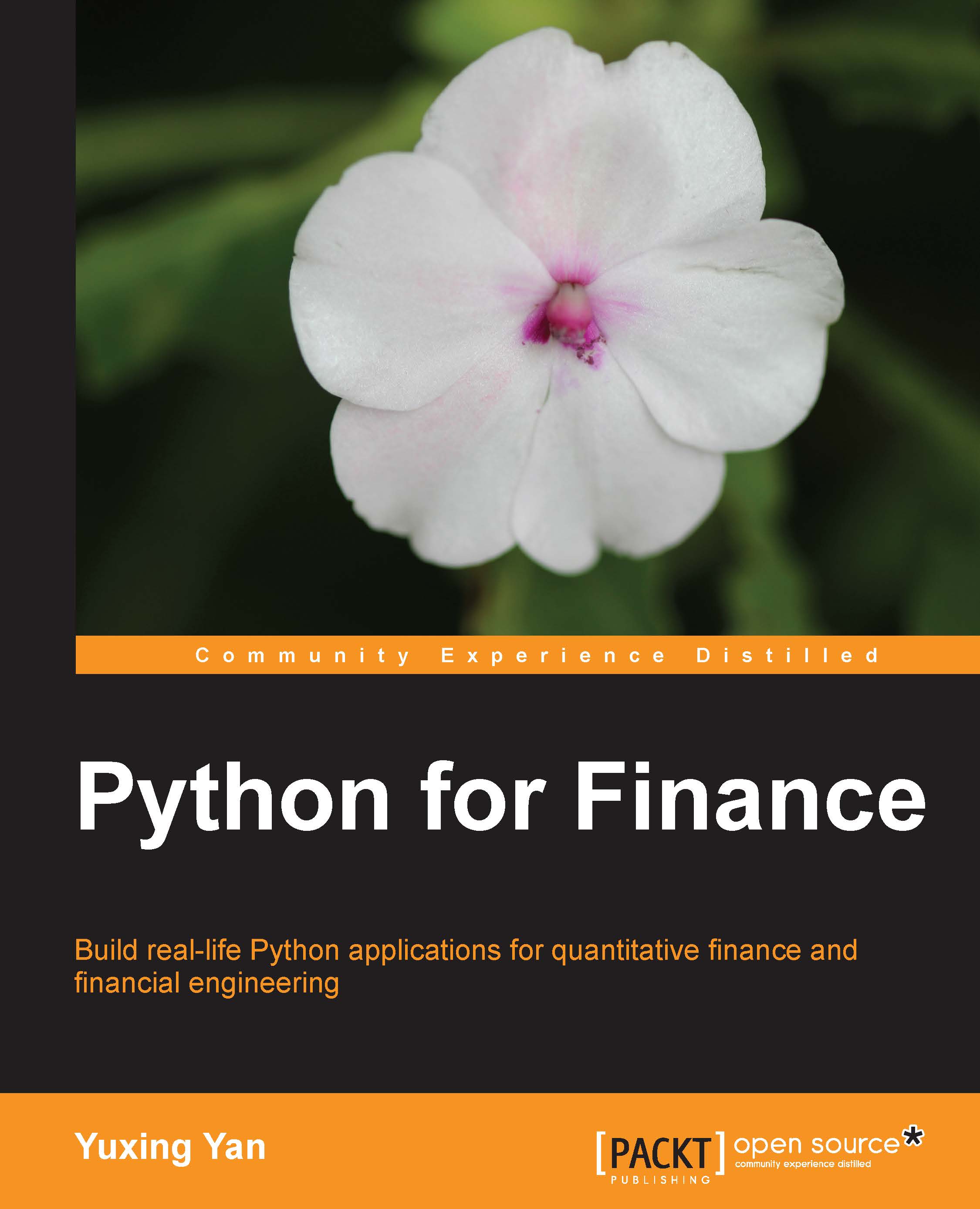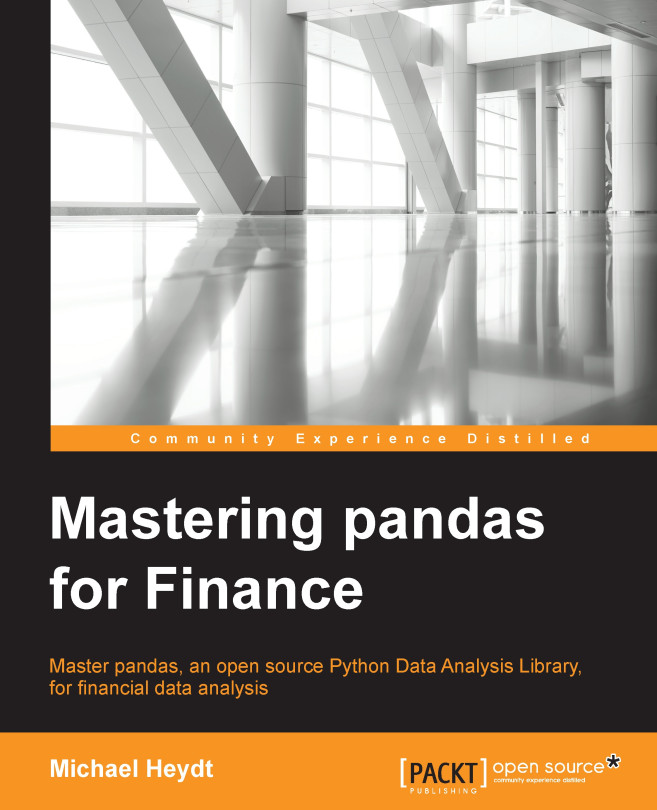Creating a Wakari cloud account
The cloud-based offering for Wakari is available at https://wakari.io. For convenience, from this point on, I will refer to Wakari.io as Wakari, but always know that I am referring to the cloud-based solution.
Wakari is a freemium service that allows you to run web-based Python distributions. Specifics on the free part of the freemium services can be found on the site, but all of the examples in this text can be run for free in the Wakari environment (at least at the time of writing this book). Wakari offers very low resistance to success in learning all of the concepts in this text as well as many others.
The guidance in this chapter will take you through creating and setting up an online Python environment, which can run all of the examples in this book. To start, open your browser and enter https://wakari.io in the address bar. This will display the following page:
Sign up for a new account, and upon successful registration for the service, you will be presented with the following web interface to manage IPython Notebooks:
IPython Notebooks are a default feature in Wakari for the purpose of developing Python applications. All the examples in this book were developed as IPython Notebooks, although the code can be run sequentially in IPython or even Python. An advantage of IPython Notebooks is the ability to intermix markdown with Python code within a semi-dynamic web page, which allows easy reuse of code, and perhaps more importantly, publishing of code on the Web.
As a matter of fact, you can find all the code files for this book on Wakari at https://wakari.io/sharing/bundle/Pandas4Finance/MasteringPandas4Finance_Index.
At the time of writing this book, the default Python environment provided by Wakari is Python 2.7.9, and more specifically, Anaconda 1.9.1 (all version numbers are at the time of writing, so when you read this, they may be newer). This is, in general, a good environment for what we want to accomplish in this book, although a few packages need updating and several others need to be installed. In Wakari, pandas is currently at 0.16.0, which is satisfactory for our needs.
The specific packages that either need updating or installing are as follows:
- matplotlib
- Zipline
- Quandl
- html5lib
- Mibian
- tzlocal
We will go over each of these briefly and also see how to install/update each. In general, the update/install process will be performed using a shell within Wakari. One of the spectacular features of Wakari includes running both interactive IPython sessions and operating system shells directly in the browser.
From a new environment within Wakari, you can open terminals using the Terminals tab. Click on the Terminals tab, and you will see the following screenshot, which represents a default IPython shell for your account (currently referred to as np18py27-19):
You can perform any Python programming within this web-based interface, including all of the examples in this book. However, the default Wakari environment needs a few updates and first-time installs to run all of the examples in the text.
We can perform updates to the environment by opening a shell. This can be performed by selecting Shell from the drop-down menu, along with np18py27-1.9, and pressing the +Tab button. After that, you will be presented with the following screenshot:
We are now in an OS shell that provides you with many options, including updating your Python environment, which we will now perform.
Updating existing packages
We need to update one package in the default Wakari environment—matplotlib. This is the graphics package we will use at various points in this book. For most of the purposes, the version in Wakari (1.3.1) is satisfactory, but the candlestick charts that we will create require an update to matplotlib from 1.3.1 to a higher version. This is performed with the conda package manager using the conda update matplotlib command. When issuing this, you will see something similar to the following in the terminal tab in your web browser:
The remainder of the packages need to be installed. All these package installations follow the same process, although there are slightly different commands, which alternate between using pip and the conda package manager for installation.
For time zone operations, tzlocal is used and is updated using pip. The installation is performed as shown here:
The samples do not use html5lib directly, but other libraries do use it indirectly. We will use these libraries to read and parse data. We need to update this using conda, as shown here:
A library provided at https://www.quandl.com/, Quandl is a provider of data that you can integrate into your applications via download or the API. The Python API that we will use to access S&P 500 data is free and can be installed using conda, as shown here:
Available at https://www.quantopian.com/, Zipline is a backtesting/trading simulator that we will use. Quantopian is a website that focuses on algorithmic trading, and it produces Zipline, which it uses as one of its underlying technologies. Although installed using conda, Zipline requires the use of a different channel. Notice the slight variation in the use of conda to specify the Quantopian channel in the following screenshot:
The final package we need to install is Mibian, a small library that computes Black-Scholes and its derivatives. This is installed using pip, as shown here:
We are now ready to run any of the sample Notebooks.
Tip
Downloading the example code
You can download the example code files from your account at http://www.packtpub.com for all the Packt Publishing books you have purchased. If you purchased this book elsewhere, you can visit http://www.packtpub.com/support and register to have the files e-mailed directly to you.
 Germany
Germany
 Slovakia
Slovakia
 Canada
Canada
 Brazil
Brazil
 Singapore
Singapore
 Hungary
Hungary
 Philippines
Philippines
 Mexico
Mexico
 Thailand
Thailand
 Ukraine
Ukraine
 Luxembourg
Luxembourg
 Estonia
Estonia
 Lithuania
Lithuania
 Norway
Norway
 Chile
Chile
 United States
United States
 Great Britain
Great Britain
 India
India
 Spain
Spain
 South Korea
South Korea
 Ecuador
Ecuador
 Colombia
Colombia
 Taiwan
Taiwan
 Switzerland
Switzerland
 Indonesia
Indonesia
 Cyprus
Cyprus
 Denmark
Denmark
 Finland
Finland
 Poland
Poland
 Malta
Malta
 Czechia
Czechia
 New Zealand
New Zealand
 Austria
Austria
 Turkey
Turkey
 France
France
 Sweden
Sweden
 Italy
Italy
 Egypt
Egypt
 Belgium
Belgium
 Portugal
Portugal
 Slovenia
Slovenia
 Ireland
Ireland
 Romania
Romania
 Greece
Greece
 Argentina
Argentina
 Malaysia
Malaysia
 South Africa
South Africa
 Netherlands
Netherlands
 Bulgaria
Bulgaria
 Latvia
Latvia
 Australia
Australia
 Japan
Japan
 Russia
Russia