Can I make my photo look like a painting?
Adding an illustrative look to a photo is easy enough using Elements but being able to convert an image from photograph to painting is harder to achieve. My go-to effect is Guided Edit's Watercolor Effect - and this offers several options from which to choose. Not all produce a convincing result. Likewise, you might find that this filter doesn't work with all types of image, but then, experimentation is half the fun.
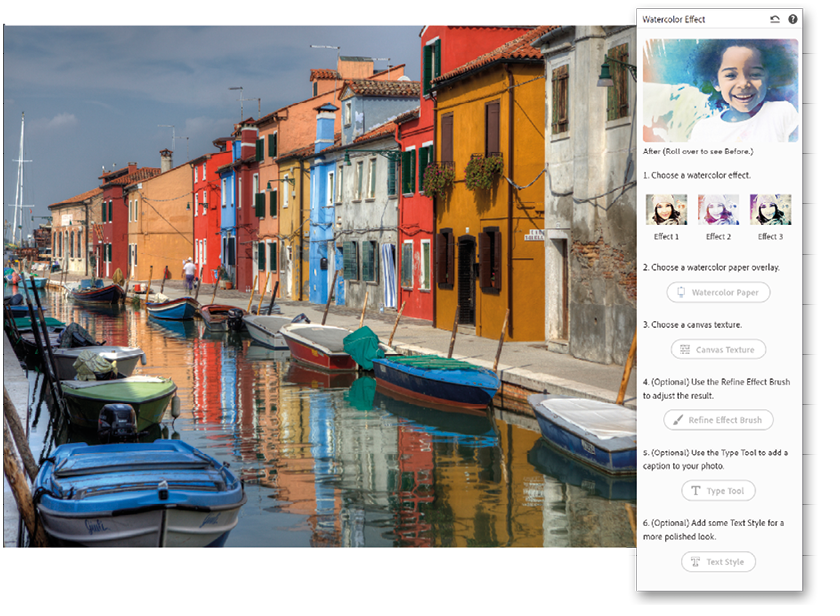
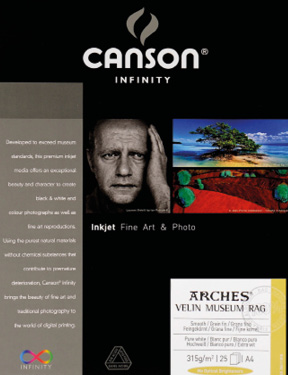
As with all the artistic effects, the nature of the original image is very important. Simple compositions work best, but also bear in mind, if you are after a really authentic 'look', consider emphasising the painted look by erasing bits from the edge of the frame (using the Eraser Tool), or adding your own brushstrokes using the Brush Tool and a color sampled from the image or the Color Picker. This adds a sense of human error, something I have in spades when I physically paint onto watercolor...























































