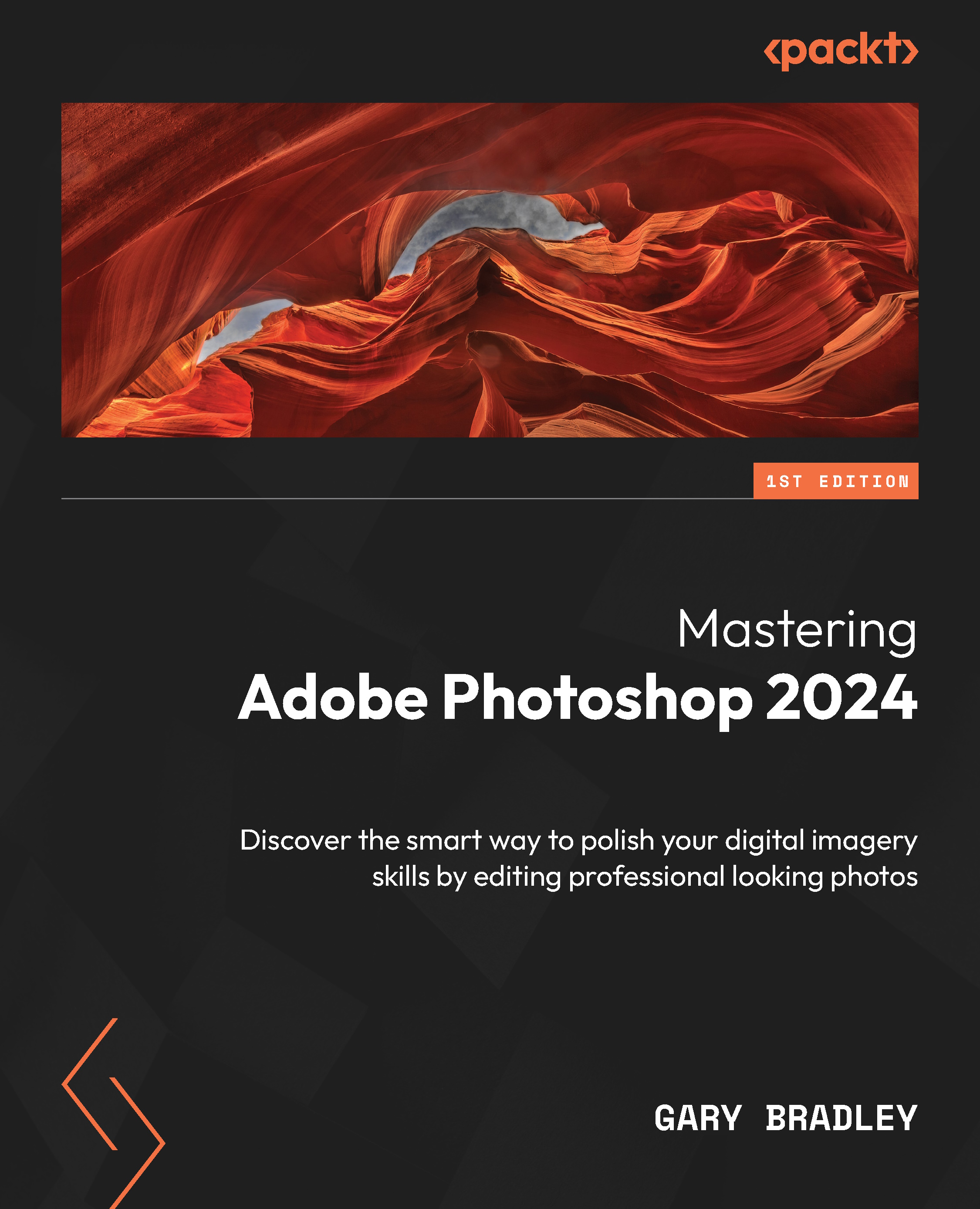Creating simple yet effective surrealist art
The first exercise uses free stock images that are the best match for a concept I wanted to include of an out-of-place object. In this case, the Moon turns into a balloon that is fastened to a wooden chair. I had to keep my mind open to working very loosely with this concept.
Transferring the moon artwork
This project requires just two pieces of artwork: an image of the moon against a night sky, and a studio image of a chair with a balloon tied to a chair. We’ll use the studio image as the “master image” within which the composition will be built. The first step is to transfer the moon into the master file. Here’s how to do it:
- Go to File → Open, browse to the
12-Surrealproject folder, selectMoon.jpgandBalloon.jpg, then click Open. - With the
Moon.jpgdocument open and active, switch to the Elliptical Marquee tool. From the Options bar, set the Selection Mode setting to New, Feather...