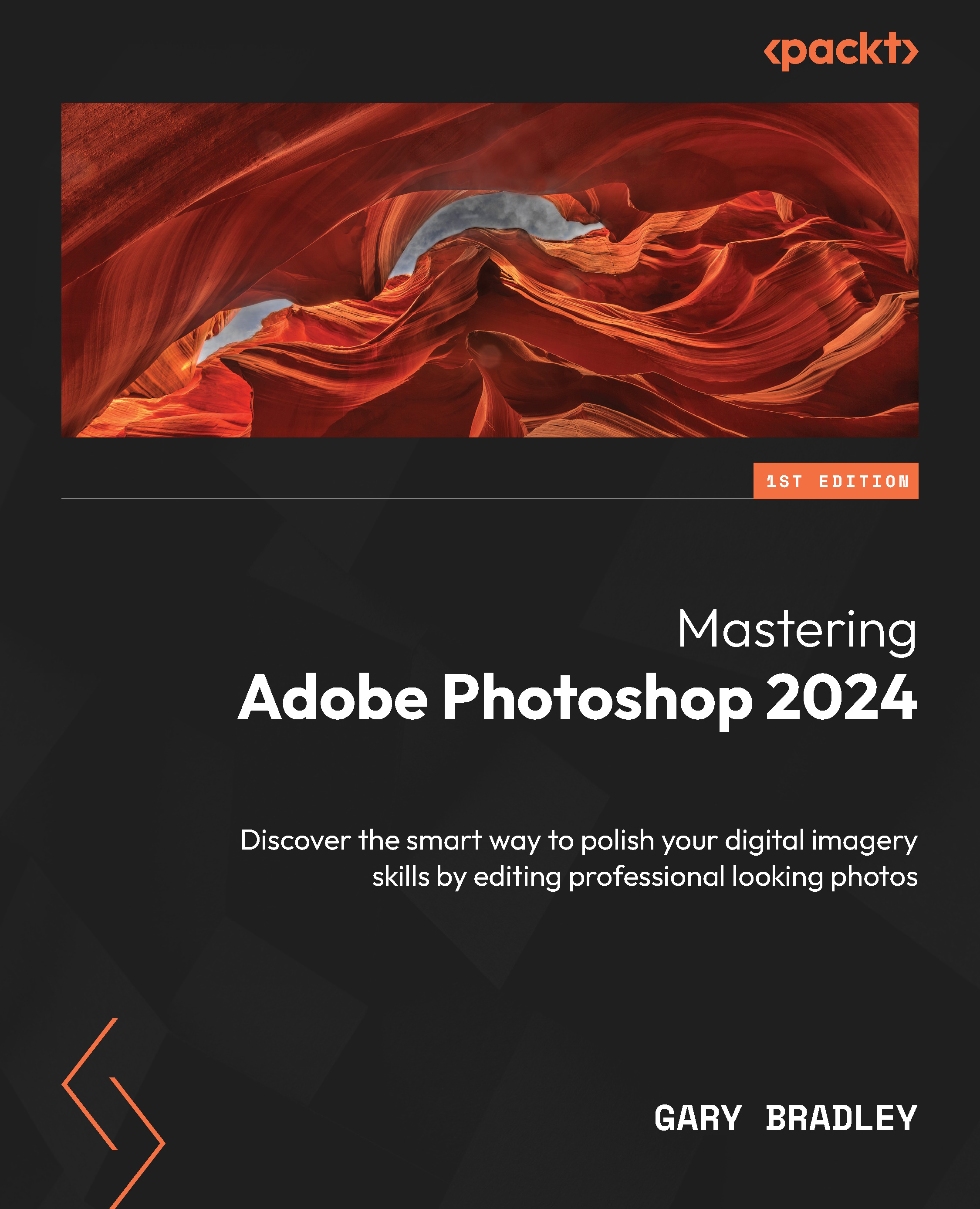Building collages with texture and paint
In this exercise, you are going to transform a portrait photo into a collage by turning the source image into defined bands of grayscale. These will then be turned into selections, within which will appear our collage artwork.
Posterizing the source photo
- Go to File → Open, browse to the
11-Blendfolder, and selectLayeredMan.jpg. Click Open when done. - Duplicate the background layer by dragging the layer onto the New layer icon at the bottom of the Layers panel. Rename the duplicated layer
Subject. Turn off background layer visibility. - With the Subject layer active, right-click on the layer name and choose Convert to Smart Object from the list of options:
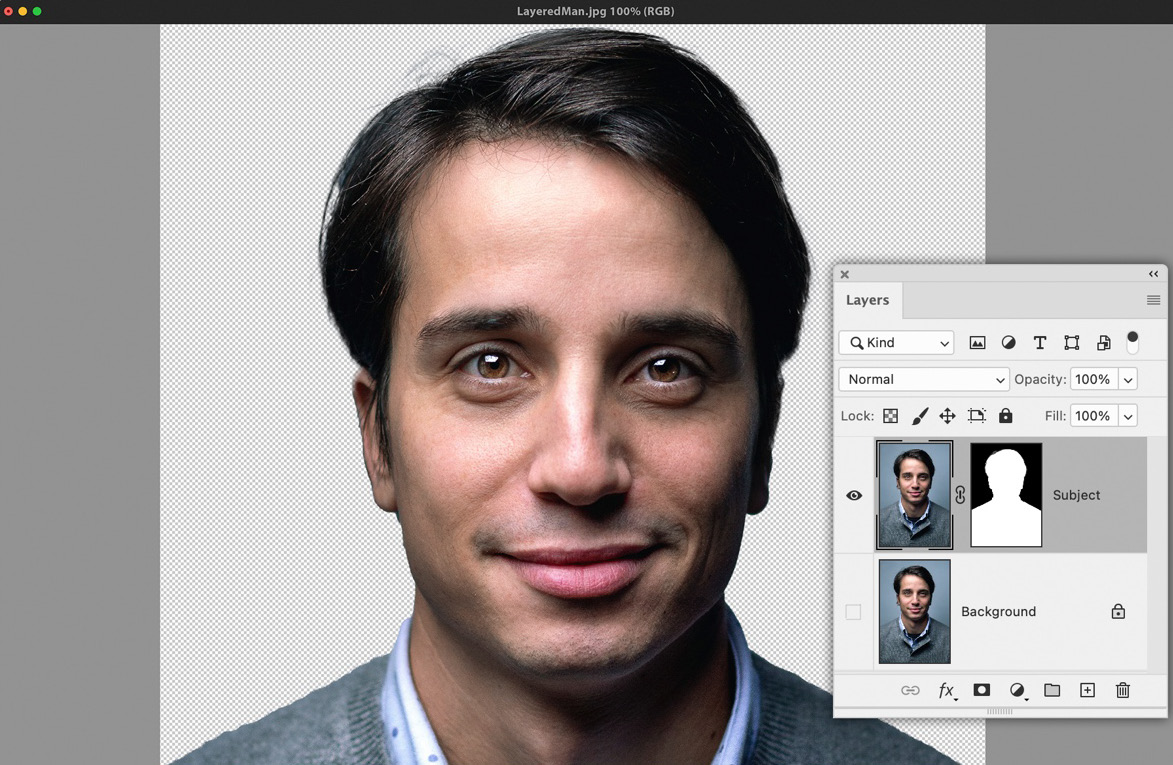
Figure 11.6: Duplicating the background layer and masking the subject
- Switch to the Magic Wand tool and click on Select Subject from the Options bar. With the selection in place, click on the Add a mask button at the bottom of...