After you have finished adding accessibility text to the slides, you can add accessibility text to the objects on the slide.
Let's begin adding accessibility text to the objects on slide 3:
- Select Jan's picture on the slide.
- In the Properties inspector, click the button on the right side of the Name field and select Accessibility.
This will open the Item Accessibility dialog. Notice that the Auto Label option that is selected by default and the Accessibility Name and Accessibility Description sections are grayed out. The Auto Label option will automatically label the objects based on their name in the Name field:
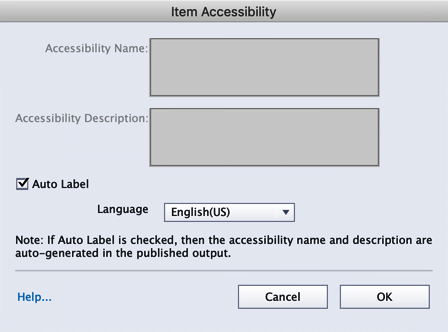
- Deselect the Auto Label option to add meaningful information regarding this image.
- This will allow you to add details in the Accessibility Name and Accessibility Description fields. Enter the name for the object and add the description. For this image, type Jan in the Accessibility Name field and Picture of Jan. in the Accessibility...


































































