Using the vSphere Client
The vSphere Client is a program used to connect to a supported version of an ESXi host or a vCenter Server. The client can only be installed on a Microsoft Windows machine. The client uses TCP port 443 to establish a connection either with the ESXi host or the vCenter Server.
The client can be downloaded from the ESXi Getting Started web page, which can be accessed using the hostname or the IP address of the host:
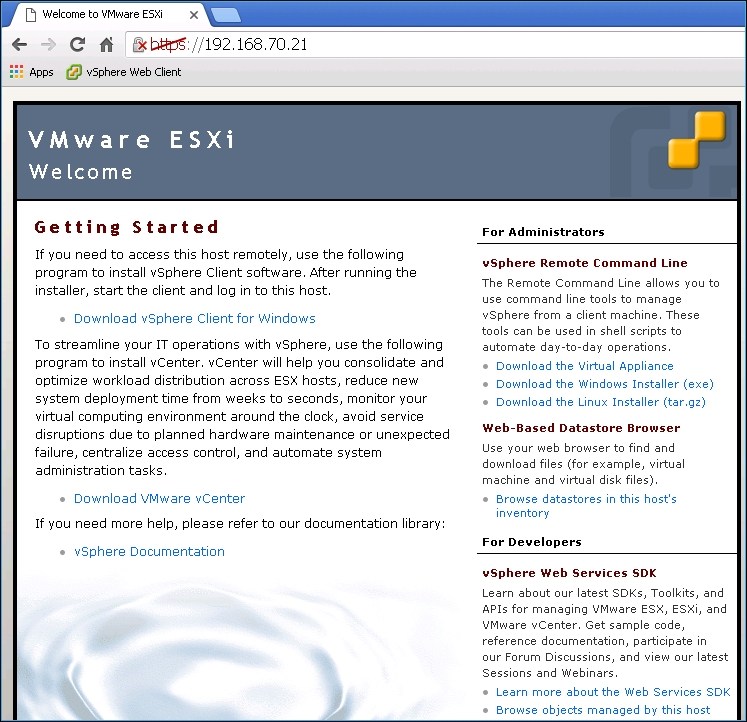
On the Getting Started page, click on the hyperlink Download vSphere Client for Windows to download the installer. Once downloaded, the installation is pretty straightforward and requires no special details. Make sure, though, that it is installed on a machine which can reach the ESXi host or vCenter over the network.
Once the client is installed it can simply be executed by double-clicking the shortcut corresponding to that to bring up the VMware vSphere Client window.
In the VMware vSphere Client window, supply the IP address or the hostname of the ESXi...































































