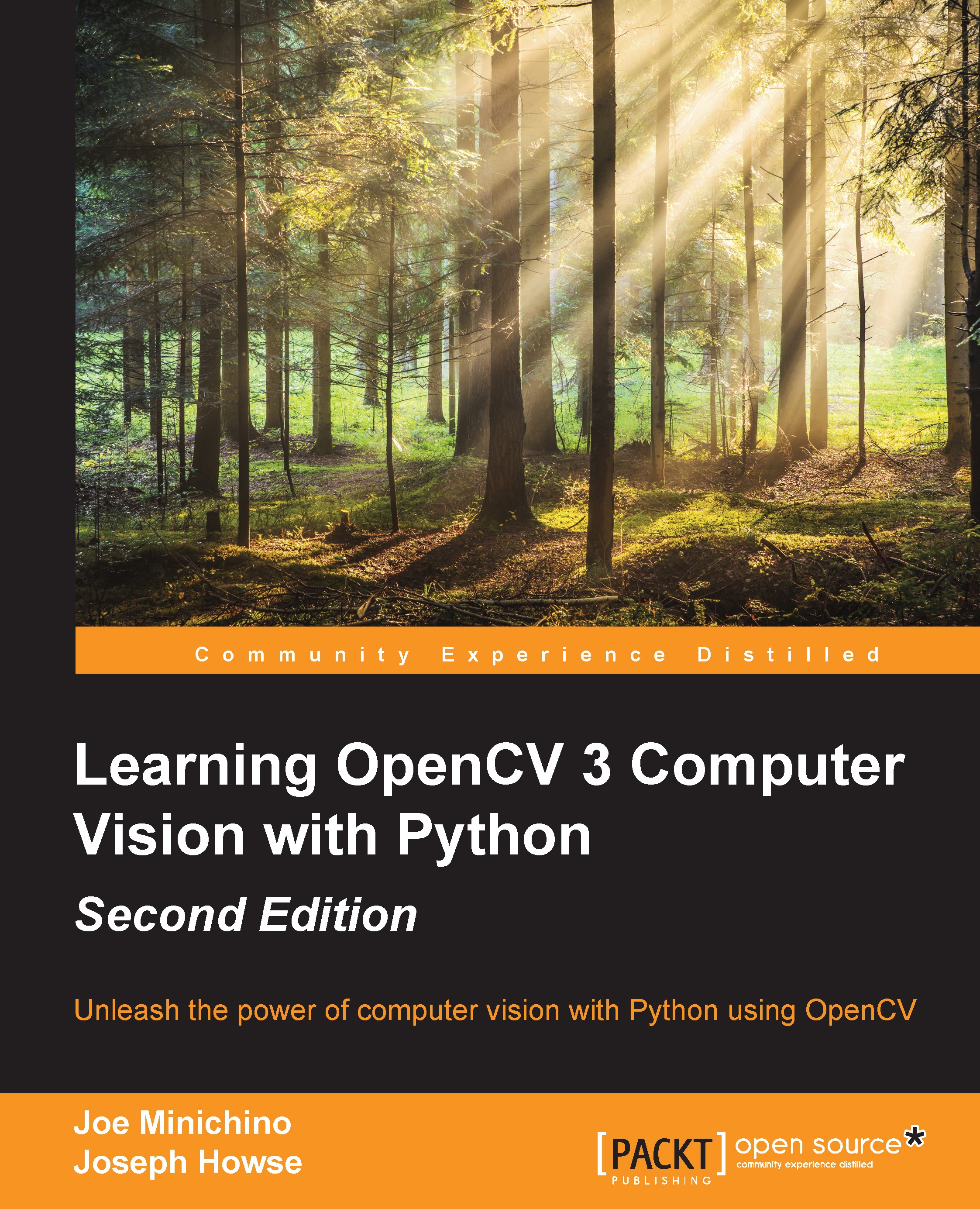Running samples
Running a few sample scripts is a good way to test whether OpenCV is correctly set up. The samples are included in OpenCV's source code archive.
On Windows, we should have already downloaded and unzipped OpenCV's self-extracting ZIP. Find the samples in <unzip_destination>/opencv/samples.
On Unix-like systems, including Mac, download the source code archive from https://github.com/Itseez/opencv/archive/3.0.0.zip and unzip it to any location (if we have not already done so). Find the samples in <unzip_destination>/OpenCV-3.0.0/samples.
Some of the sample scripts require command-line arguments. However, the following scripts (among others) should work without any arguments:
python/camera.py: This script displays a webcam feed (assuming that a webcam is plugged in).python/drawing.py: This script draws a series of shapes, such as a screensaver.python2/hist.py: This script displays a photo. Press A, B, C, D, or E to see the variations of the photo along with a corresponding histogram of color or grayscale values.python2/opt_flow.py(missing from the Ubuntu package): This script displays a webcam feed with a superimposed visualization of an optical flow (such as the direction of motion). For example, slowly wave your hand at the webcam to see the effect. Press 1 or 2 for alternative visualizations.
To exit a script, press Esc (not the window's close button).
If we encounter the ImportError: No module named cv2.cv message, then this means that we are running the script from a Python installation that does not know anything about OpenCV. There are two possible explanations for this:
- Some steps in the OpenCV installation might have failed or been missed. Go back and review the steps.
- If we have multiple Python installations on the machine, we might be using the wrong version of Python to launch the script. For example, on Mac, it might be the case that OpenCV is installed for MacPorts Python, but we are running the script with the system's Python. Go back and review the installation steps about editing the system path. Also, try launching the script manually from the command line using commands such as this:
$ python python/camera.pyYou can also use the following command:
$ python2.7 python/camera.pyAs another possible means of selecting a different Python installation, try editing the sample script to remove the
#!lines. These lines might explicitly associate the script with the wrong Python installation (for our particular setup).