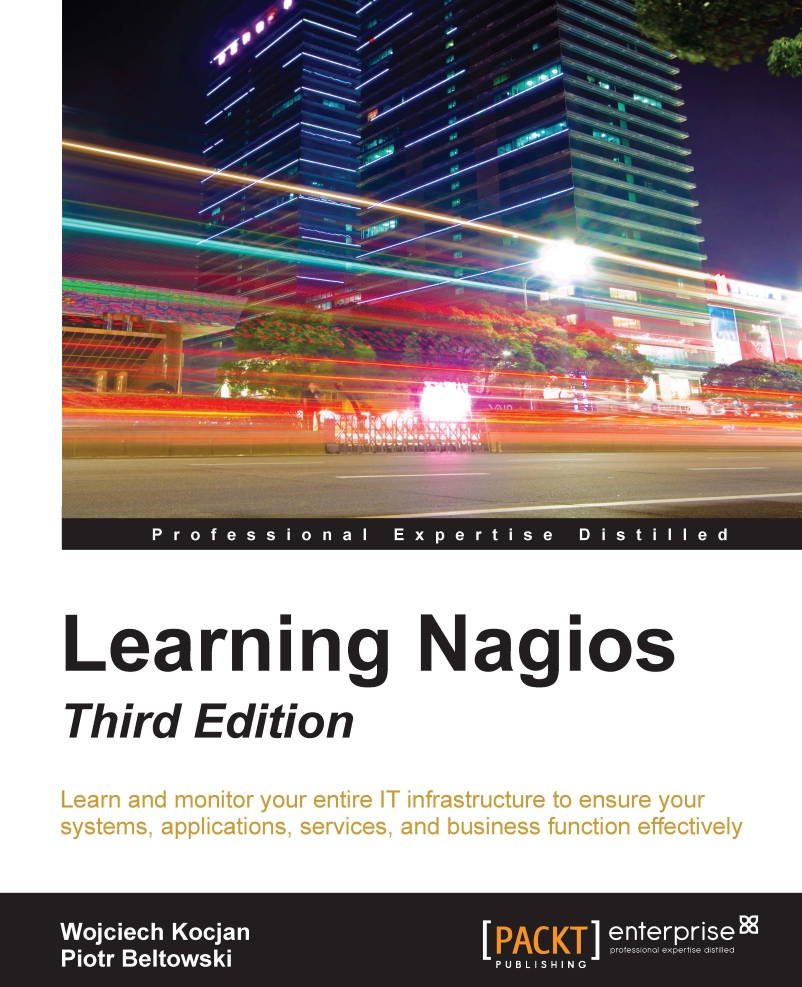Managing downtimes
Nagios allows the use of the web interface to manage scheduled downtimes for hosts and services. This includes listing, adding, and deleting downtimes for both hosts and services.
Checking downtimes statuses
The Nagios web interface lists of all the scheduled downtimes. This page can be accessed by clicking on the Downtime link from the menu on the left. The following is a screenshot of the page:
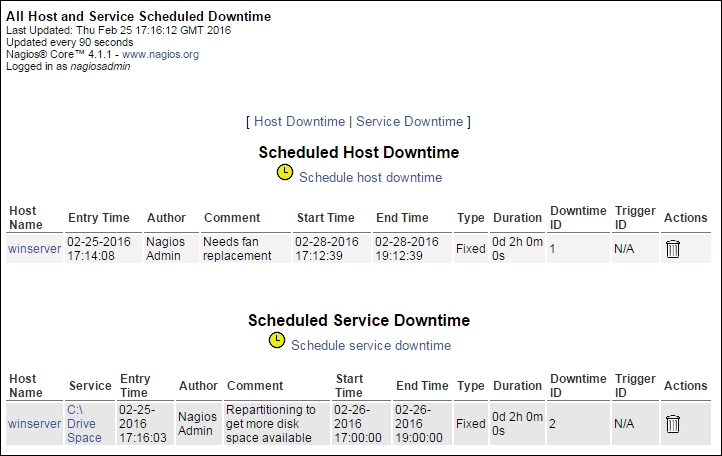
The page consists of two pages of all the scheduled downtimes, separately for hosts and services. You can delete a downtime by clicking the trash icon on the right in the row that describes this particular downtime entry.
Downtimes can be triggered by other downtimes. When a host downtime is scheduled, Nagios automatically adds downtimes for all child hosts.
Scheduling downtimes
In order to schedule a downtime, open a Host Information or Service Information page and use the Schedule downtime for this host or Schedule downtime for this service option. It is also possible to use the...