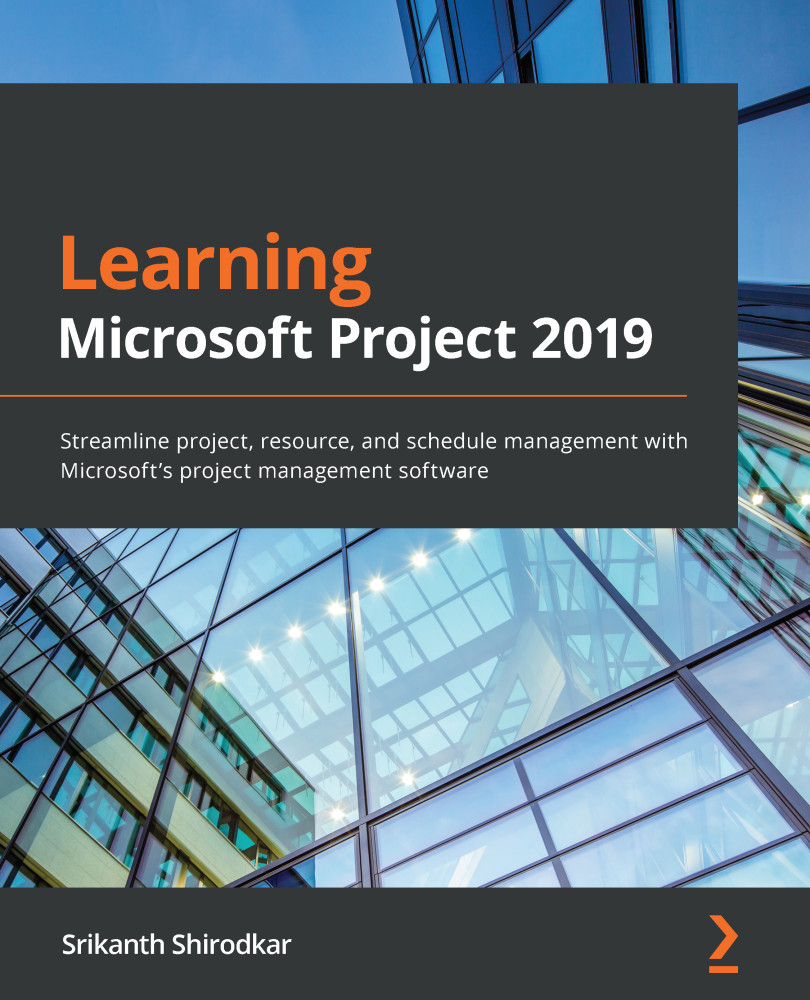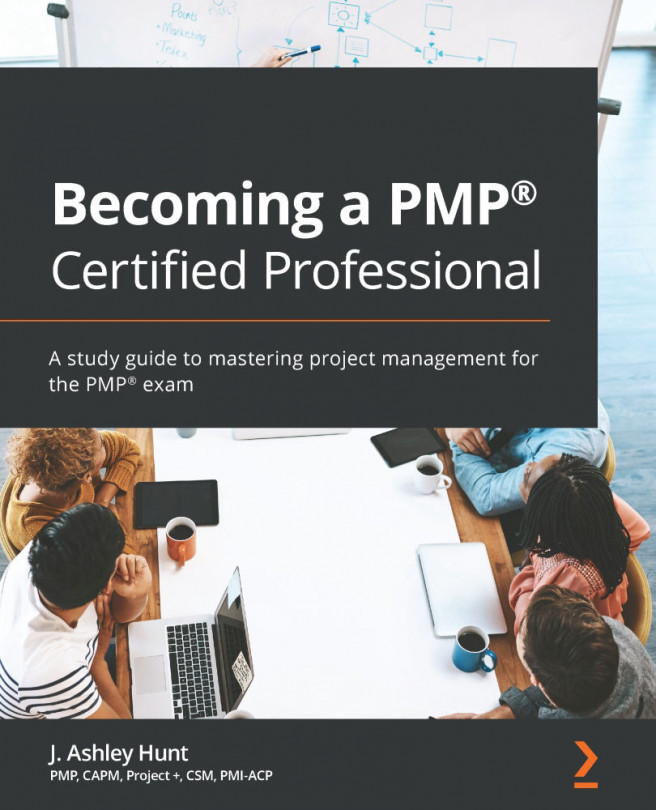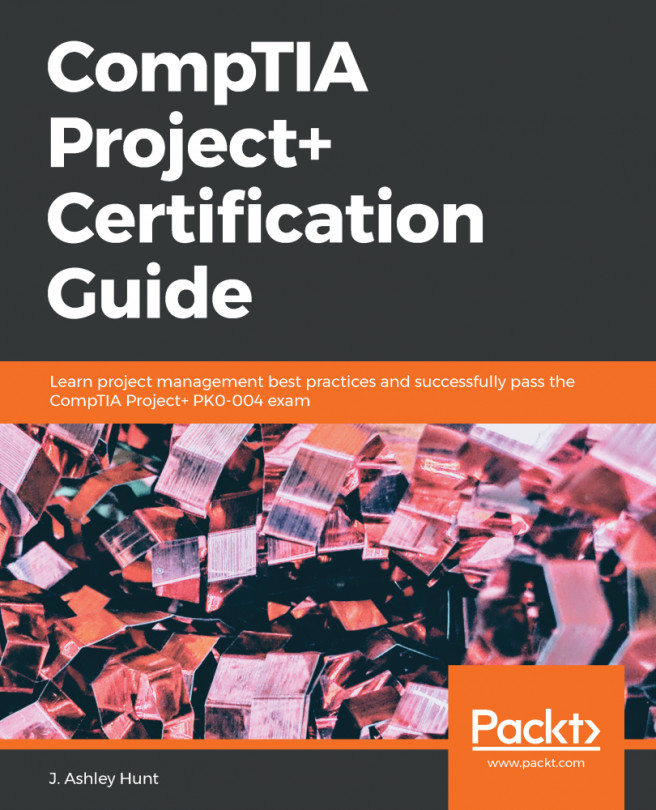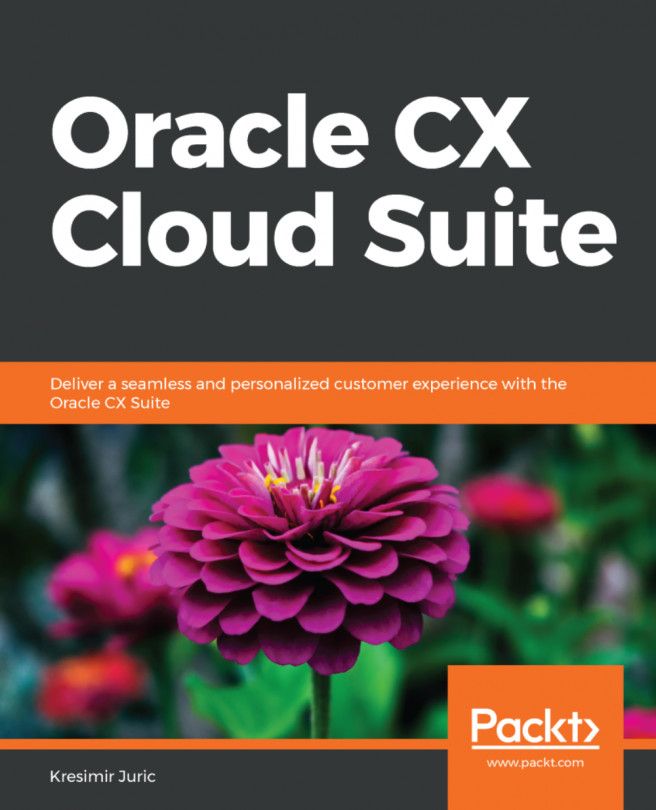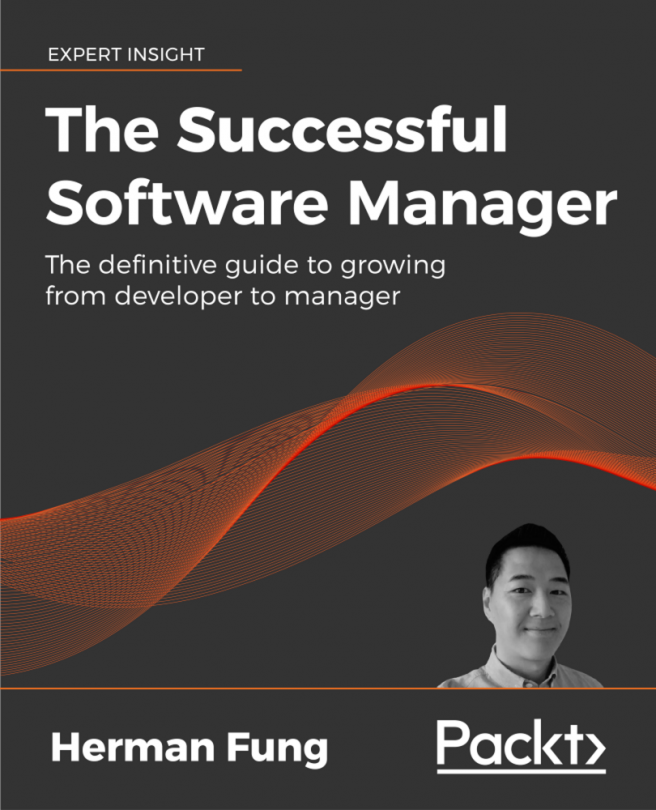What is Microsoft Project really?
Now, that we have had a tour of the vast landscape of project management, let's understand what Microsoft Project is really about. Of course, it is a software application to manage projects, owned by Microsoft, but it has a rich heritage and it will do you good to understand a bit more about it.
Microsoft Project, despite its modern, slick, and shiny interface, dates to the early 1980s, originally created by PC enthusiast Ron Bredehoeft and written for the DOS operating system. Microsoft purchased the software in 1985 and continued to release a few versions in DOS. The first Windows version of Project was released in 1990.
Three decades later, Microsoft Project is one part of a comprehensive enterprise-level management offering across project, program, and portfolio management. It encompasses desktop, web access, and server-based delivery.
At the core of Microsoft Project is a powerful scheduling engine. This engine is programmed to run according to some simple rules, concepts, and algorithms, all of which have their origins in the same project management theory that you have just learned about.
What does this mean for you? First, in software engineering terms, the application is robust. The team responsible for Project has had many decades to iron out all the chinks in the software already.
Second, millions of project managers have already created millions of schedules with the application in every imaginable business domain. Microsoft continues to collect feedback and input from expert PMs across a wide spectrum of business domains. This means that the algorithms have been tweaked and fine-tuned to work predictably for you.
Finally, you must understand that, even with all these big usage numbers, if you understand the simple precepts upon which Project is constructed, then Project becomes a powerful ally in your battle against scope creep, death marches, and burnout.
The Critical Path Method (CPM)
Microsoft Project uses the Critical Path Method for scheduling projects. Please pay special attention to this section as it is the foundation of the workings of Microsoft Project.
The CPM is a widely popular technique among project managers for sequencing activities (tasks) in a schedule. This special technique is embedded within MS Project as an algorithm. And the reason that I write tasks every time activities are mentioned is because "tasks" is the equivalent terminology in MS Project.
The technique involves, as a starting point, the following:
- Breaking the project into a list of activities: This is based upon the WBS method that we discussed earlier in this section.
- Estimating the duration (the time taken for the completion) of each activity: Estimates are usually provided by the people who will do the work, and then they can be verified by subject matter experts.
- Identifying the logical dependencies between the activities: Most activities in a project will have the domain- or project-specific constraints decide the order in which they must be executed, for example:
- In software development, development has to occur before the product can be tested, and internal testing must occur before customer testing.
- A professional painter will prepare their canvas before painting it.
- In civil engineering, the excavation of the foundation will be executed in the early stages of the project rather than later.
- Identifying key events (milestones) and deliverable end points: By making use of these configurations, the CPM technique will calculate the longest path of activities to the end points of your schedule.
The diagram that follows shows a visual representation of the CPM. The whole figure represents a project schedule. The boxes represent tasks (or activities), along with the time it takes to execute them (DURATION). The arrows represent the sequence of execution of tasks via dependencies. Now notice the special small arrows in red , consecutively between the 5 boxes – they represent the critical path:
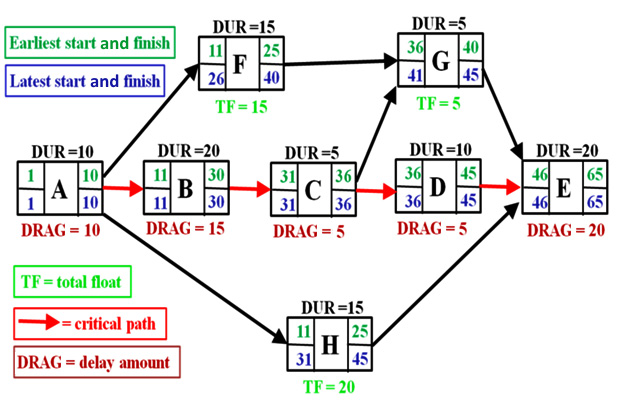
Figure 1.4 – Critical path represented by an activity-on-node diagram
Source: Reproduced without alteration from https://en.wikipedia.org/wiki/File:SimpleAONwDrag3.png under the Creative Commons Attribution-Share Alike 3.0 Unported license.
The advantage of this technique is that it will identify the following for you:
- The Critical activities of your schedule: A delay in any of these activities will result in the delay of the entire project. This path is the shortest time to complete the project and must be guarded carefully by the project manager. Any delay with any activity along this path will result in a delay for the entire project. It is often the longest path but not necessarily.
- The Float of your activities: This is the amount of delay that an activity can accommodate without delaying the entire project. It is often called Slack in project terminology. You may also surmise that activities on the critical path will have no slack.
Tip
If you are not already familiar with this technique of scheduling, it will be prudent to invest a few hours in self-learning this topic. This will give you an extra edge when tackling MS Project. You will be fine for the purposes of this book, even if you can't read it right away.
While the CPM technique is used algorithmically by Project, the visual representation of your schedule is predominantly represented by a Gantt chart.
Gantt charts
A Gantt chart is a special type of bar chart that visually represents a project schedule. Today, it is the de facto way of picturing schedules in software applications, in standards documents, official publications, and even informally on whiteboards and anywhere else you can imagine.
Gantt charts are named after Henry Gantt who first designed them in their current modern form around a century ago, circa 1910. Even though earlier designs were known and in use, Gantt's design revolutionized schedule representation and was promptly put to use in World War I by the United States Army. Here is a sample Gantt chart:
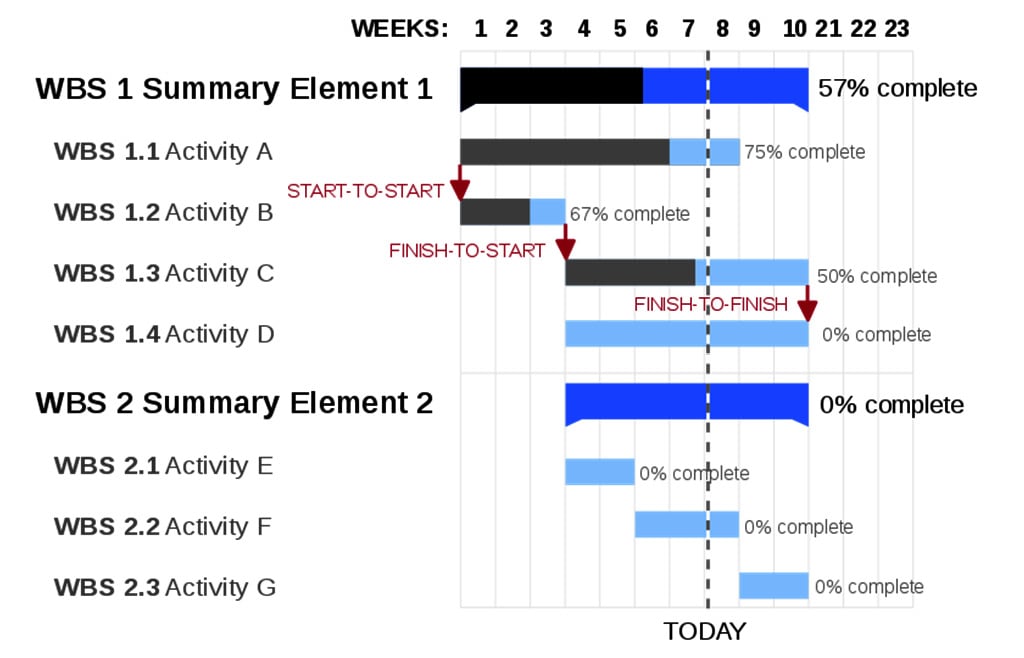
Figure 1.5 – Gantt chart
Image source: https://commons.wikimedia.org/wiki/File:GanttChartAnatomy.svg.
This work has been released into the public domain by its author.
Microsoft Project uses Gantt charts as the default representation, so if you are not already familiar with Gantt charts, this is the right time to do so. Project also has other special representations of the schedule (notably the network diagram or PERT diagram) to use for special and occasional analysis.
When to use MS Project (otherwise known as the law of the hammer)
When all you have is a hammer, every problem looks like a nail is a quote often attributed to Abraham Maslow, a renowned American psychologist. This quote refers to a tendency of over reliance on a familiar known tool or technique.
Microsoft Project is suitable for managing single projects of small to medium scale. Scale implies scope, project complexity, and the size of the team. The number of projects executed in the business world of this category, that is, of small to medium scale, far exceeds any other type.
How a particular organization categorizes, say, a small - or medium - sized project will vary as regards the obvious parameters. However, a rough rule of thumb would be to use Microsoft Project for projects sized between 10 and 200 person months of work.
When not to use MS Project
If you are looking at tiny projects—say with 1-2 resources and fewer than 10 person months of work—then you might consider simpler tools, because Project might be overkill. Excel is very popular, and Microsoft Planner is another lesser known tool. There are also many open source tools you might consider for tiny projects.
At the other end of the spectrum, if you want to manage a portfolio of multiple projects simultaneously across your enterprise—including managing resources shared across projects—then Microsoft Project is just inadequate. You might consider other offerings from Microsoft, such as Project Online/Project Server as a solution.
Tip
There is a 1980s-style feature called (perhaps loftily) Master Project, which allows you to merge multiple projects. But it has several pitfalls when used in today's business requirements and working styles. This feature will not be discussed in this book due to its shaky design. Microsoft probably retains this feature to appease organizations that have not yet made the Enterprise leap.