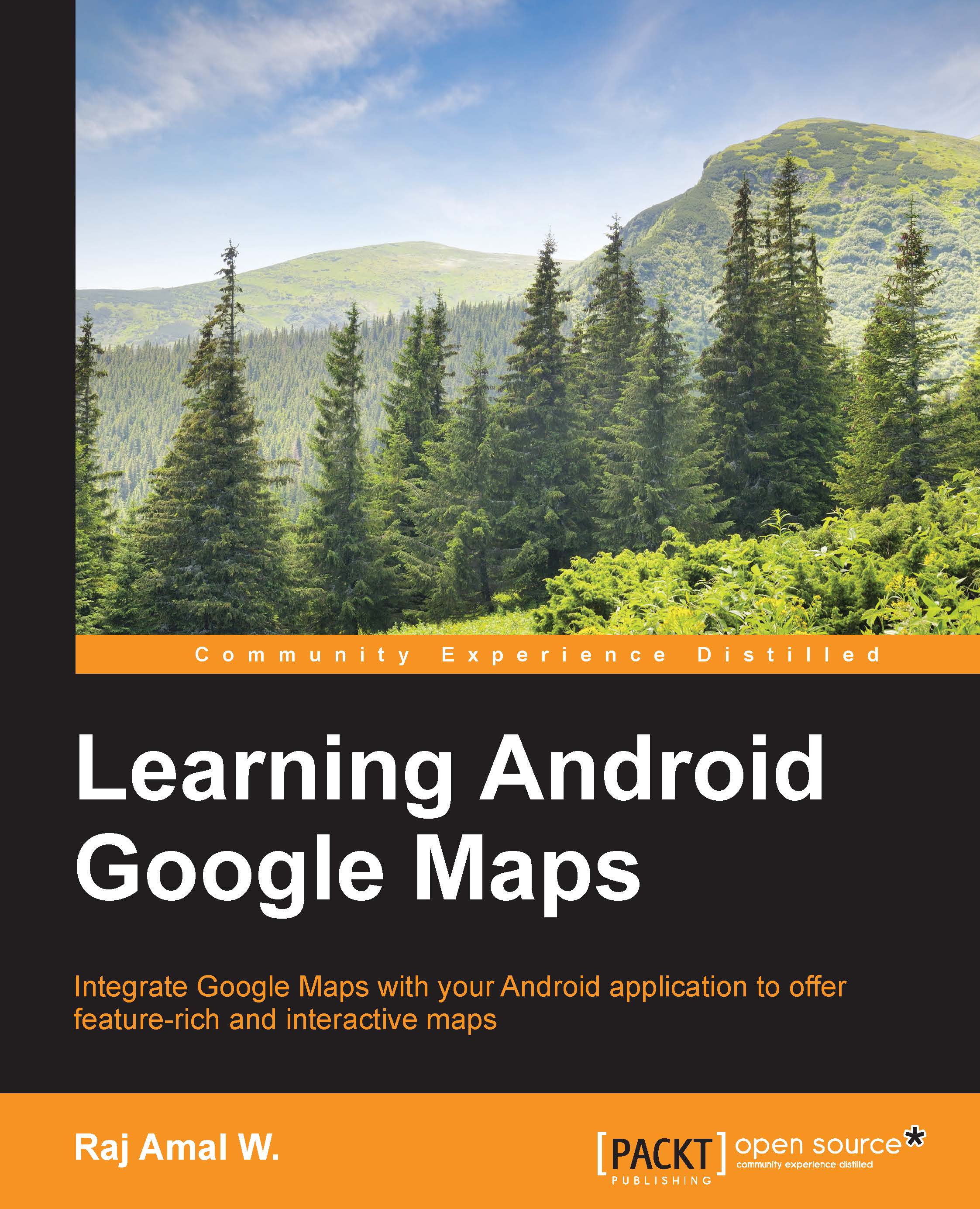Displaying StreetViewPanorama
Finally, we have reached the last, and one of the most exciting parts of this chapter. In this section, we are going to learn how to launch Street View for our Android application.
We need to use the google.streetview keyword.
The format should be as follows:
google.streetview:cbll=latitude,longitude&cbp=0,bearing,0,zoom,tilt google.streetview:panoid=id&cbp=0,bearing,0,zoom,tilt
Now, let's discuss the parameters. They are as follows:
cbll: This parameter is compulsory. This parameter is used to specify the latitude and longitude as comma separated values. One thing to note is that Google Maps will display the panorama nearest to the specified location.cbp: Thecbpparameter is an optional one. This takes five values. This is used to specify the bearing, tilt, and zoom. The first and third parameters are not supported. Bearing, zoom, and tilt should be specified in the second, fourth, and fifth positions.panoid: This parameter is compulsory. This is used to...