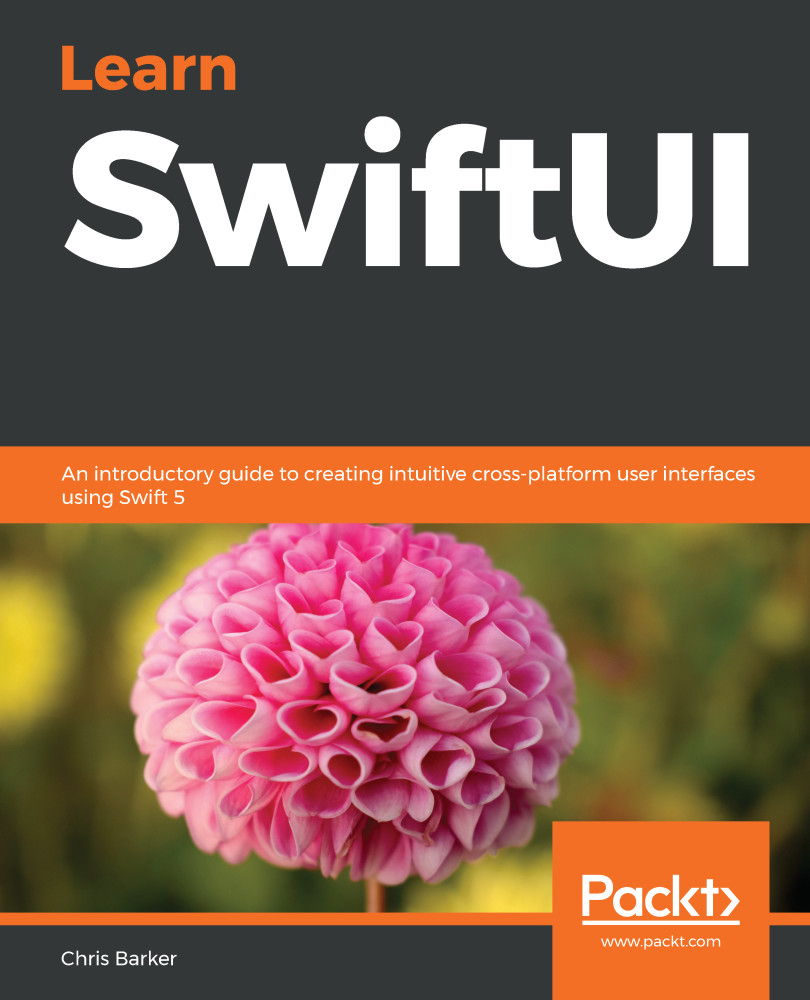For this section, we're going to use some boilerplate code in order to get our app to select images directly from our camera library (or camera roll as some may refer to it) and insert them into our app. While this is a useful way to integrate image lookup from within SwiftUI, it is a little advanced and out of scope for this book.
First of all, make sure you've downloaded the source code for this chapter. Once you've got this, you're looking for a file called ImageHelper.swift. Simply drag the file from Finder into your File Tree (place it just under your existing Helper.swift file).
The file we've added is a helper. It accesses the photo library and returns an image that has been selected by the user. We'll see shortly how that all hooks up.