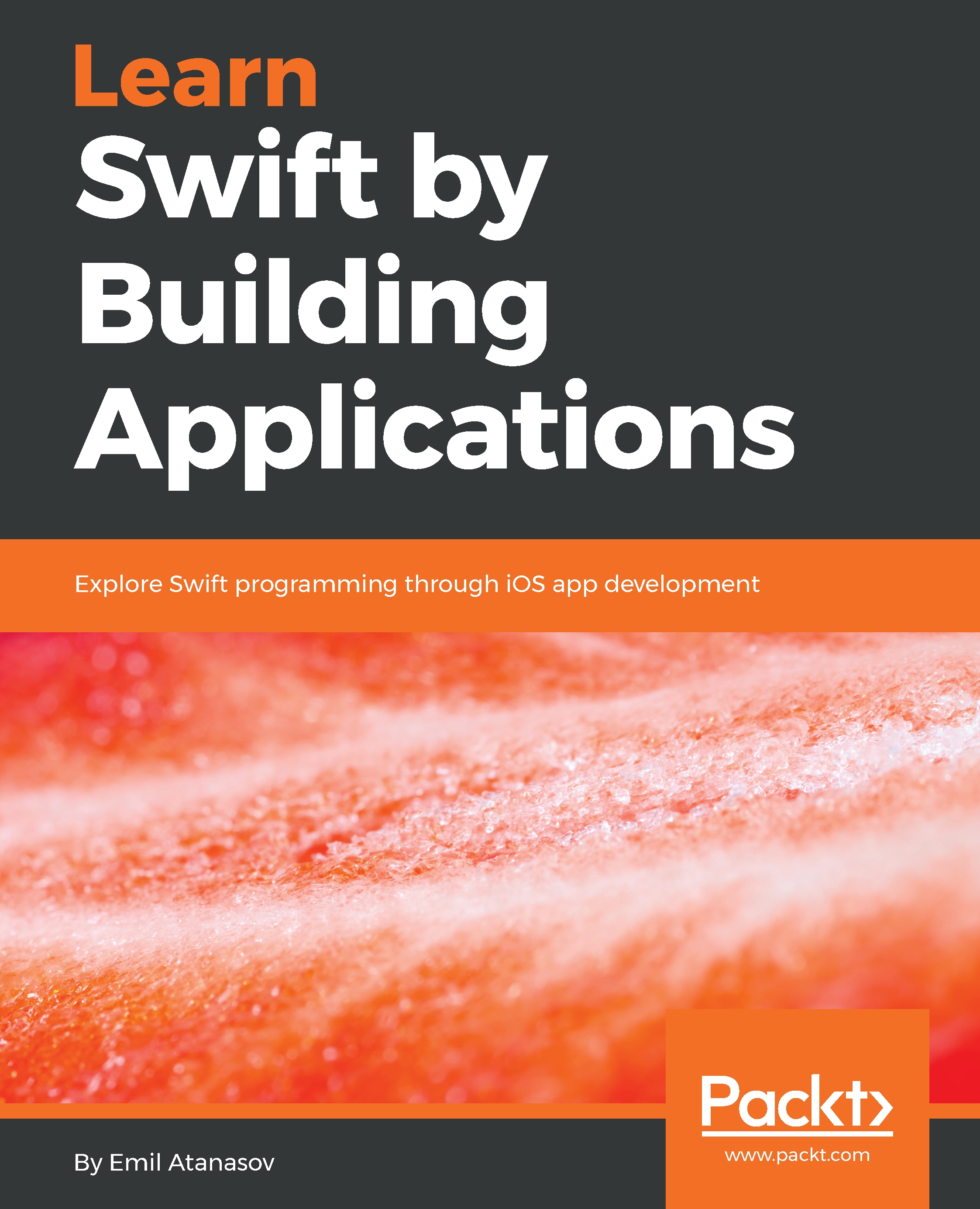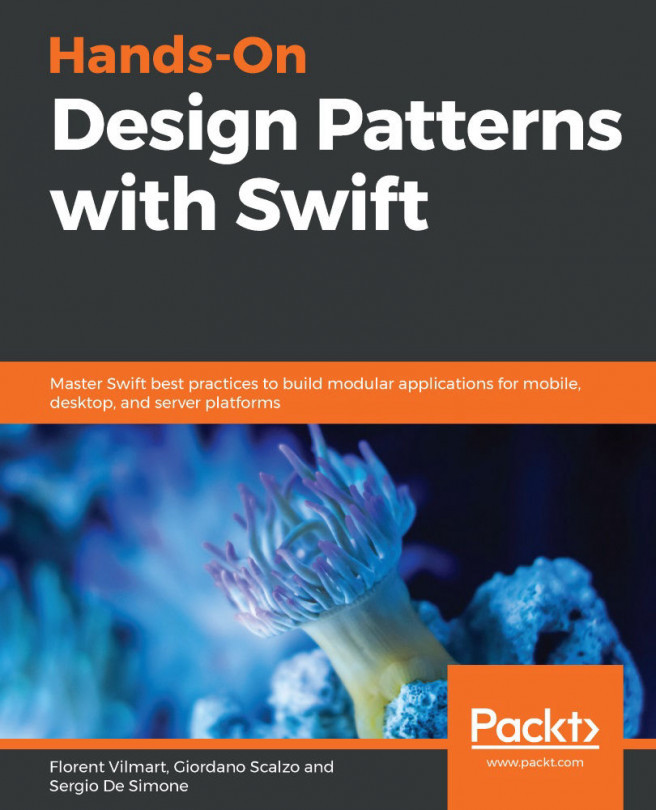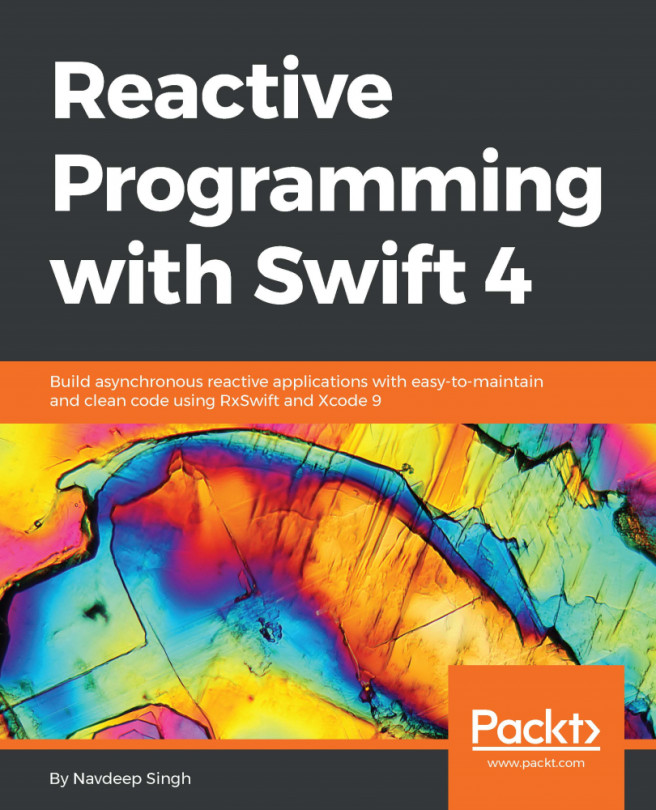The Xcode application is installed and it is running. You will see the following start screen:
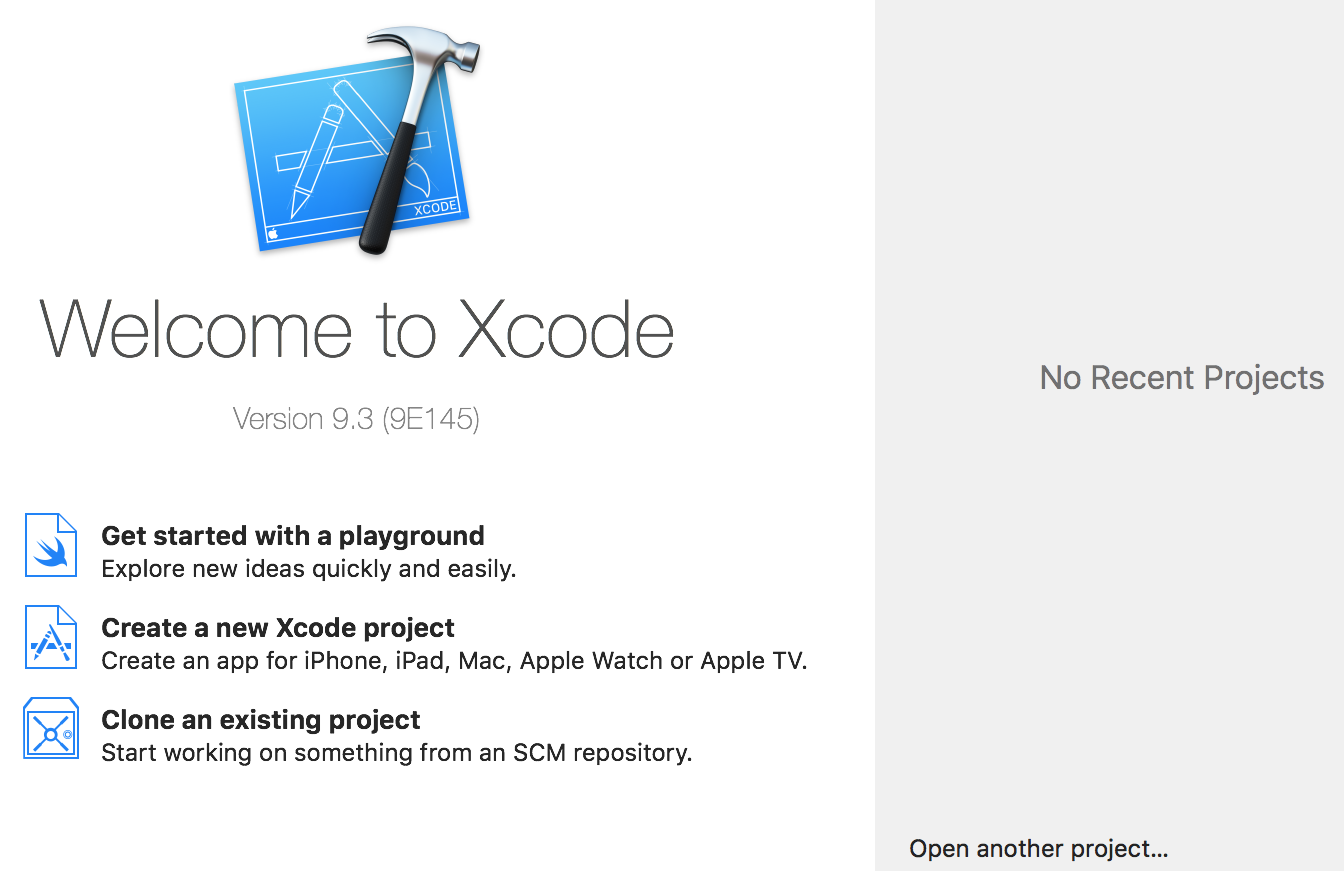
On the right, you will see No Recent Projects, but this just shows a list of the last few projects you have worked on. On the left, you will see the version of Xcode 9.3 and a few shortcuts. We will start with the first one to get familiar with the playground. Go and click Get started with a playground. A new window is displayed, as shown in the following screenshot. Don't panic; this is the window in which you have to select the template for your playground project. For now, we will stick to iOS:
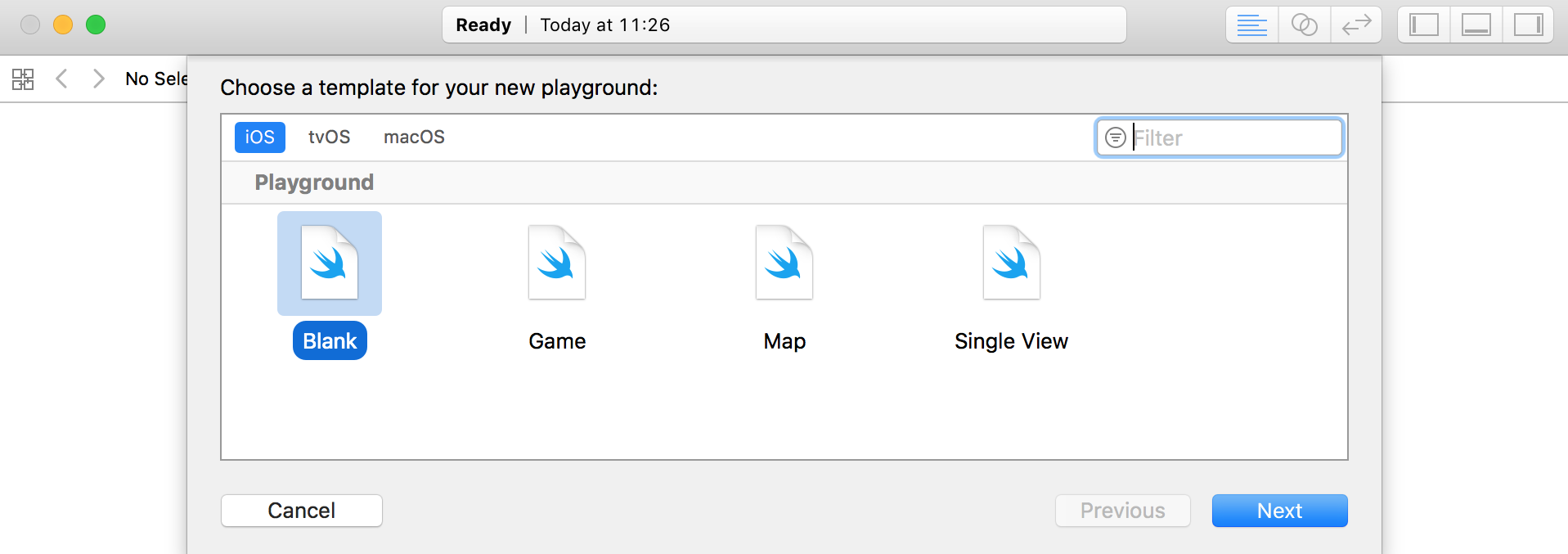
When you click Next, you have to enter the name of the playground. Let's start with Swift 4 by examples. We can change the platform if we want to explore the different features of other platforms. Xcode has a really powerful simulator which can simulate different...