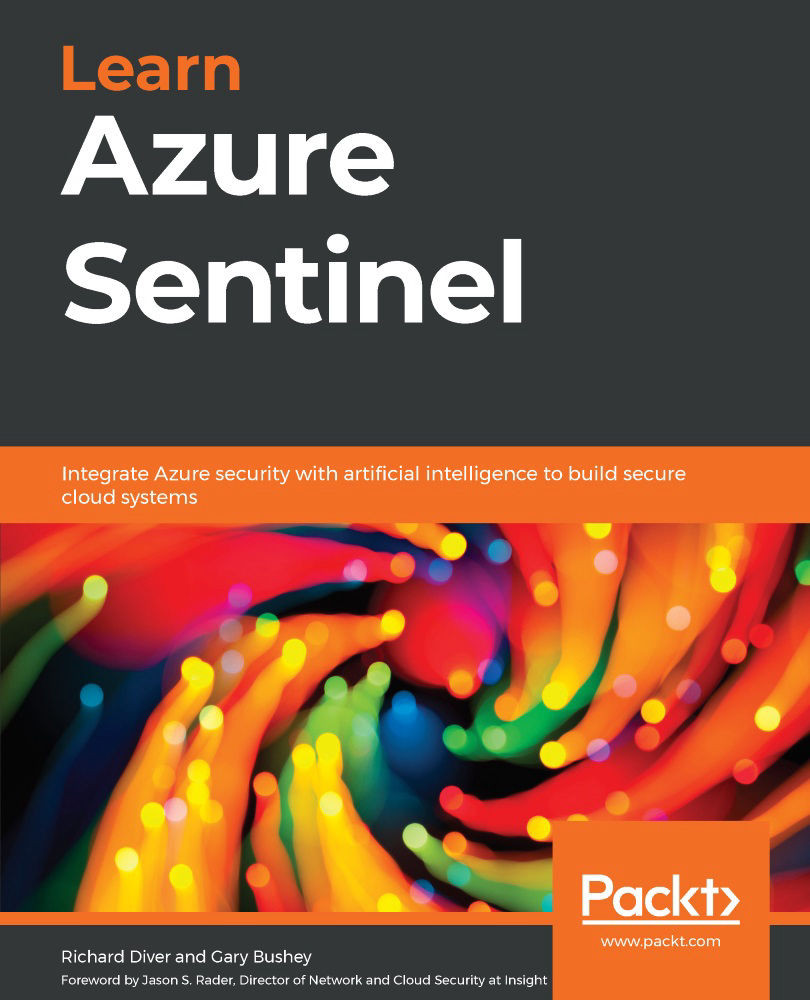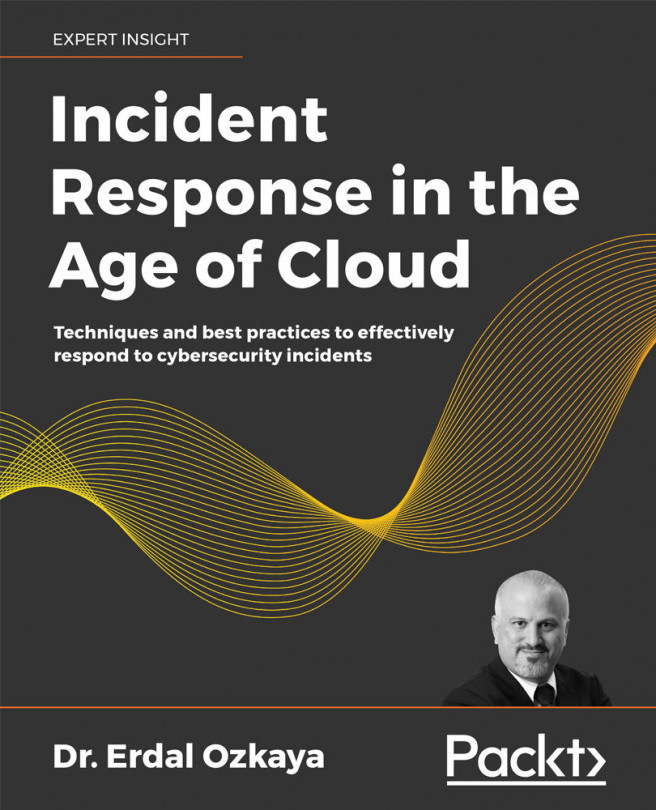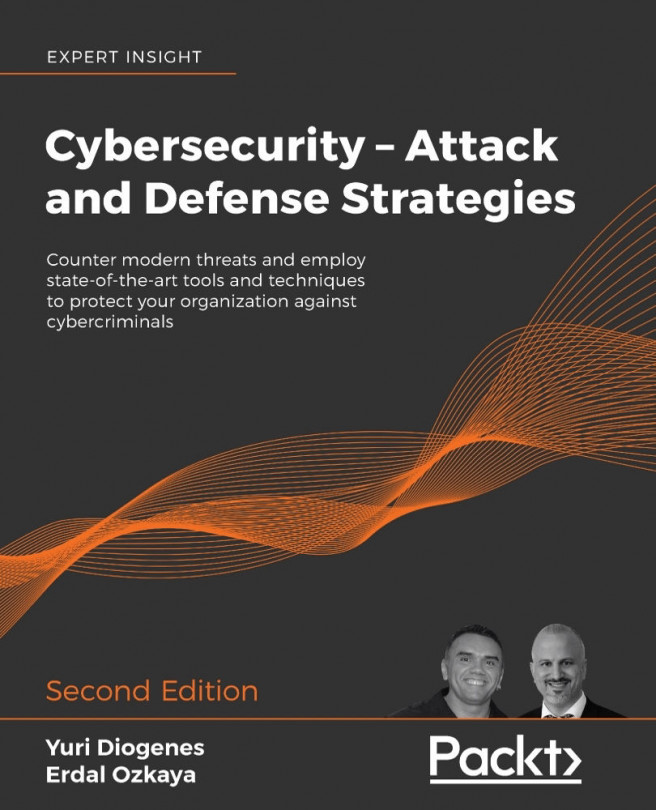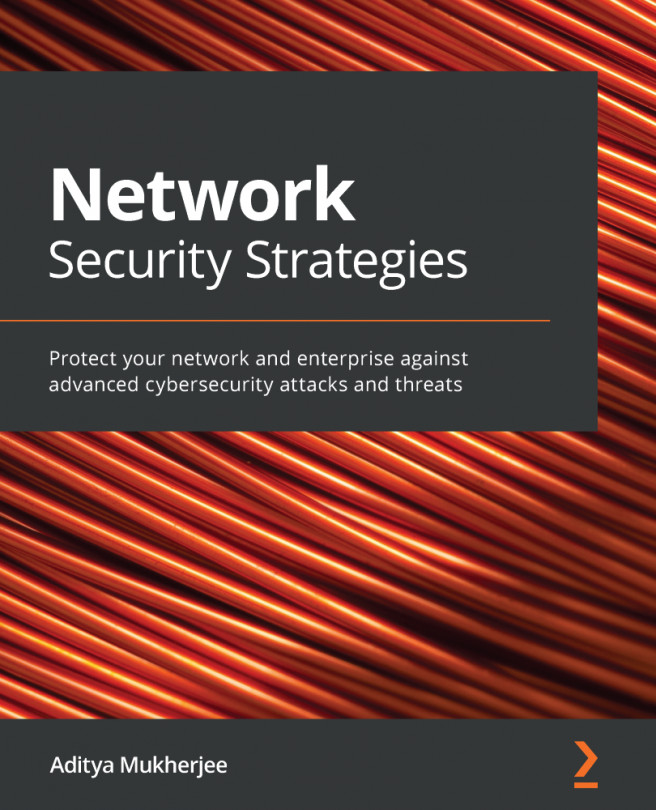Using the Azure Sentinel Incidents page
To look at the Azure Sentinel Incidents page, click on the Incidents link in the left-hand navigation panel. This will take you to the Incidents page, which will look similar to what is shown in the following screenshot. The actual numbers and incidents listed may be different, of course:
Figure 9.1 – The Azure Sentinel Incidents page
The page has been broken up into the header bar, the summary bar, the search and filtering section, the incidents listing, and the incident details pane. Each of these sections is described in more detail next.
The header bar
The header bar at the top of the page, shown in the following screenshot, has the usual Refresh button and timespan drop-down option. However, there is also another button called Actions:
Figure 9.2 – The Incidents page's header bar
The Actions button will allow you to perform actions against multiple incidents at once...