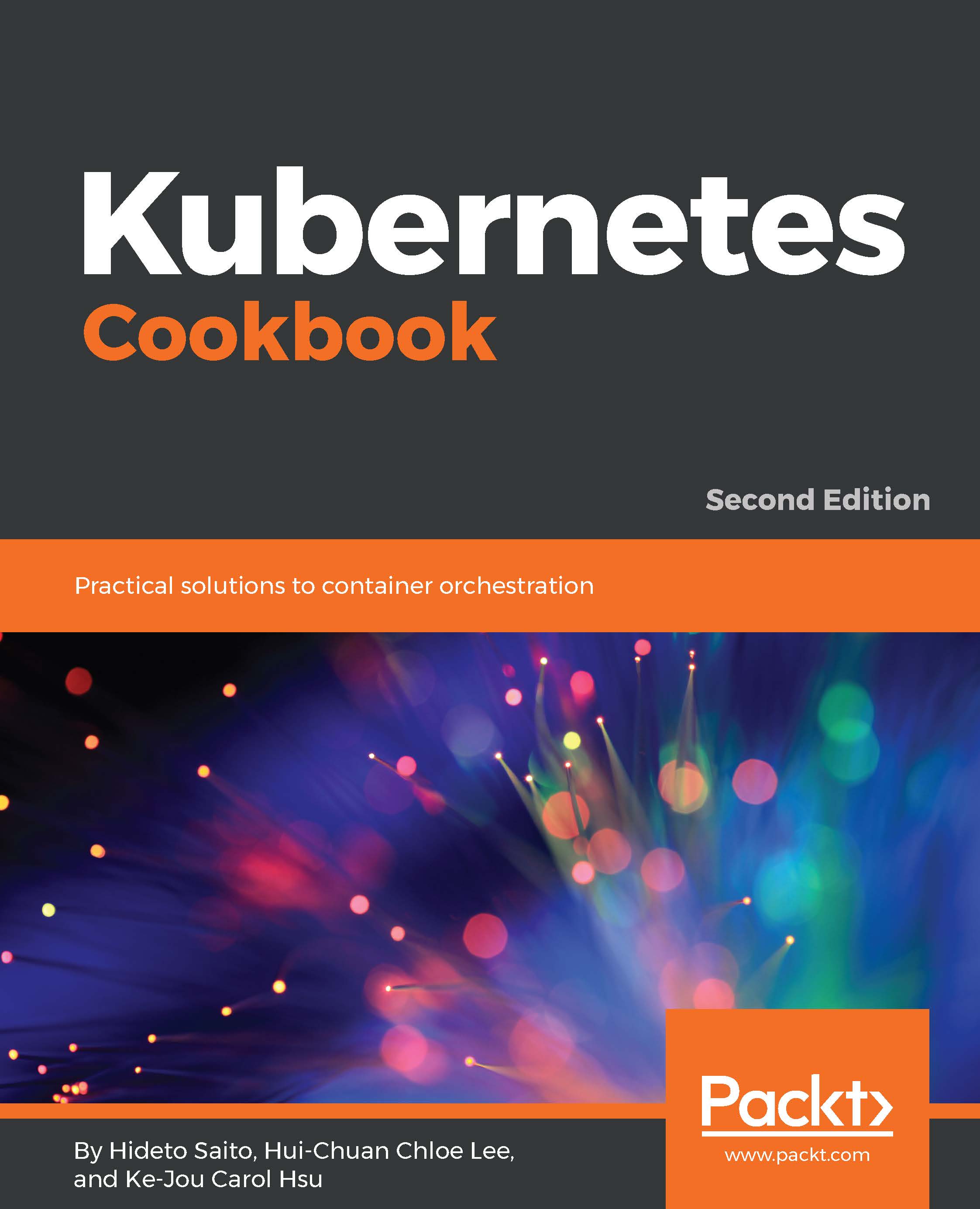By nature, Docker and Kubernetes are based on a Linux-based OS. Although it is not ideal to use the Windows OS to explore Kubernetes, many people are using the Windows OS as their desktop or laptop machine. Luckily, there are a lot of ways to run the Linux OS on Windows using virtualization technologies, which makes running a Kubernetes cluster on Windows machines possible. Then, we can build a development environment or do a proof of concept on our local Windows machine.
You can run the Linux VM by using any hypervisor on Windows to set up Kubernetes from scratch, but using minikube (https://github.com/kubernetes/minikube) is the fastest way to build a Kubernetes cluster on Windows. Note that this recipe is not ideal for a production environment because it will set up a Kubernetes on Linux VM on Windows.