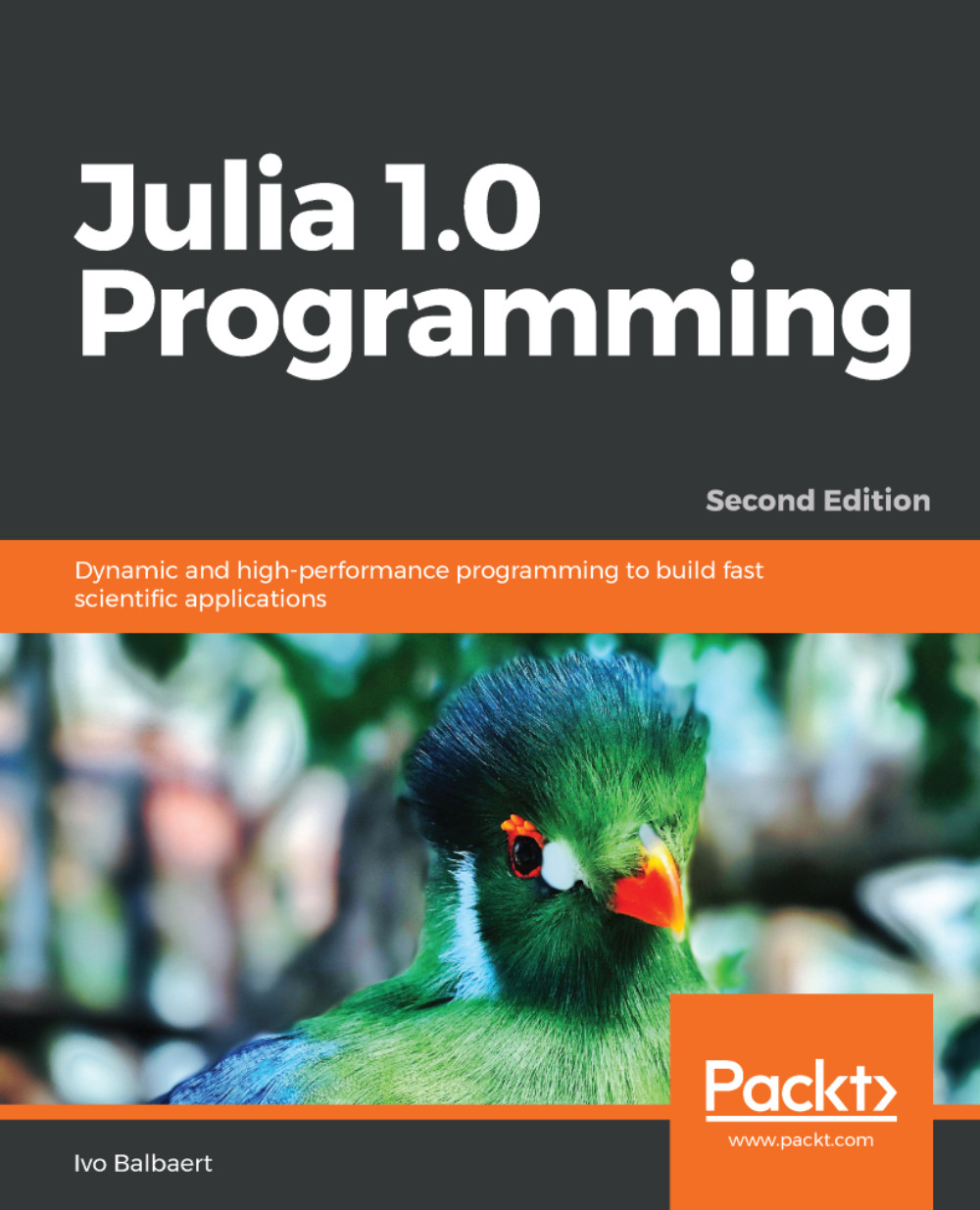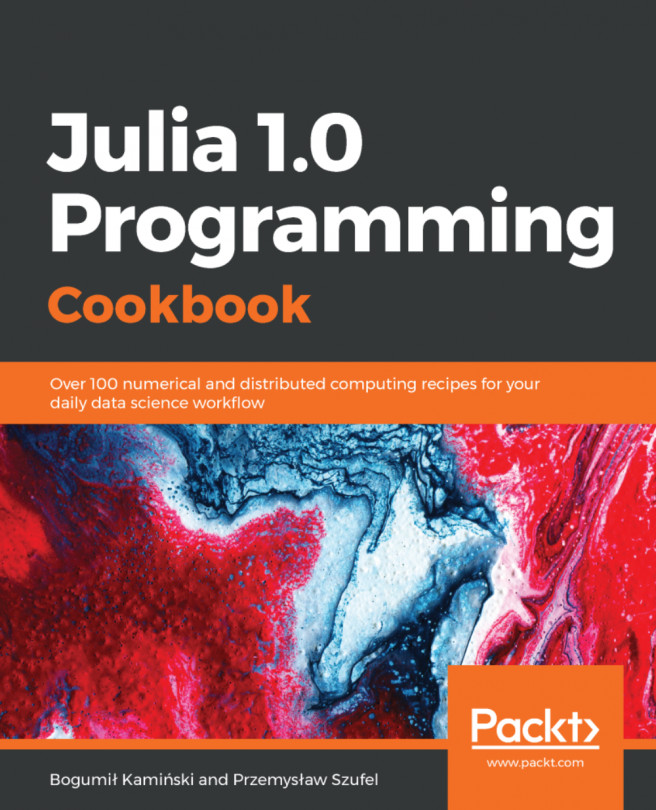The Julia platform, in binary (that is, executable) form, can be downloaded from http://julialang.org/downloads/. It exists for three major platforms (Windows, Linux, and OS X) in 32- and 64-bit format, and it is delivered as a package or in an archive version. FreeBSD 64-bit is also supported.
You should use the current official stable release when doing serious professional work with Julia. At the time of writing, Julia has reached its version 1.0 production release. The previous link contains detailed and platform-specific instructions for the installation. We will not repeat these instructions here completely, but we will summarize some important points.