Using screen tabs
For most cases, you will be sequentially adding fields to a screen and users will fill them from top to bottom. However, there will be cases where your screen becomes over complicated and cluttered due to the sheer number of fields you need, or you simply want to have a way to logically group several fields together and separate them from the rest. This is where tabs come in.
If you think of screens as the entire form a user must fill in, then tabs will be individual pages or sections that make up the whole document. Tabs go from left to right, so it is a good practice to design your tabs to flow logically from left to right. For example, the first tab can gather general information, such as summary and description. Subsequent tabs will gather more domain-specific information:
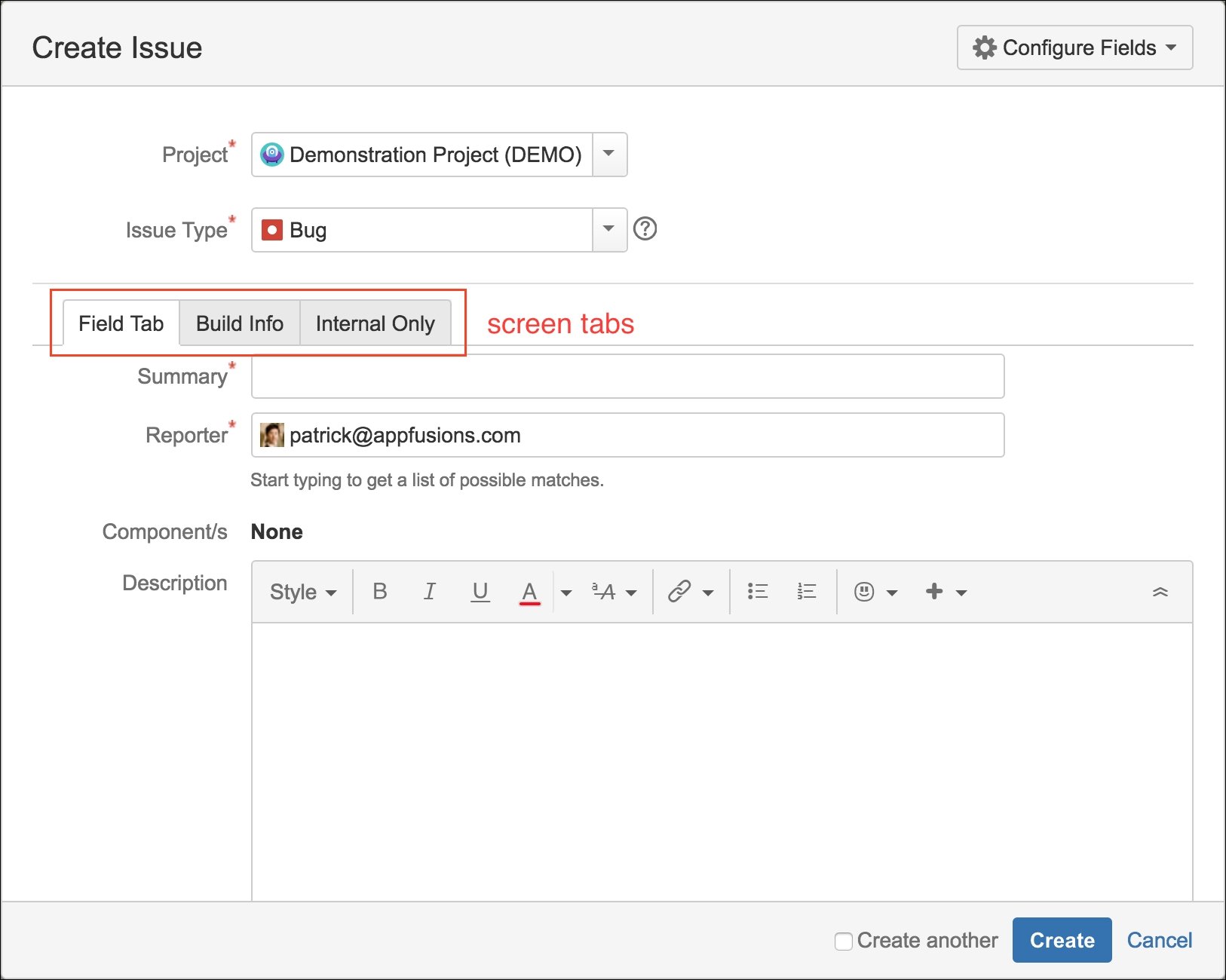
Adding a tab to a screen
You can add tabs to any screen in JIRA. In fact, by default, all screens have a default tab called Field Tab that is used to host all the fields. You can add new tabs to a...























































