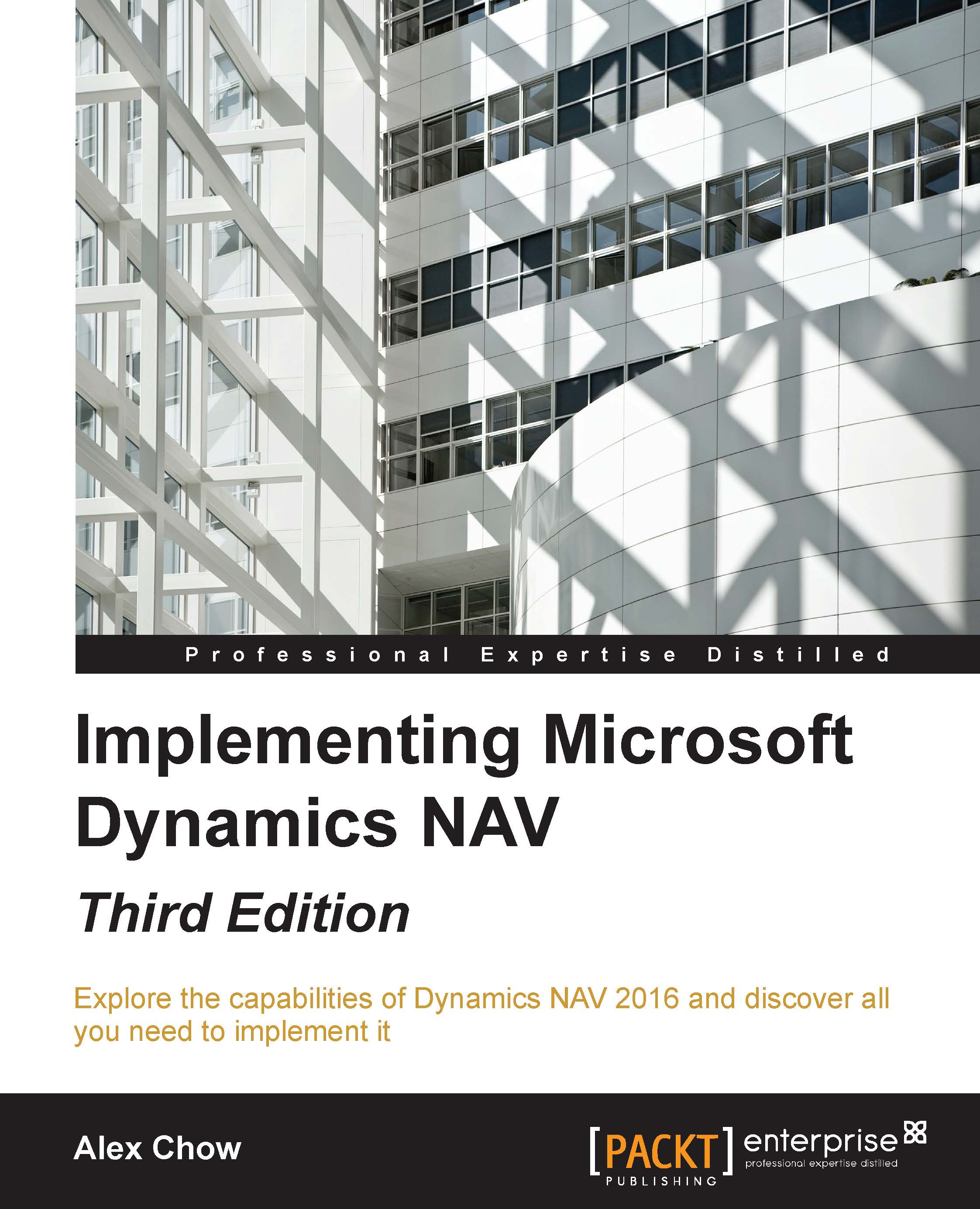Account schedules
The account schedules functionality is part of the Analysis & Reporting section of the Financial Management area. It is meant to create customized financial reports based on the General Ledger information, the Budget information, or on the analysis views information. Account schedules can group data from various accounts and perform calculations that are not possible directly on Chart of Accounts.
When defining account schedules, both the information that will be displayed on rows and columns can be defined.
Just to see how it works, we will create a simple account schedule that will compare the budgeted amounts versus the real amounts. To do so, we will follow the given steps:
Navigate to Departments/Financial Management/Reports and Analysis and choose Account Schedules.
Click on New to create a new account schedule.
For the new account schedule, select EXAMPLE as Name, Comparing budget versus actual as Description, and ACT/BUD as Default Column Layout.
Click on Edit Account...