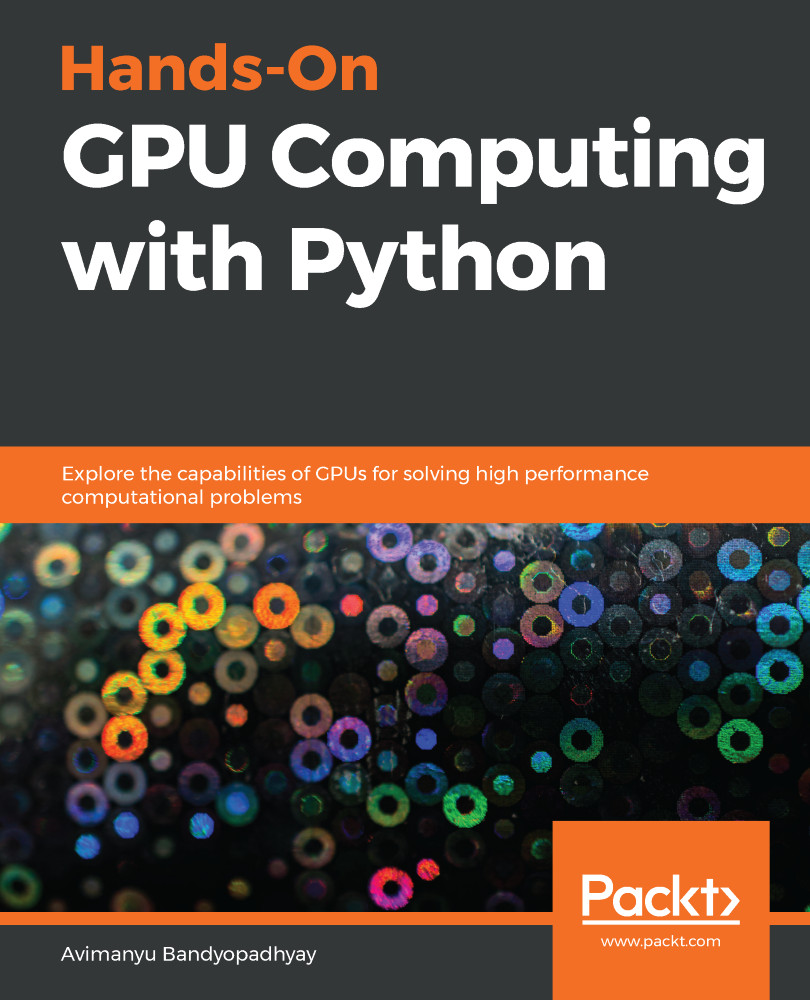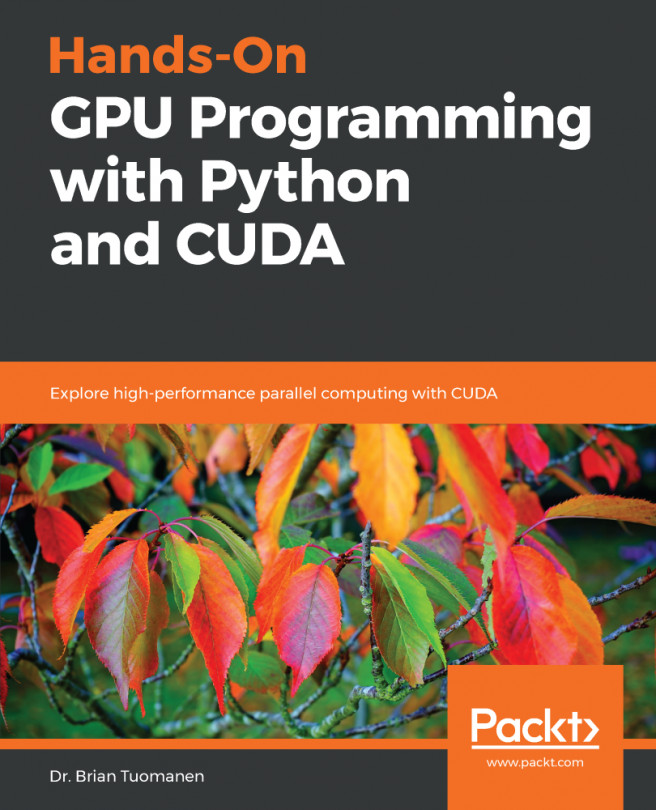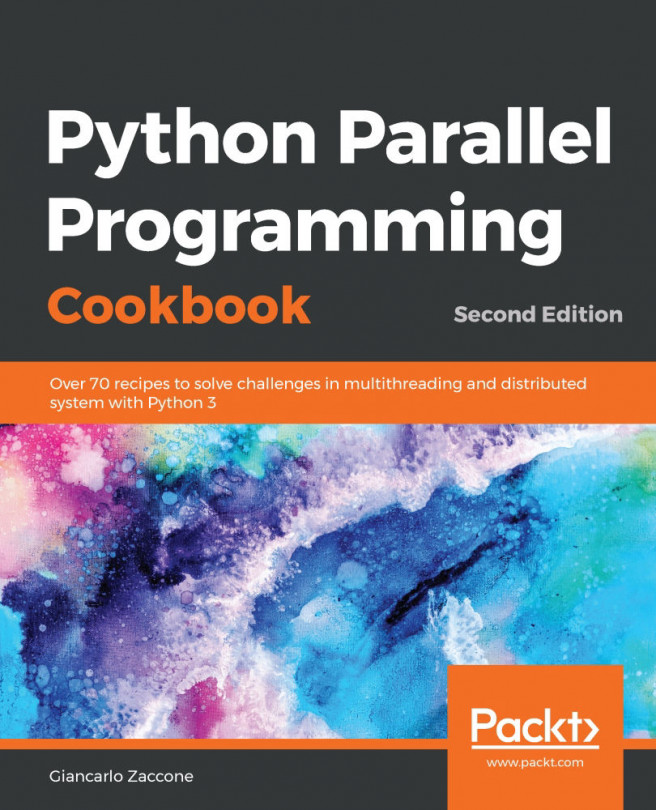As we are now familiar with PyCharm's basic functionalities, features, and its various editions, let's proceed with the steps that are required to install PyCharm on an Ubuntu-based Linux system. Since we are having a learning experience, we'll focus on installing the Educational edition of PyCharm, that is, PyCharm Edu:
- Download PyCharm Edu. To download PyCharm Edu, you can directly visit the following page on your web browser: https://www.jetbrains.com/pycharm-edu/download/:
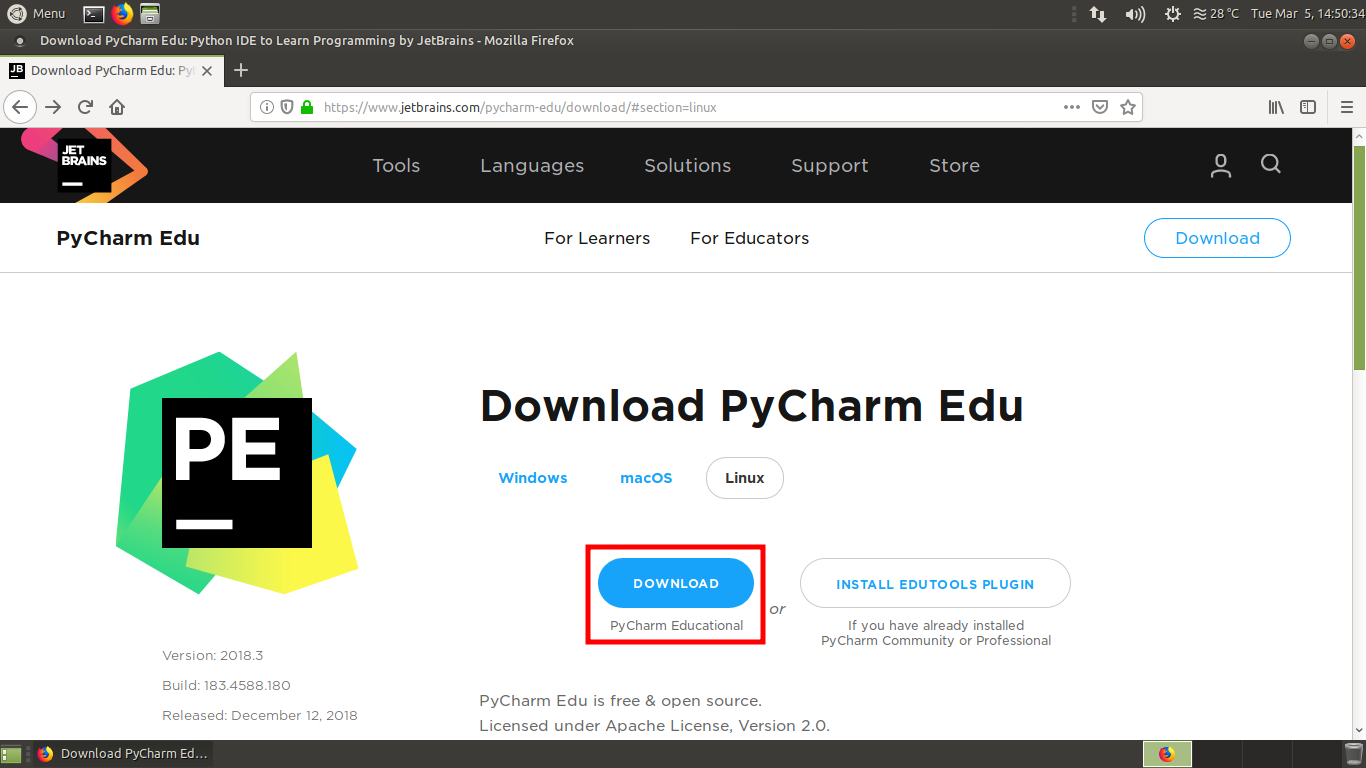
This link will automatically detect your operating system and provide the appropriate download link:
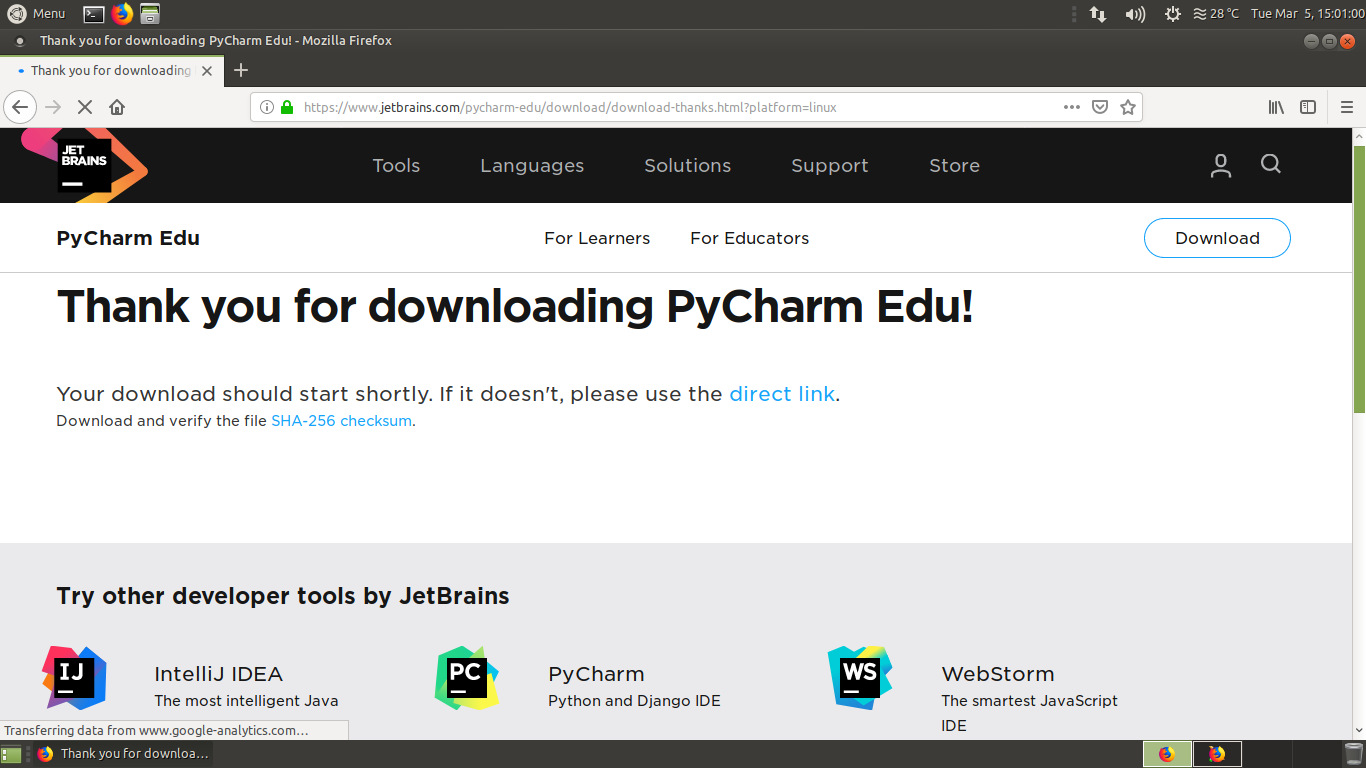
- Note that you will have to ensure that Save File is selected before proceeding with the download:
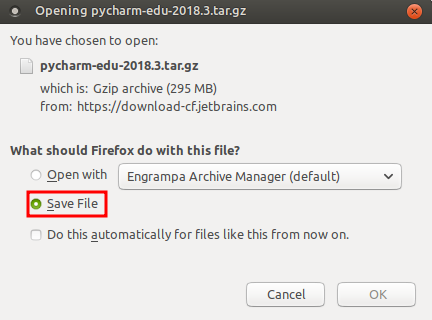
After downloading, the compressed file will be located at the Downloads directory, which is located at /home/<user-name>/:
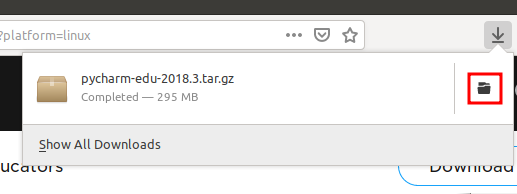
- Now, from the Downloads directory, right...