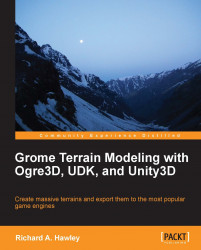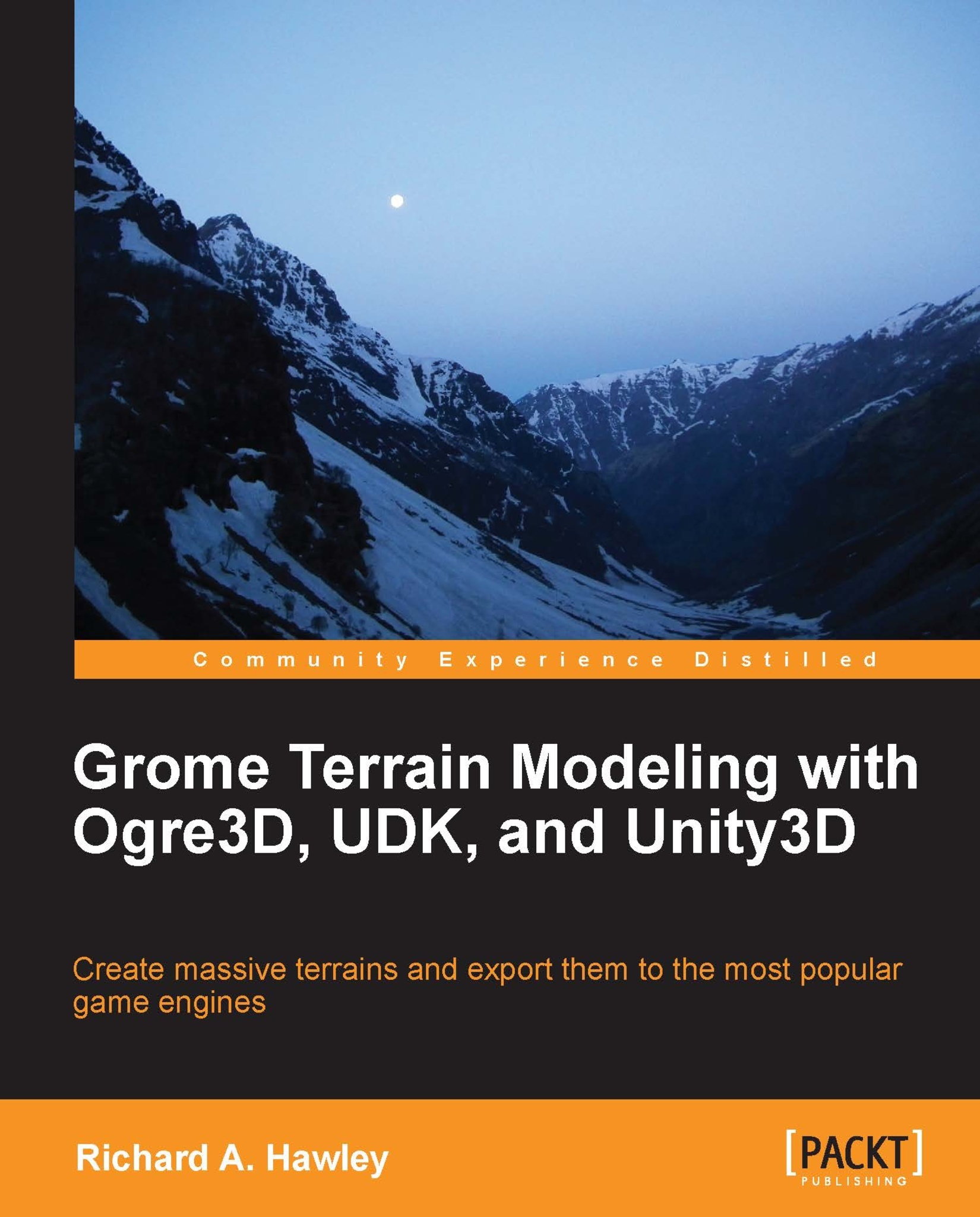Just like modern games, early games like Ant Attack required data that described in some meaningful way how the landscape was to appear. The eerie city landscape of "Antchester" (shown in the following screenshot) was constructed in memory as a 128 x 128 byte grid, the first 128 bytes defined the upper-left wall, and the 128 byte row below that, and so on. Each of these bytes described the vertical arrangement of blocks in lower six bits, for game logic purposes the upper two bits were used for game sprites.
Heightmaps are common ground
The arrangement of numbers in a grid pattern is still extensively used to represent terrain. We call these grids "maps" and they are popular by virtue of being simple to use and manipulate. A long way from "Antchester", maps can now be measured in megabytes or Gigabytes (around 20GB is needed for the whole earth at 30 meter resolution). Each value in the map represents the height of the terrain at that location.
These kinds of maps are known as heightmaps. However, any information that can be represented in the grid pattern can use maps. Additional maps can be used by 3D engines to tell it how to mix many textures together; this is a common terrain painting technique known as "splatting". Splats describe the amount of blending between texture layers. Another kind of map might be used for lighting, adding light, or shadows to an area of the map. We also find in some engines something called visibility maps which hide parts of the terrain; for example we might want to add holes or caves into a landscape. Coverage maps might be used to represent objects such as grasses, different vegetation layers might have some kind of map the engine uses to draw 3D objects onto the terrain surface. GROME allows us to create and edit all of these kinds of maps and export them, with a little bit of manipulation we can port this information into most game engines. Whatever the technique used by an engine to paint the terrain, height-maps are fairly universal in how they are used to describe topography.
The following is an example of a heightmap loaded into an image viewer. It appears as a gray scale image, the intensity of each pixel represents a height value at that location on the map.
This map represents a 100 square kilometer area of north-west Afghanistan used in a flight simulation.
GROME like many other terrain editing tools uses heightmaps to transport terrain information. Typically importing the heightmap as a gray scale image using common file formats such as TIFF, PNG, or BMP. When it's time to export the terrain project you have similar options to save.
This commonality is the basis of using GROME as a tool for many different engines. There's nothing to stop you from making changes to an exported heightmap using image editing software. The GROME plugin system and SDK permit you to make your own custom exporter for any unsupported formats. So long as we can deal with the material and texture format requirements for our host 3D engine we can integrate GROME into the art pipeline. Well, easier said than done, quite often this is the tricky part which we'll get to at the end of this book.
 United States
United States
 Great Britain
Great Britain
 India
India
 Germany
Germany
 France
France
 Canada
Canada
 Russia
Russia
 Spain
Spain
 Brazil
Brazil
 Australia
Australia
 Singapore
Singapore
 Hungary
Hungary
 Ukraine
Ukraine
 Luxembourg
Luxembourg
 Estonia
Estonia
 Lithuania
Lithuania
 South Korea
South Korea
 Turkey
Turkey
 Switzerland
Switzerland
 Colombia
Colombia
 Taiwan
Taiwan
 Chile
Chile
 Norway
Norway
 Ecuador
Ecuador
 Indonesia
Indonesia
 New Zealand
New Zealand
 Cyprus
Cyprus
 Denmark
Denmark
 Finland
Finland
 Poland
Poland
 Malta
Malta
 Czechia
Czechia
 Austria
Austria
 Sweden
Sweden
 Italy
Italy
 Egypt
Egypt
 Belgium
Belgium
 Portugal
Portugal
 Slovenia
Slovenia
 Ireland
Ireland
 Romania
Romania
 Greece
Greece
 Argentina
Argentina
 Netherlands
Netherlands
 Bulgaria
Bulgaria
 Latvia
Latvia
 South Africa
South Africa
 Malaysia
Malaysia
 Japan
Japan
 Slovakia
Slovakia
 Philippines
Philippines
 Mexico
Mexico
 Thailand
Thailand