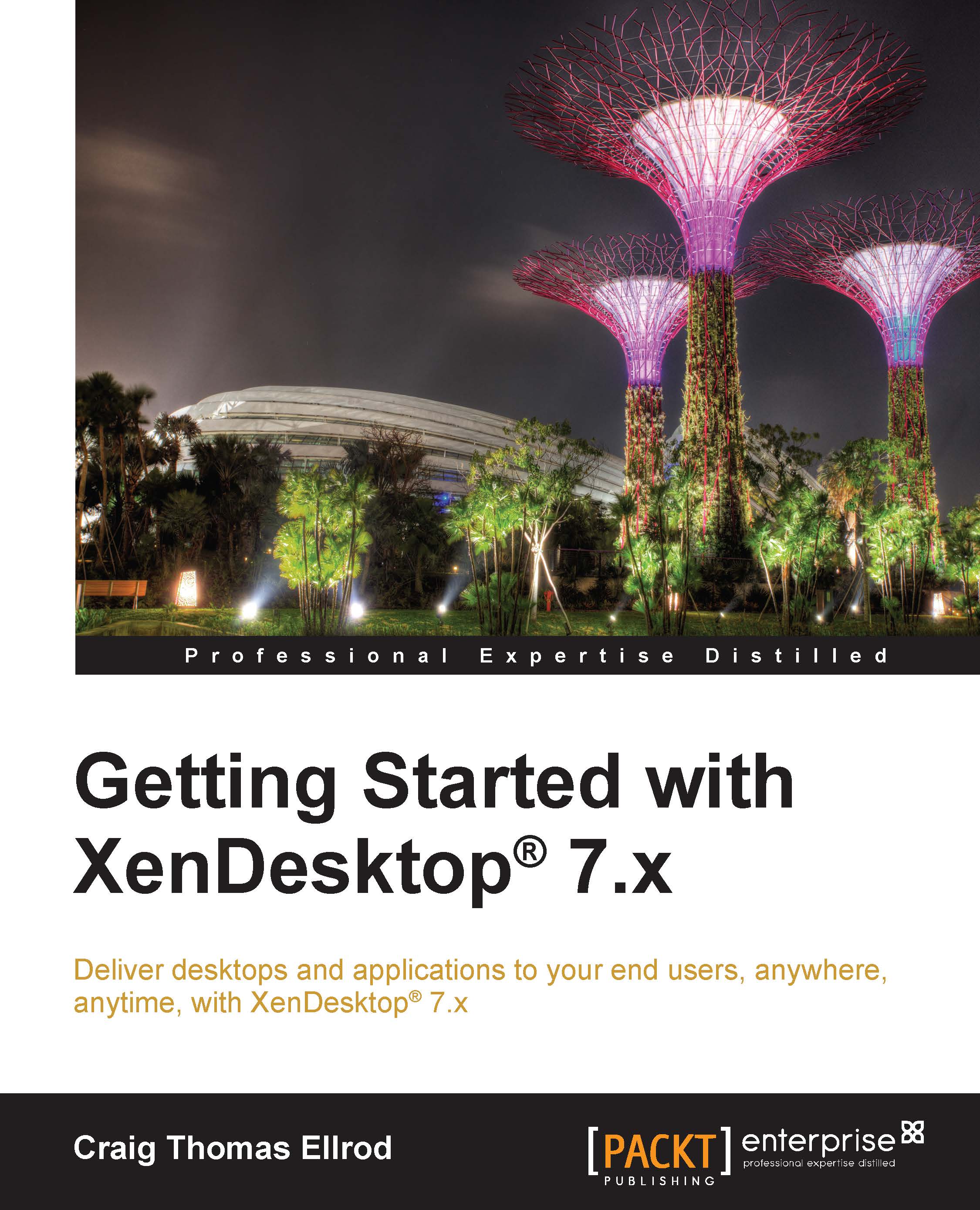USB devices in virtualization
We all know how USB devices work when they are directly connected to our computer. You plug it in, Windows automatically detects the device and installs a driver, and then you get a popup that says the device is ready to use. Easy, right? Virtualization breaks this process because you can still plug the USB device into your client device, laptop, or workstation, but the operating system is absent. The operating system has been removed, and it now runs on a server in the data center or cloud. To further complicate matters, your desktop is now delivered from the server over a network to your client device. Your client device or thin client must now support USB on a virtual channel.
Now that the USB connection model is broken, you need a way to fix it. How do you connect the USB device at the client device to the operating system running on the server in the cloud? The answer is by using the Citrix USB virtual channel.
The Citrix USB virtual channel creates a virtual...