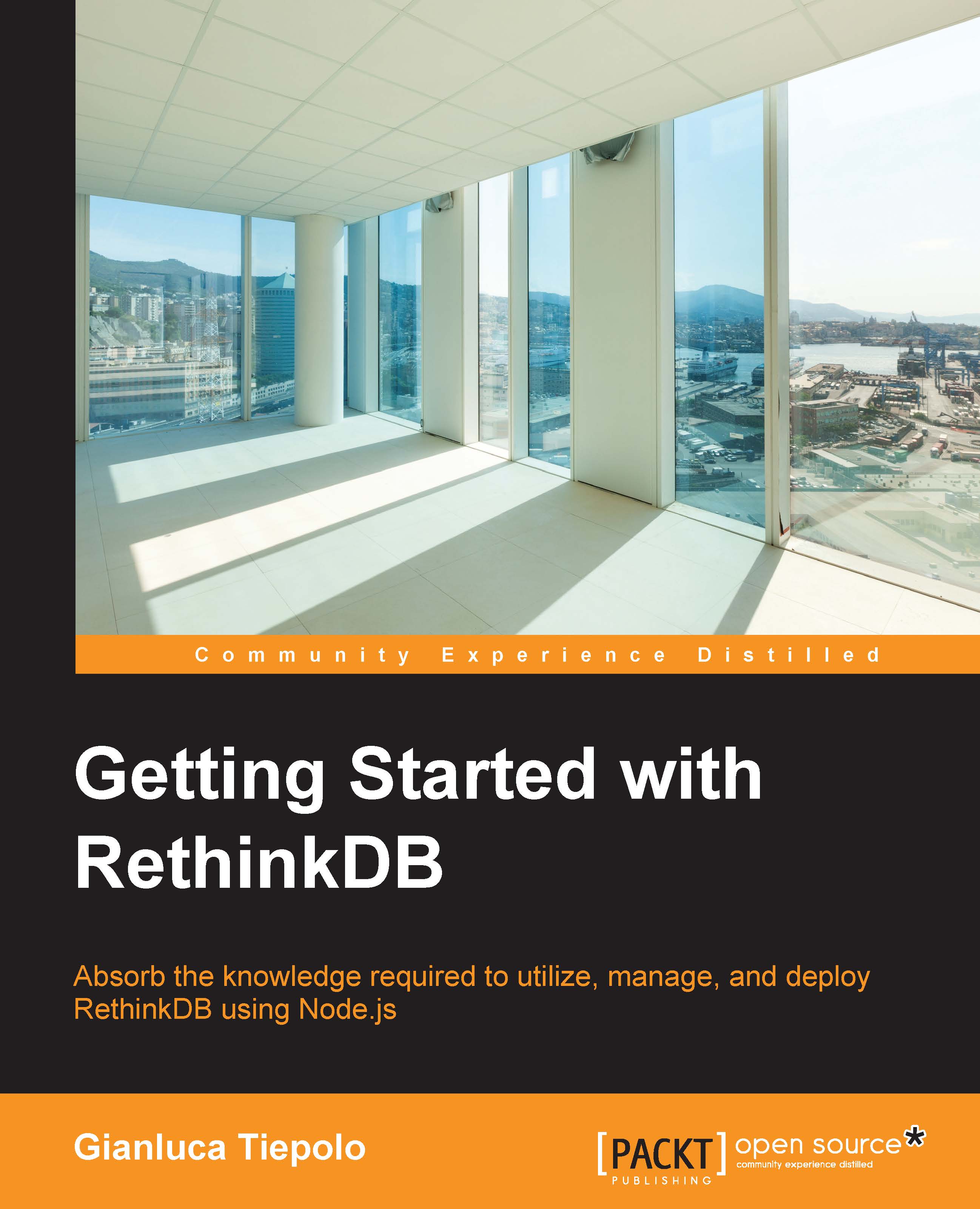Conventions
In this book, you will find a number of text styles that distinguish between different kinds of information. Here are some examples of these styles and an explanation of their meaning.
Code words in text, database table names, folder names, filenames, file extensions, pathnames, dummy URLs, user input, and Twitter handles are shown as follows: "The default RethinkDB package includes various control scripts including the init script /etc/init.d/rethinkdb."
A block of code is set as follows:
r.db("test").table("people").indexStatus("name_and_age")
{
"function": <binary, 125 bytes, "24 72 65 71 6c 5f..."> ,
"geo": false ,
"index": "name_and_age" ,
"multi": false ,
"outdated": false ,
"ready": true
}Any command-line input or output is written as follows:
rethinkdb import -f data.json --table test.people sudo pip install rethinkdb
New terms and important words are shown in bold. Words that you see on the screen, for example, in menus or dialog boxes, appear in the text like this: "You can do this from the Data Explorer section of the web interface by clicking on the Options icon and checking the query profiler checkbox, as you can see from the following screenshot."
Note
Warnings or important notes appear in a box like this.
Tip
Tips and tricks appear like this.