Looking at C/AL behind the table (the code)
When you entered Sell-to Customer No. on the sales order, did you noticed how the entire name, address, and other information became populated? Unfortunately, this doesn't happen by magic. There is actually coding behind this behavior.
In order to look at the C/AL code behind the table, you will need a developer license or an end user license with the Application Builder add-on. The alternative is to use the 30-day free trial on the cloud site described in Chapter 1, Getting Dynamics NAV 2013 on Your Computer – For (Almost) Free.
To access the coding in Dynamics NAV, click on the Sell-to Customer No. field in Table Designer and press F9. You can also access it by clicking on View | C/AL Code:
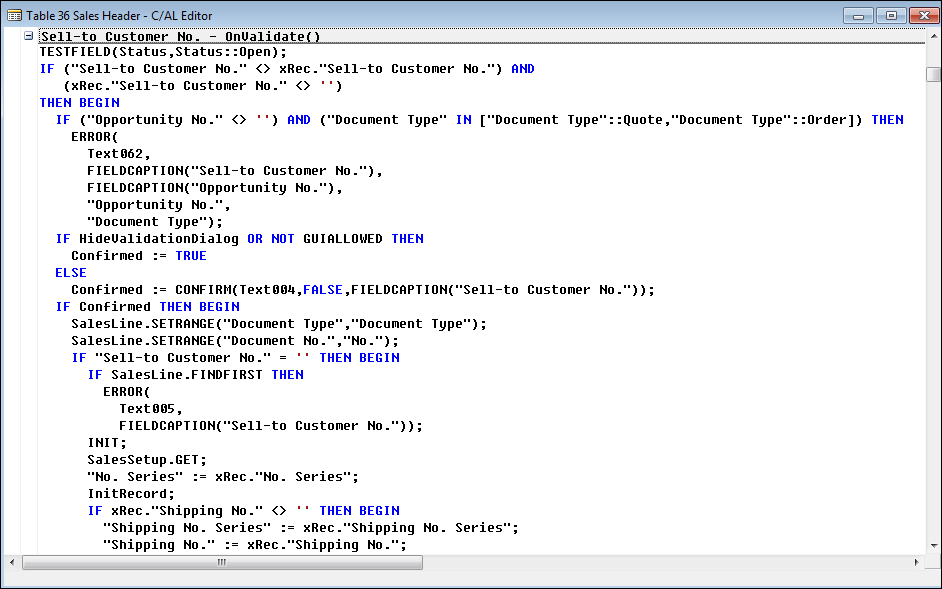
Most of the coding that you will use will be on the OnValidate section or trigger. Scroll down a couple of pages and you'll see the name and addresses being populated. Most of the business logic is coded in the tables, so tables will be the place where you...
































































