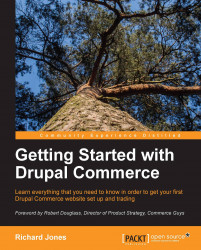Customizing the Cart page
You can add additional fields from the Commerce line item entity. If you are using custom line item types (for example, for personalized products), any field you have added will be available to add to the view.
You can also change the order of the cart view columns using the Rearrange button.
The Cart block
It is common to have a shopping cart summary block in the side bar or header of a website.
Drupal Commerce provides a cart block which is disabled by default. To enable this block:
From the toolbar, go to Structure | Blocks.
Move the shopping cart block into the Sidebar second region.
Go back to your home page, and you will now see a new mini shopping cart view as shown in the following screenshot:

This view is very similar to the cart page and you can edit the view in the same way if you want to modify it.