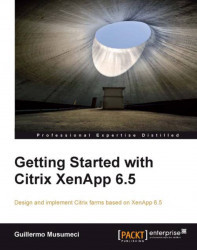Monitoring XenApp sessions
In this chapter, we are going to help William Empire and his team to manage sessions on the Brick Unit Construction farm, using the Citrix AppCenter Console (formerly known as Citrix Delivery Services Console in XenApp 6.0) and the following procedure:
He opens the console, and selects the XenApp server on which he wants to monitor sessions.
In the Results pane, he clicks on the Sessions tab. This tab shows sessions running on the XenApp server:
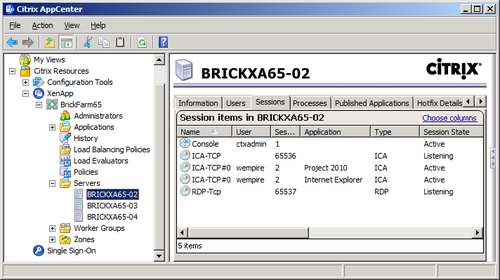
Note
The Citrix AppCenter Console included in XenApp 6.5 is extremely similar to Citrix Delivery Services Console in XenApp 6.0, so most of the procedures included in this chapter can be reproduced on both Citrix XenApp 6.5 and XenApp 6.0.
By default, the Results pane shows the following information for all sessions (William can click on the Choose columns link to specify which columns to display and the display order):
User: Username that initiated the session. The username of anonymous connections begins with "Anon" followed...