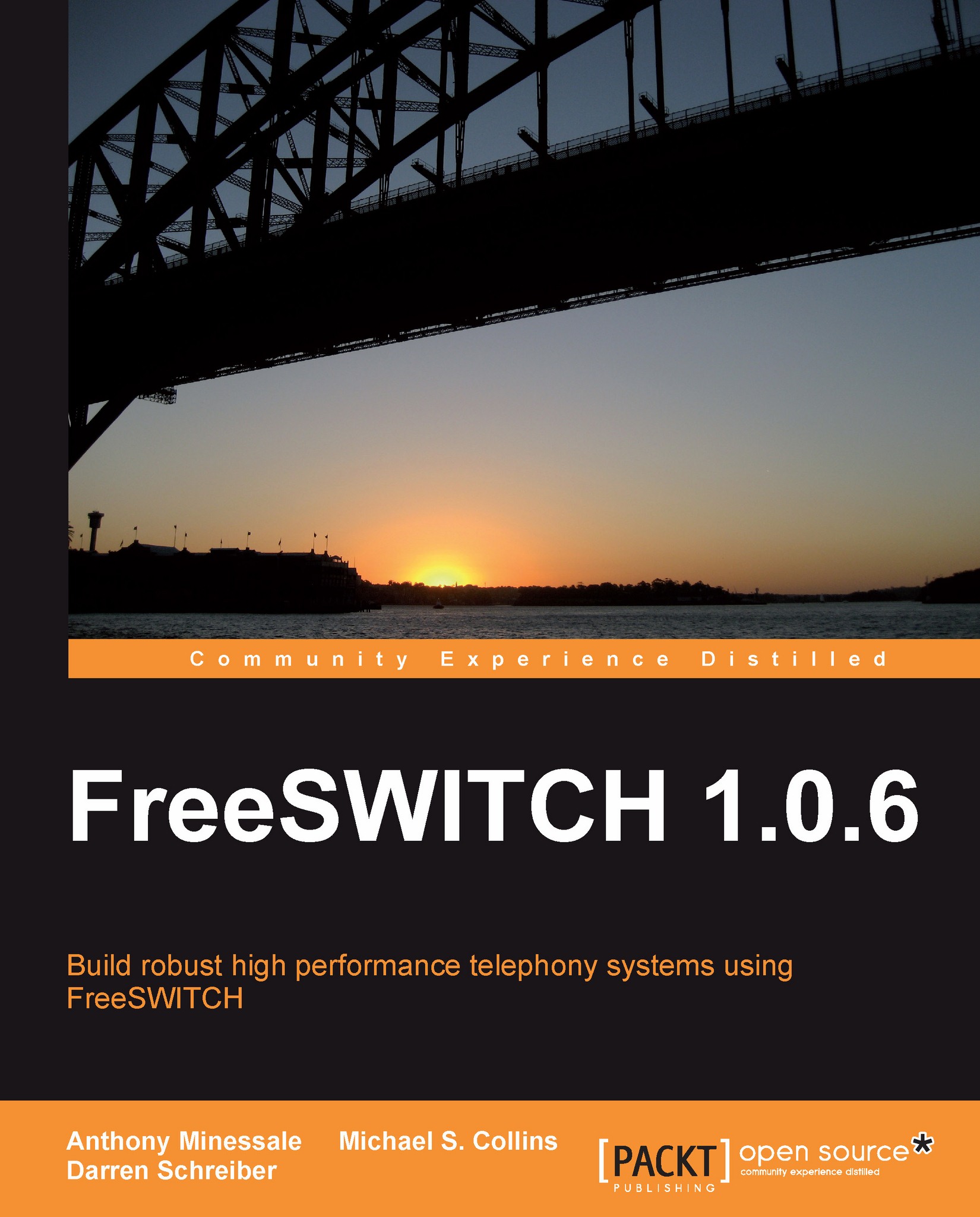Putting FreeSWITCH to work
Now that we have covered the basics, it is time to roll up our sleeves and really put FreeSWITCH to work. We will first learn a bit more about the main tool for controlling FreeSWITCH, the Command Line Interface, after which we will configure one or two telephones and make some test calls.
Controlling FreeSWITCH with the CLI
In
Chapter 2, Building and Installation, we briefly discussed a utility called fs_cli. As we generally will run FreeSWITCH as a daemon (Linux/Unix) or a service (Windows), it is important to become familiar with using fs_cli. For convenience, you can add fs_cli.exe to your path in Windows. In Linux/Unix you can create a symbolic link, as follows:
#>ln –s /usr/local/freeswitch/bin/fs_cli /usr/local/bin/fs_cli
Now, if you simply type fs_cli at the system command prompt, it will launch the fs_cli program for you.
Note
Executable Files: Linux/Unix versus Windows
Generally
speaking, Windows executable files will have .exe at the end of the filename...