Animating with keyframes
Animation doesn't necessarily mean movement — it means changing the value of a property over time. You could:
- Fade a clip in or out by animating Opacity.
- Grow or shrink a clip over time by animating Scale (All).
- Reveal a clip by animating Crop (Trim).
- Brighten a clip over time by animating a color correction:
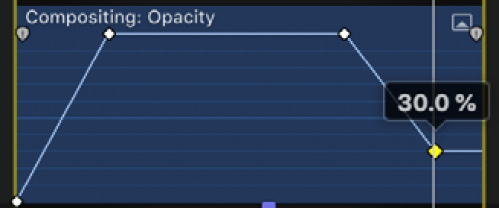
Figure 12.27: This Opacity starts at 0%, grows to 100%, stays there, then fades out to 30%
Keyframing is a universal solution that can be applied to almost any property in the Inspector — those are just a starting point. Here, we will start with the Inspector-focused controls, move across to the Timeline's controls, and then pop back to the Viewer too. If keyframes are too hard, there are alternatives, and you'll find out about those as well.
Animating in the Inspector
The keyframing system in the Inspector is bare-bones, but it still provides a simple, clean...







































































