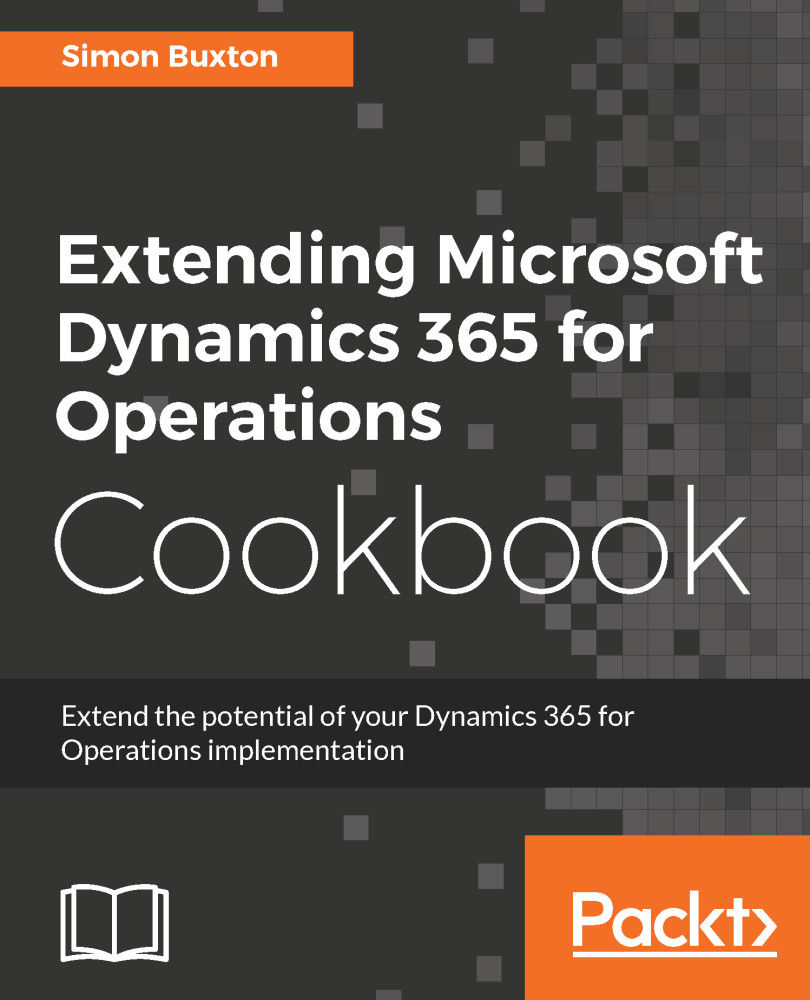This first recipe is to create a state machine for vehicle inspection. In Chapter 14, Workflow Development, we created a workflow task and an inspection status field. In this recipe, we will use a state machine to handle the inspection status change logic.
Creating a state machine
Getting ready
We need to have a table with a status field with an initial and final status, such as the InspStatus field we added to the ConWHSVehicleTable table in Chapter 14, Workflow Development.
How to do it...
To create a state machine, follow these steps:
- Open ConWHSVehicleTable in the designer. Right-click on the State Machines node...