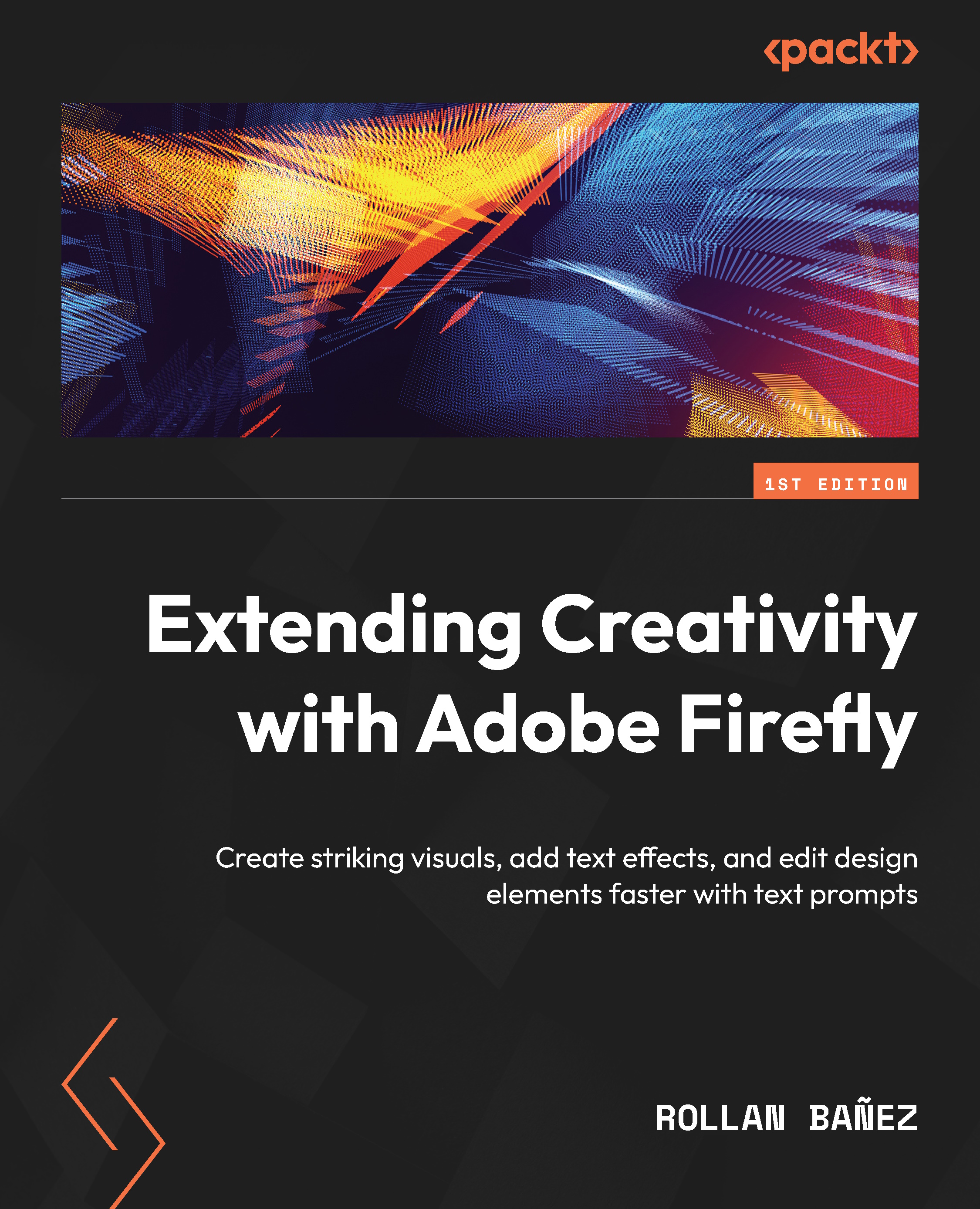Working with the advanced settings of Adobe Firefly
There are several advanced settings that you could try with Firefly. We will first discuss how to use color and tone effects.
Using color and tone effects
We have 10 options that you can choose for your images. You can use None as default, Black and white, Cool tone, Golden, Monochromatic, Muted color, Pastel color, Toned image, Vibrant colors, and Warm tone.
My favorites in the list would be Vibrant colors, Pastel colors, and Monochromatic. Unlike the Effects list, you can only use one at a time.
In Figure 2.19, you see an example of this in action.
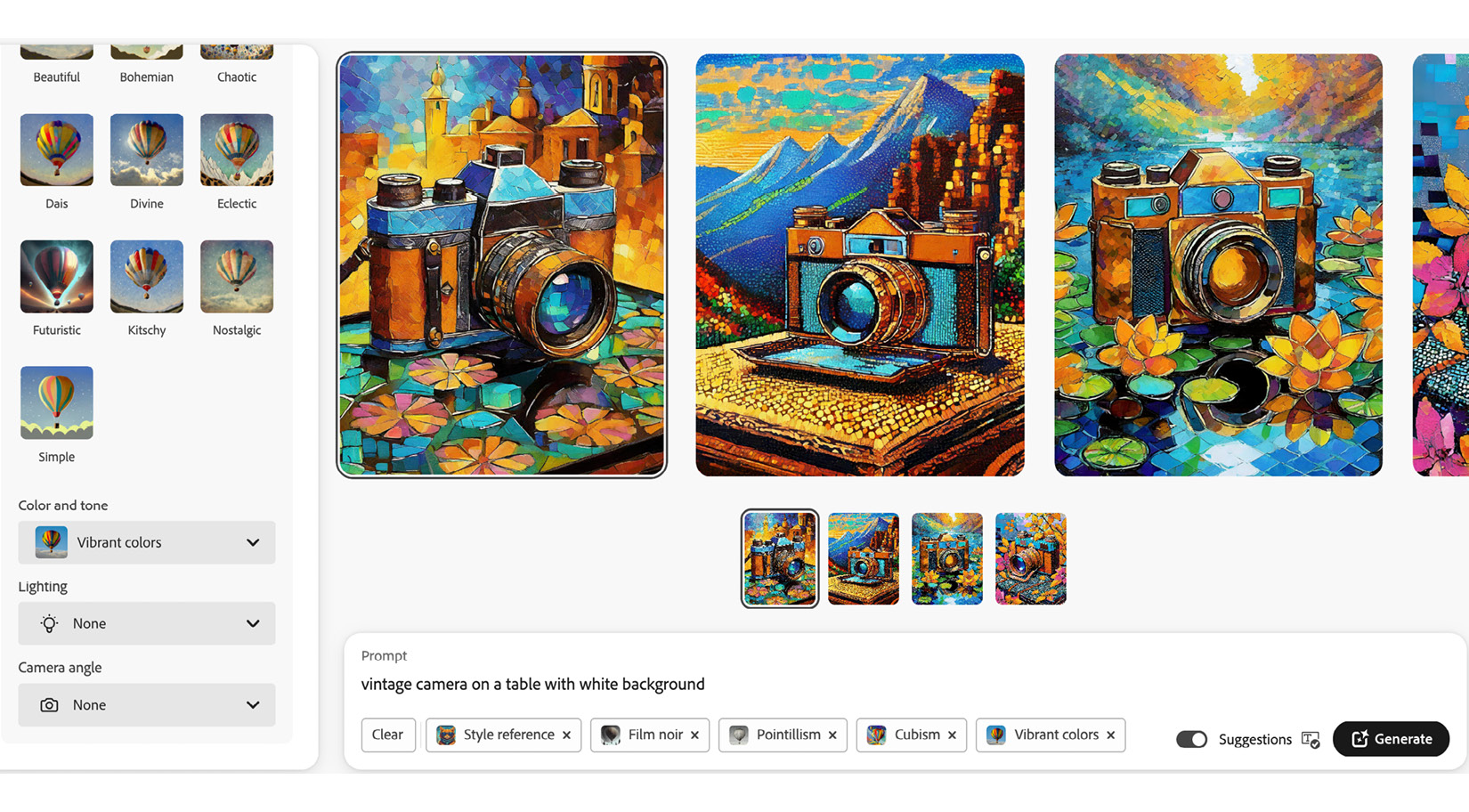
Figure 2.19 – Using Vibrant colors as the Color and Tone option
In the following sections, I have cleared all the styles and settings and focused on each setting applied. Next, let’s try changing the light effects and camera angle.
Changing lighting effects
Having the ability to change how the light interacts with your generated...