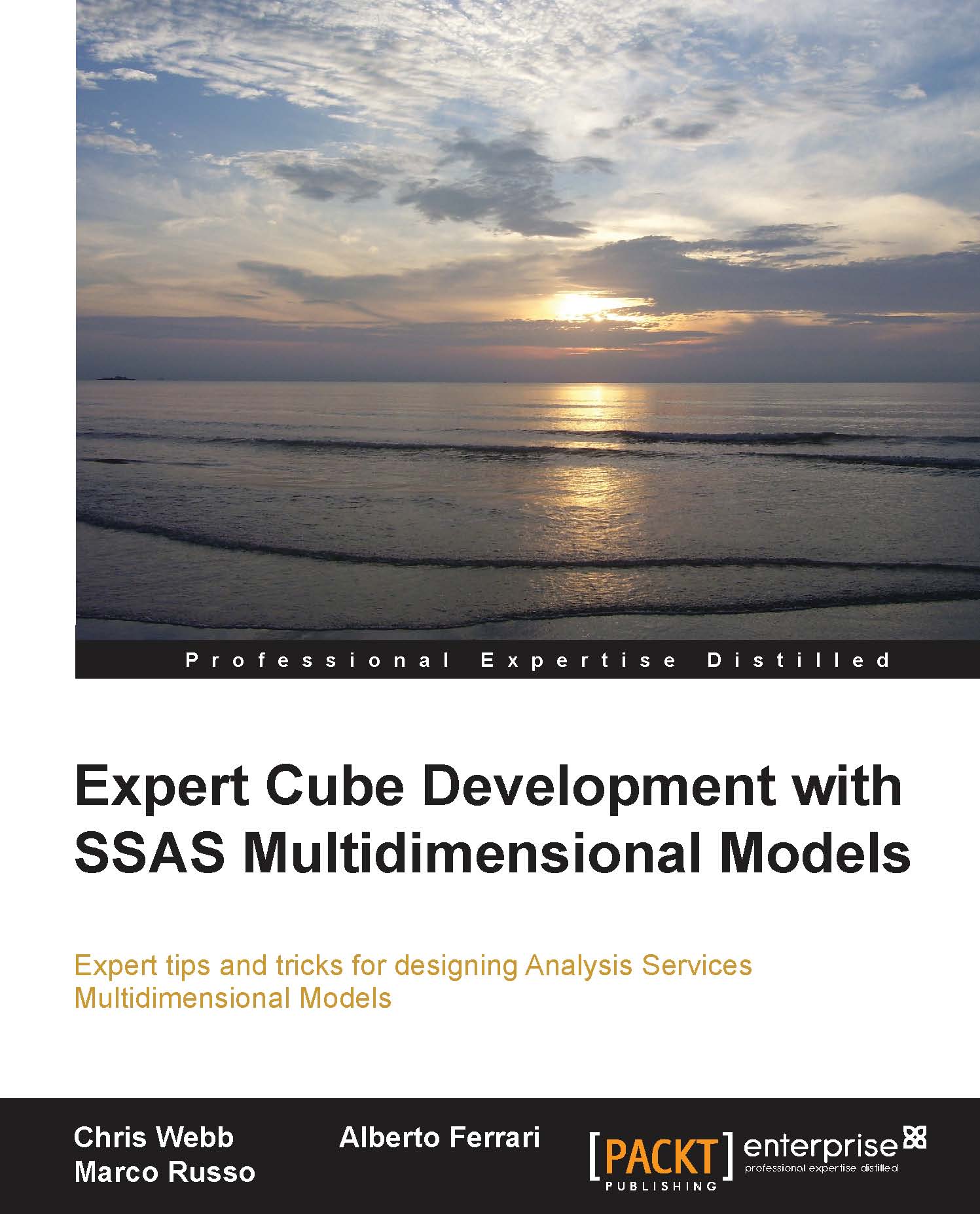Measure groups
All but the simplest data warehouses will contain multiple fact tables, and Analysis Services allows you to build a single cube on top of multiple fact tables through the creation of multiple measure groups. These measure groups can contain different dimensions and be at different granularities, but as long as you model your cube correctly, your users will be able to use measures from each of these measure groups in their queries easily without worrying about the underlying complexity.
Creating multiple measure groups
To create a new measure group in the Cube Editor, go to the Cube Structure tab and right-click on the cube name in the Measures pane and select New Measure Group, as shown in the following screenshot. You'll then need to select the fact table to create the measure group and then the new measure group will be created; any columns that aren't used as foreign key columns in the Data Source View will automatically be created as measures, and you'll also get an extra...