Exporting a project
The export menu is in a large Share icon in the top right of the iMovie window (Figure 5.47), and there is one option within it you should always select – Export File:
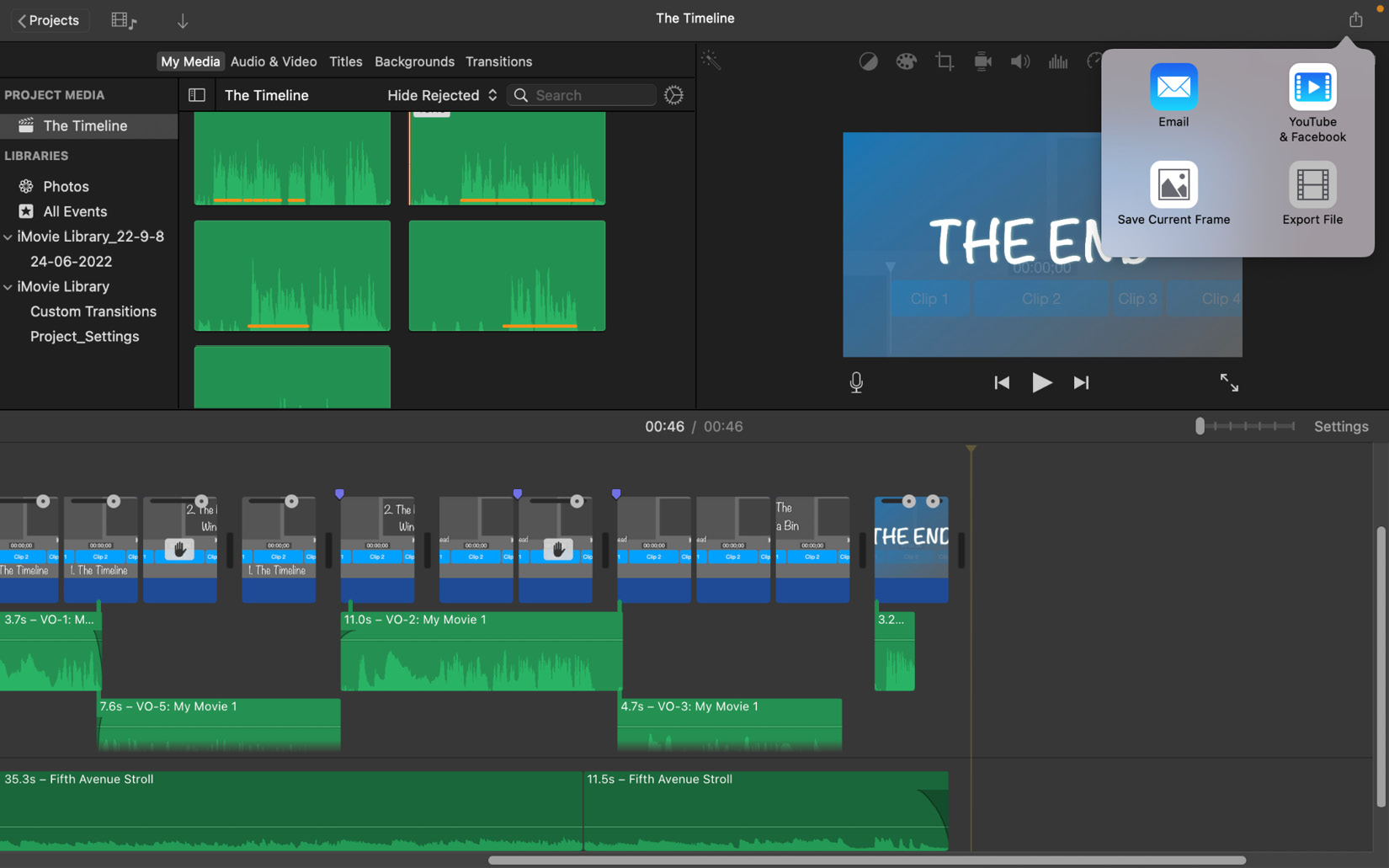
Figure 5.48 – Don’t be vile, export to a file
Just like when we were creating safety copies when importing footage at the start of this chapter, it’s important to have a version of your finished project in your filesystem. This means you’ll always have a file that you can make changes to if the edit becomes corrupted, or footage is lost. Uploading straight to YouTube or Facebook might seem tempting, but please try not to – you’ll thank yourself later.
The first file you export is known as the master file. We’ll be diving into customizing your exports in Chapter 8, but the rules for exporting the master file in iMovie are simple:
- Export in the highest resolution you can (the maximum resolution is the resolution...































































