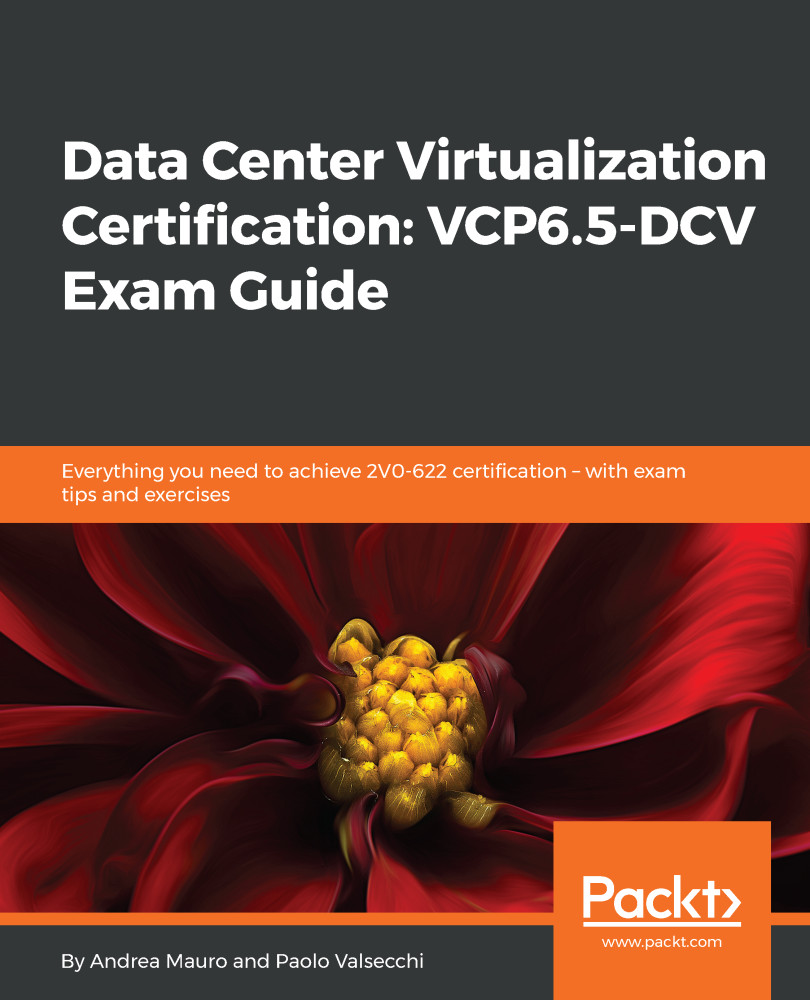|
Create a VM
|
On the destination folder or data center:
- Virtual machine | Inventory | Create new
- Virtual machine | Configuration | Add new disk (if creating a new virtual disk)
- Virtual machine | Configuration | Add existing disk (if using an existing virtual disk)
- Virtual machine | Configuration | Raw device (if using an RDM or SCSI pass-through device)
|
Administrator
|
|
On the destination host, cluster, or resource pool, navigate to Resource | Assign virtual machine to resource pool
|
Resource pool administrator or administrator
|
|
On the destination data store or the folder that contains the data store, navigate to Datastore | Allocate space
|
Data store consumer or administrator
|
|
On the network that the VM will be assigned to, navigate to Network | Assign network
|
Network consumer or administrator
|
|
Power on a VM
|
On the data center in which the VM is deployed, navigate to Virtual machine | Interaction | Power On
|
VM power user or administrator
|
|
On the VM or the folder of VMs, navigate to Virtual machine | Interaction | Power On
|
|
Deploy a VM from a template
|
On the destination folder or data center, navigate to Virtual machine | Inventory | Create from existing or Virtual machine | Configuration | Add new disk
|
Administrator
|
|
On a template or folder of templates, navigate to Virtual machine | Provisioning | Deploy template
|
|
On the destination host, cluster, or resource pool, navigate to Resource | Assign virtual machine to resource pool
|
|
On the destination data store or folder of data stores, navigate to Datastore | Allocate space
|
Data store consumer or administrator |
|
On the network that the VM will be assigned to, navigate to Network | Assign network
|
Network consumer or administrator |
|
Take a VM snapshot
|
On the VM or a folder of virtual machines, navigate to Virtual machine | Snapshot management | Create snapshot
|
VM power user or administrator
|
|
Install a guest operating system on a VM
|
On the VM or folder of VMs, navigate to:
- Virtual machine | Interaction | Answer question
- Virtual machine | Interaction | Console interaction
- Virtual machine | Interaction | Device connection
- Virtual machine | Interaction | Power Off
- Virtual machine | Interaction | Power On
- Virtual machine | Interaction | Reset
- Virtual machine | Interaction | Configure CD media (if installing from a CD) or
Configure floppy media (if installing from a floppy disk)
- Virtual machine | Interaction | VMware Tools install
|
VM power user or administrator
|
|
On a data store that contains the installation media ISO image, navigate to Datastore | Browse datastore (if installing from an ISO image on a data store)
On the data store to which you upload the installation media ISO image, navigate to Datastore | Browse datastore or Datastore | Low level file operations
|
|
Migrate a VM with vMotion
|
On the VM or folder of VMs, navigate to:
- Resource | Migrate powered on virtual machine
- Resource | Assign Virtual Machine to Resource Pool (if the destination is a different resource pool from the source)
|
Resource pool administrator or administrator
|
|
On the destination host, cluster, or resource pool (if they are different from the source), navigate to:
- Resource | Assign virtual machine to resource pool
|
|
Cold migrate (relocate) a VM
|
On the VM or folder of VMs, navigate to:
- Resource | Migrate powered off virtual machine
- Resource | Assign virtual machine to resource pool (if the destination is a different resource pool from the source)
|
Resource pool administrator or administrator
|
|
On the destination host, cluster, or resource pool (if different from the source), navigate to:
- Resource | Assign virtual machine to resource pool
|
|
On the destination data store (if it is different from the source), navigate to Datastore | Allocate space
|
Data store consumer or administrator |
|
Migrate a VM with Storage vMotion
|
On the VM or folder of VMs, navigate to Resource | Migrate powered on virtual machine
|
Resource pool administrator or administrator
|
|
On the destination data store, navigate to Datastore | Allocate space
|
Data store consumer or administrator
|