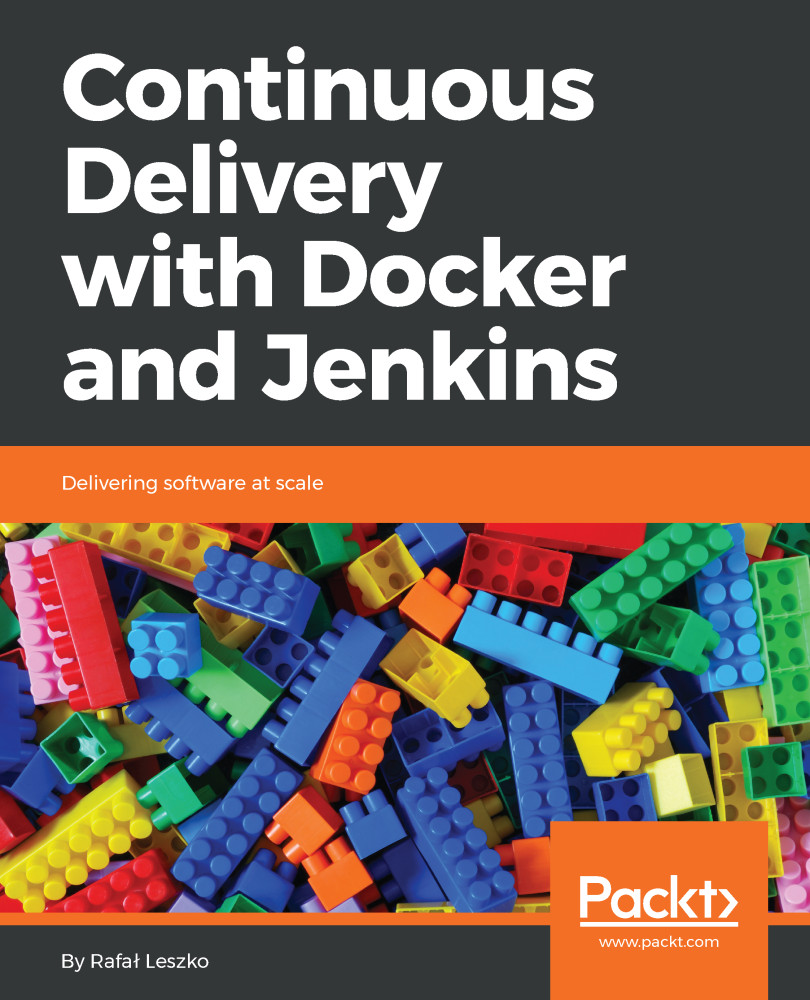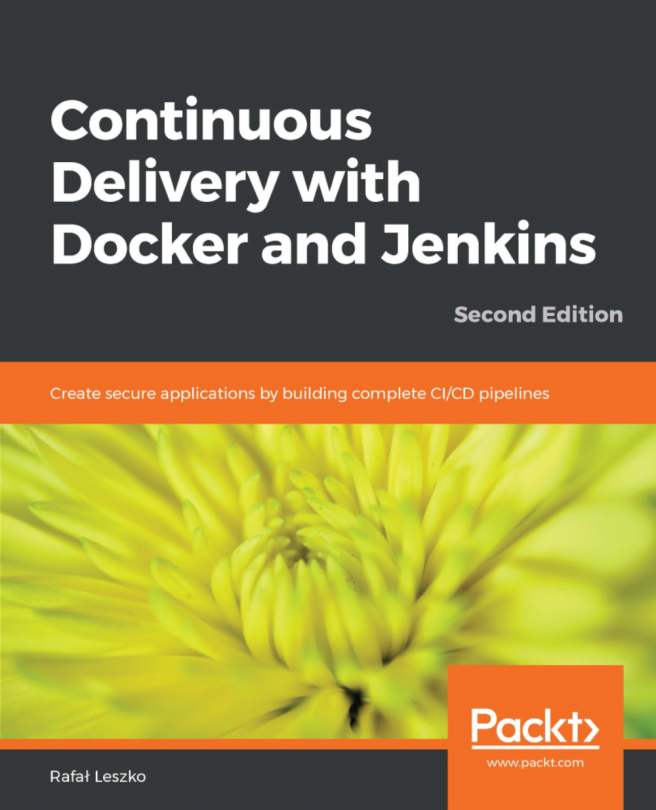In this book, you will find a number of styles of text that distinguish between different kinds of information. Here are some examples of these styles, and an explanation of their meaning.
Code words in text, database table names, folder names, filenames, file extensions, pathnames, dummy URLs, user input, and Twitter handles are shown as follows: docker info
A block of code is set as follows:
pipeline {
agent any
stages {
stage("Hello") {
steps {
echo 'Hello World'
}
}
}
}
When we wish to draw your attention to a particular part of a code block, the relevant lines or items are set in bold:
FROM ubuntu:16.04
RUN apt-get update && \
apt-get install -y python
Any command-line input or output is written as follows:
$ docker images
REPOSITORY TAG IMAGE ID CREATED SIZE
ubuntu_with_python latest d6e85f39f5b7 About a minute ago 202.6 MB
ubuntu_with_git_and_jdk latest 8464dc10abbb 3 minutes ago 610.9 MB
New terms and important words are shown in bold. Words that you see on the screen, in menus or dialog boxes for example, appear in the text like this: "Click on New Item".
Warnings or important notes appear in a box like this.
Tips and tricks appear like this.