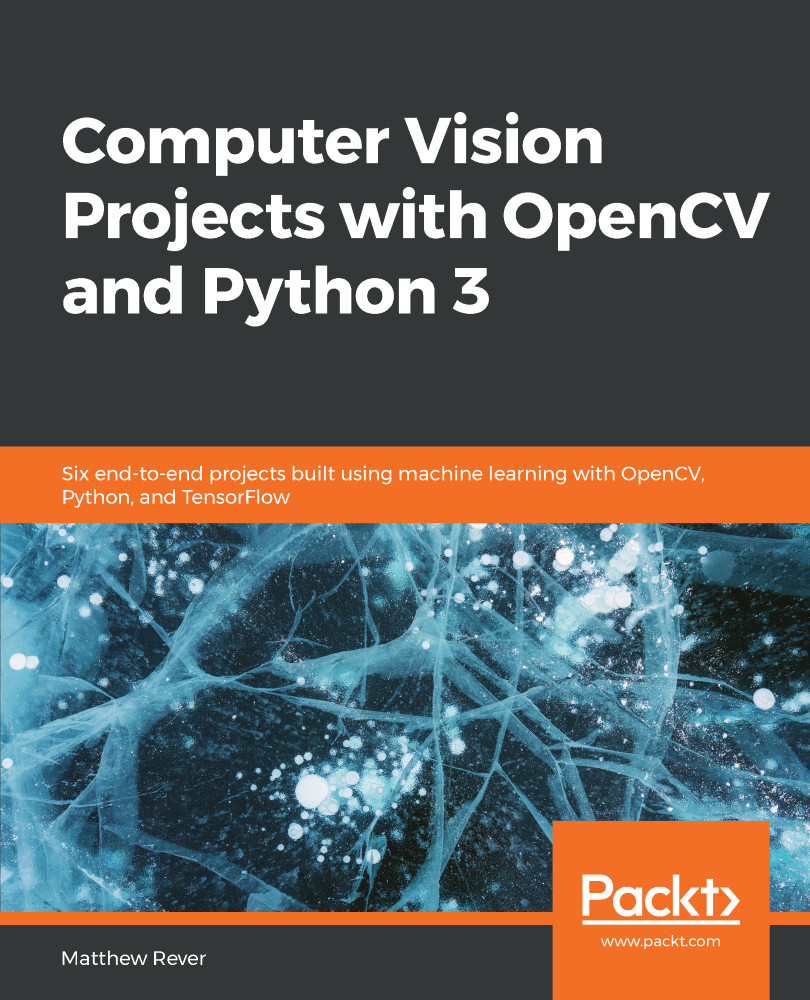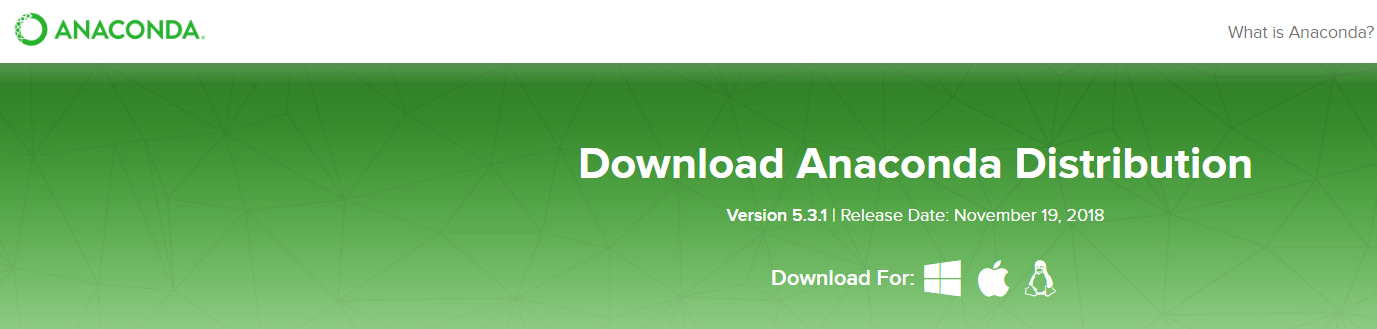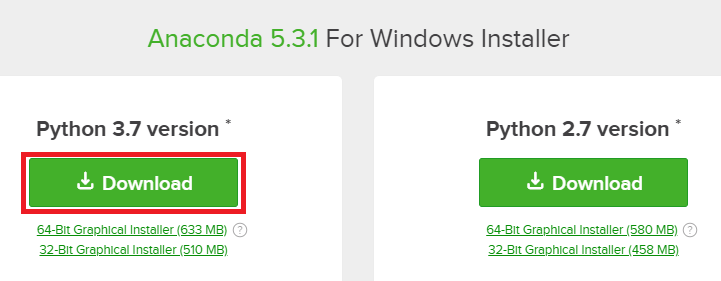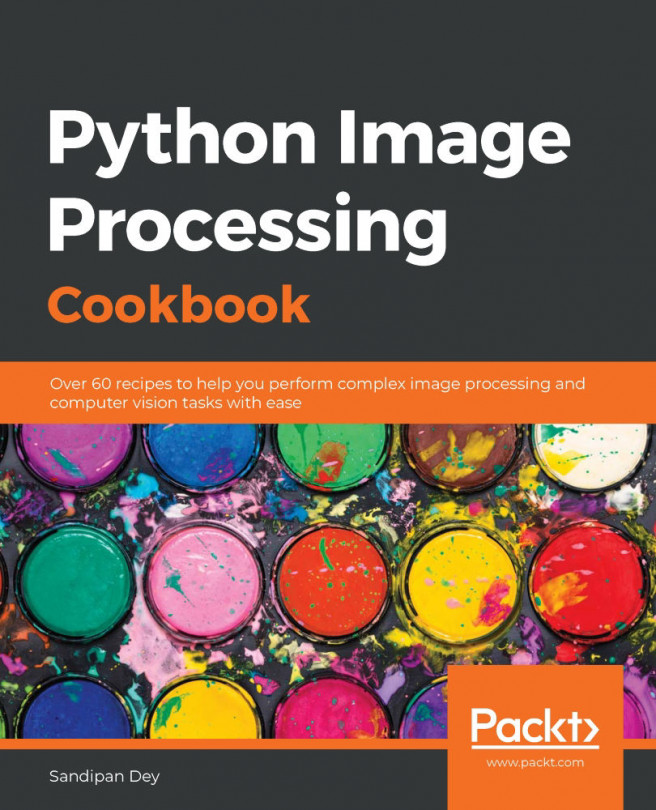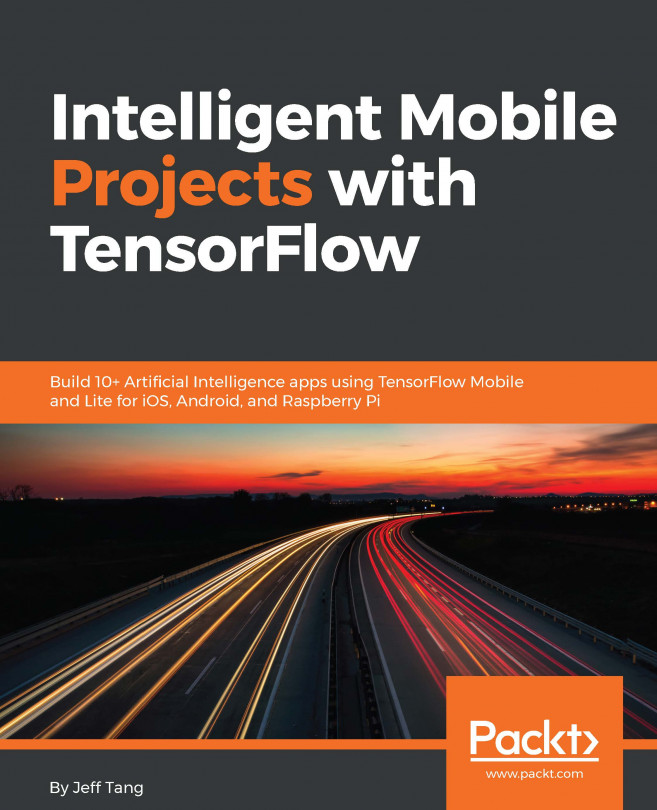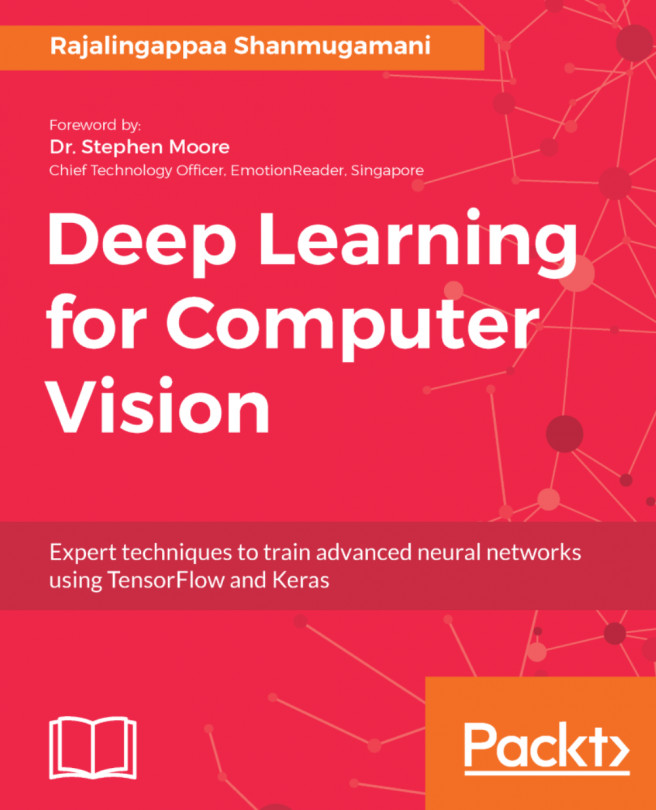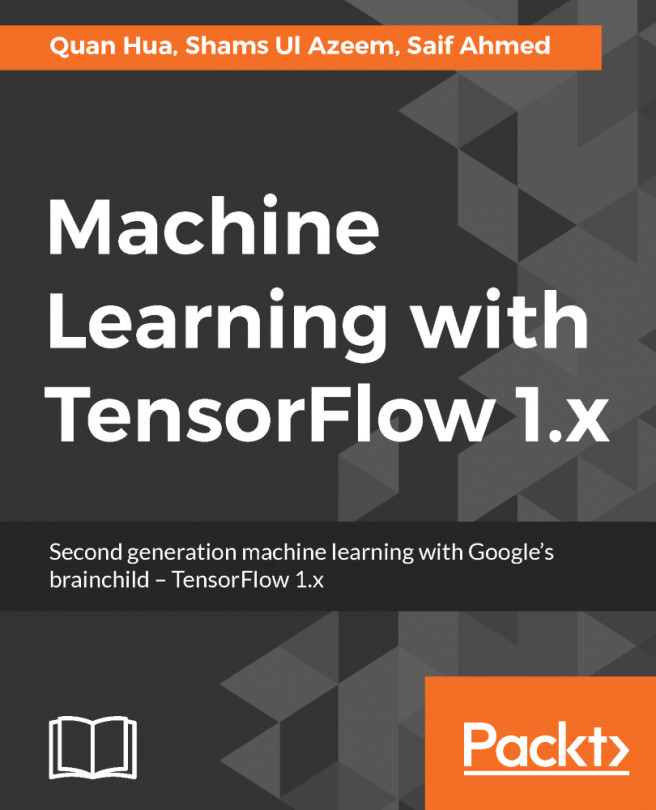The first thing we need is Python 3. The best way to install this is by downloading Continuum Analytics and the Anaconda distribution.
Anaconda is a fully-featured Python distribution that comes with a lot of packages, including numerical analytics, data science, and computer vision. It's going to make our lives a whole lot easier, because it provides us with libraries that are not present in the base Python distribution.
The best part about Anaconda is that it gives us the conda package manager, along with pip, which makes it very easy to install external packages for our Python distribution.
Let's get started.