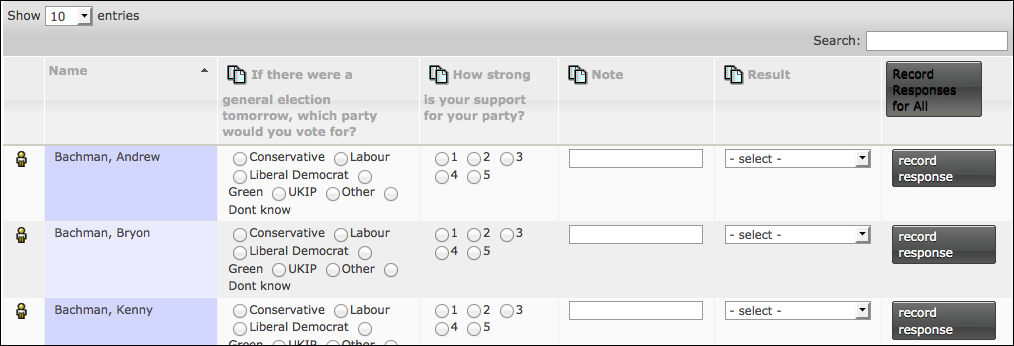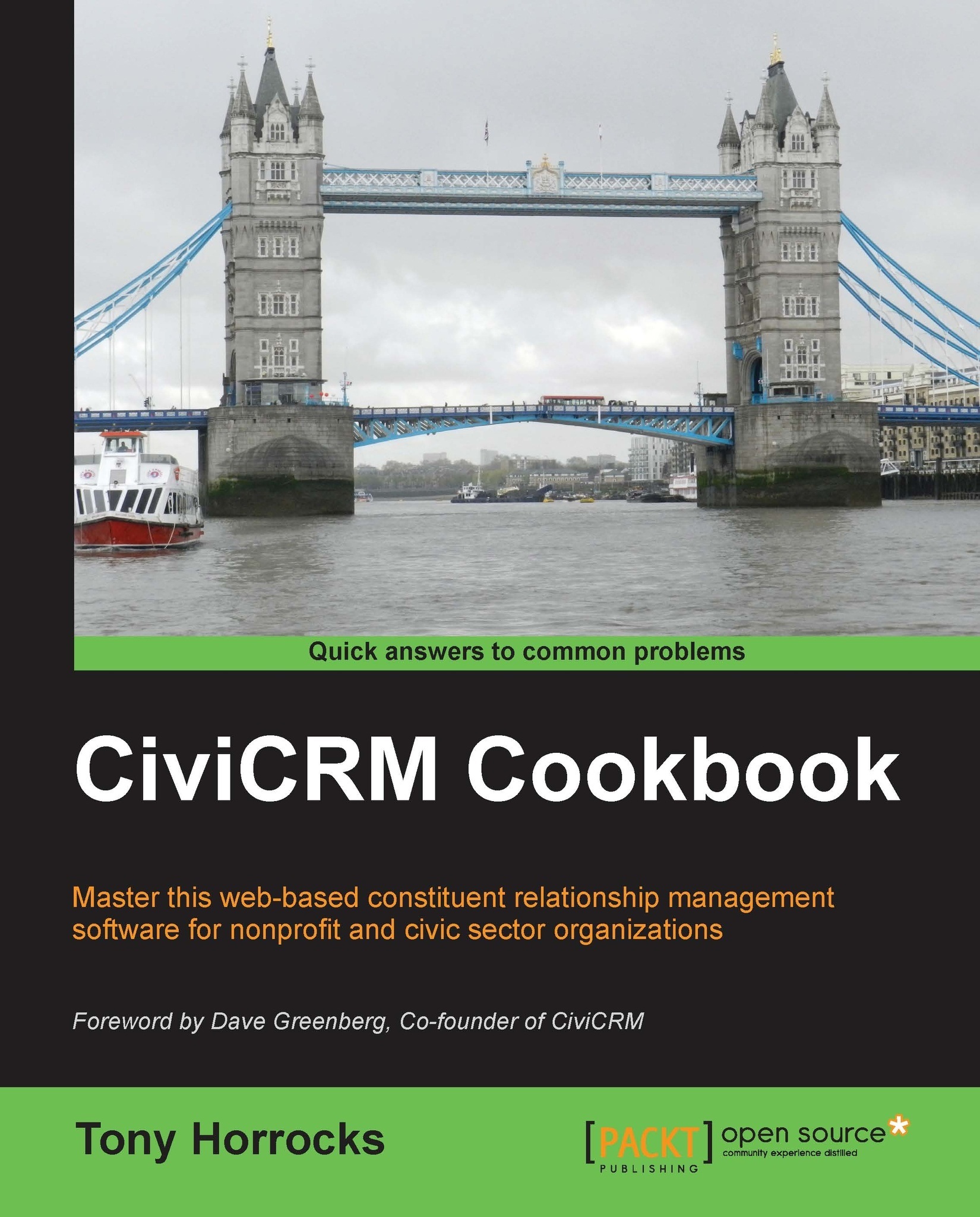Recording survey results
CiviCRM surveys are conducted offline, and so results must be entered manually. This recipe shows you how to manually enter results.
How to do it…
CiviSurvey has a well-developed interface for recording offline survey results. We will use this in our recipe as follows:
Navigate to Campaigns | Dashboard and click on the Surveys button.
Select a survey. In the preceding recipe, we created a survey called
Voter Intentions.In the More menu, select Interview Respondents. You are now presented with a list of possible respondents for the survey.
How it works…
At the top of the screen there is an interface to order the results. So, if a volunteer comes in with the results of a walklist survey, you can quickly navigate to the related respondents. You also have a screen where you can enter the survey results. Note that the head of the columns allows you to downfill the results.