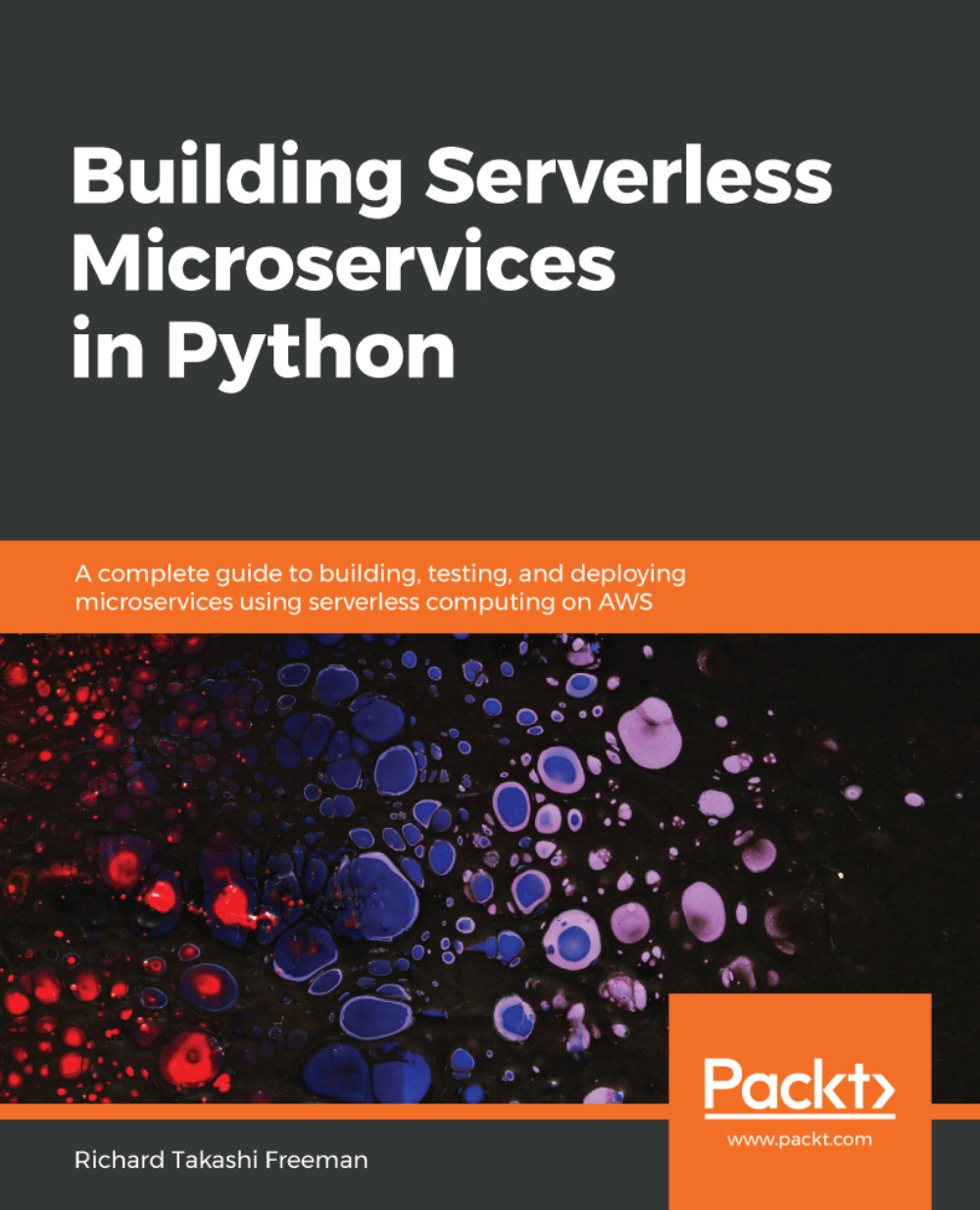If you already have an AWS account and configured it locally you can skip this section, but for security reasons, I recommend you enable Multi-Factor Authentication (MFA) for console access and do not use the root user account keys for the course.
There are three ways to access resources in AWS:
- AWS Management Console is a web-based interface to manage your services and billing.
- AWS Command Line Interface is a unified tool to manage and automate all your AWS services.
- The software-development kit in Python, JavaScript, Java, .NET, and GO, which allows you to programmatically interact with AWS.