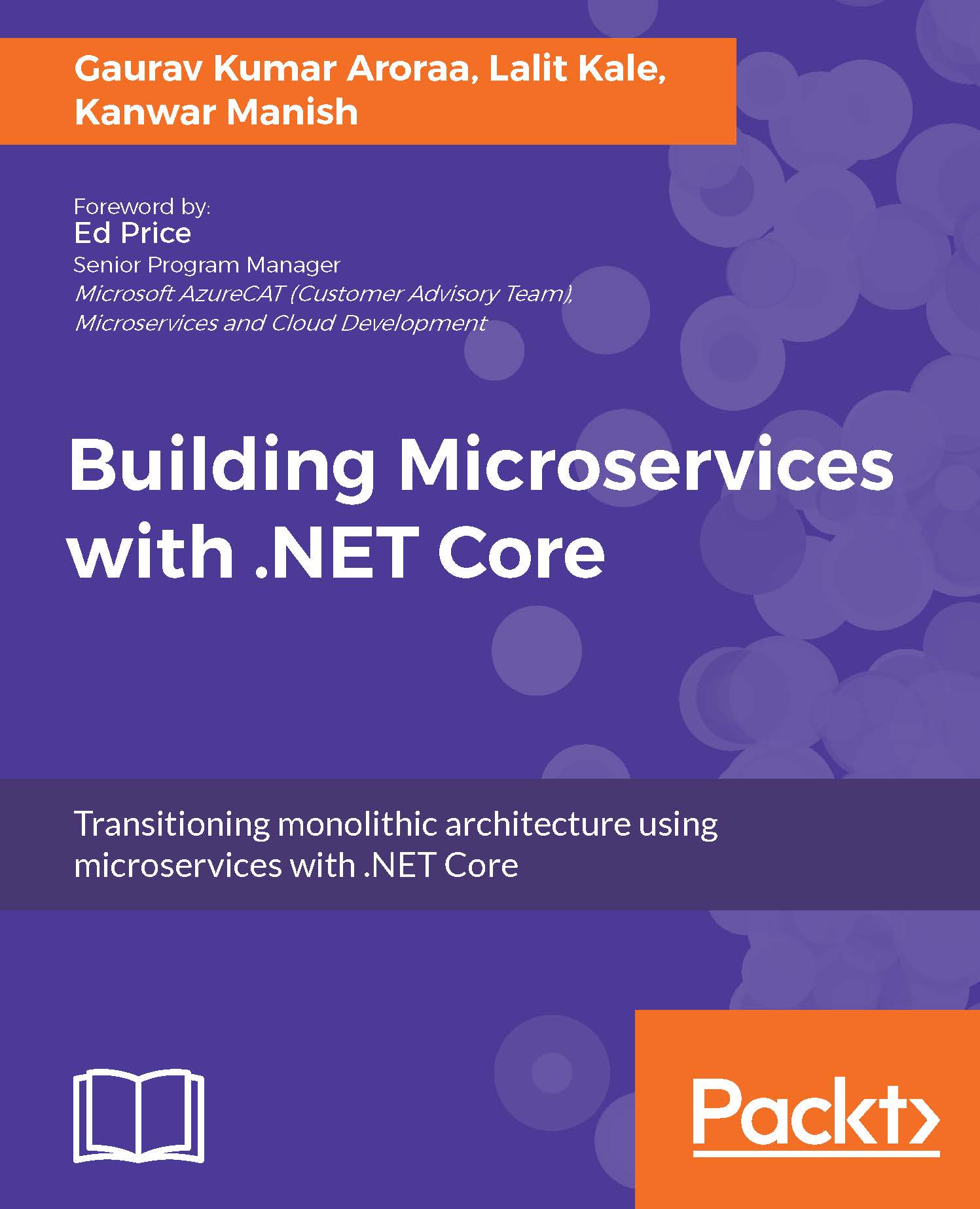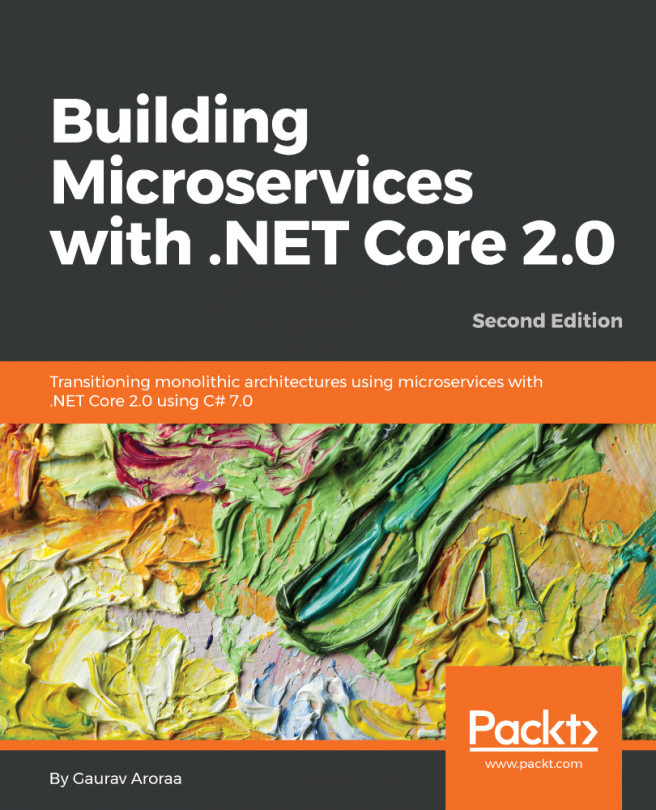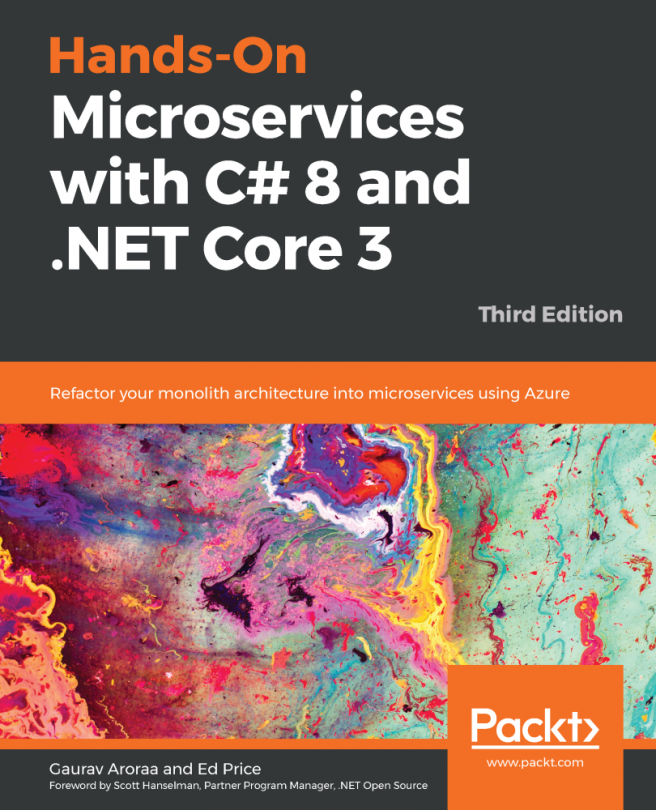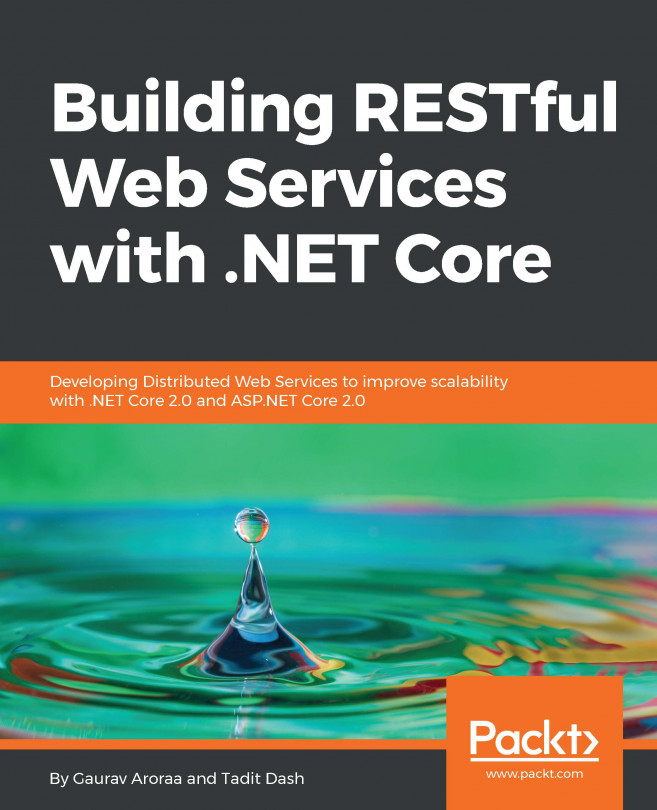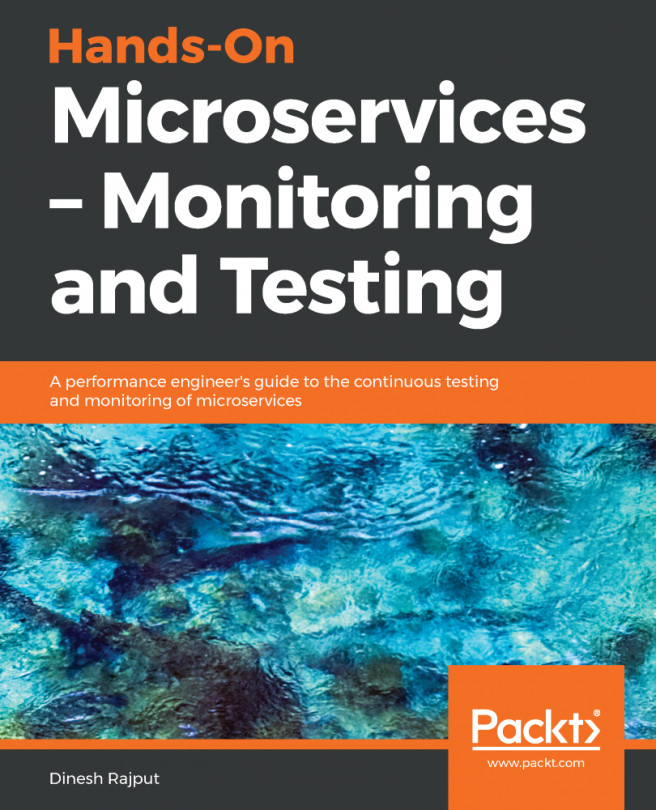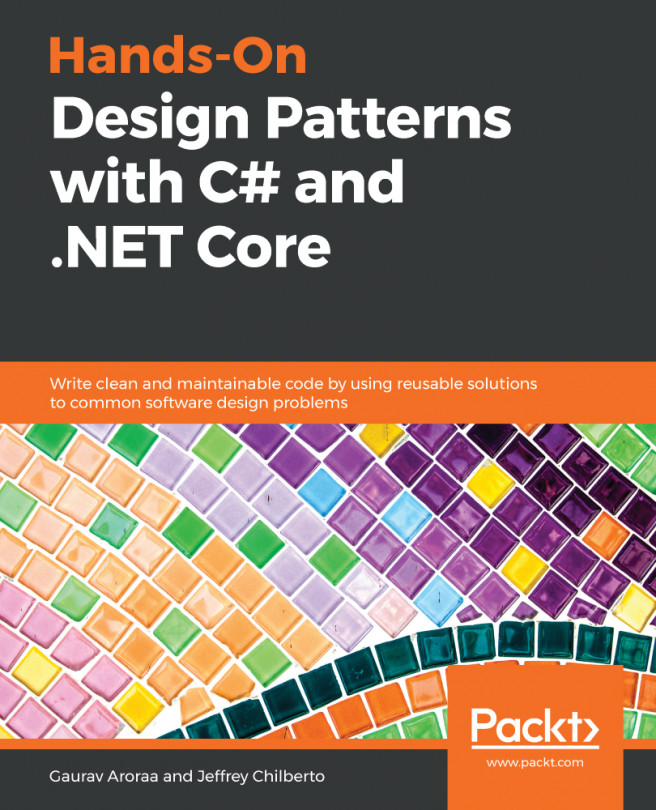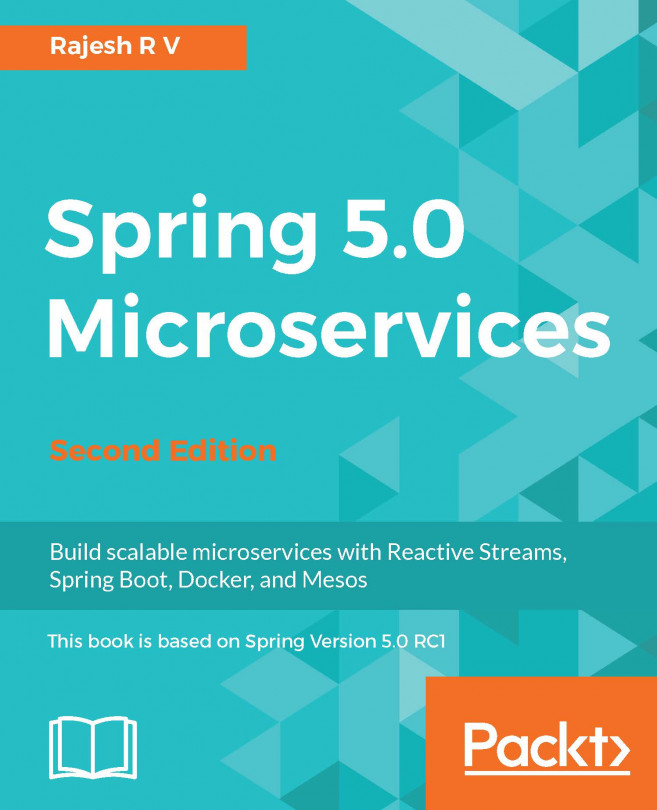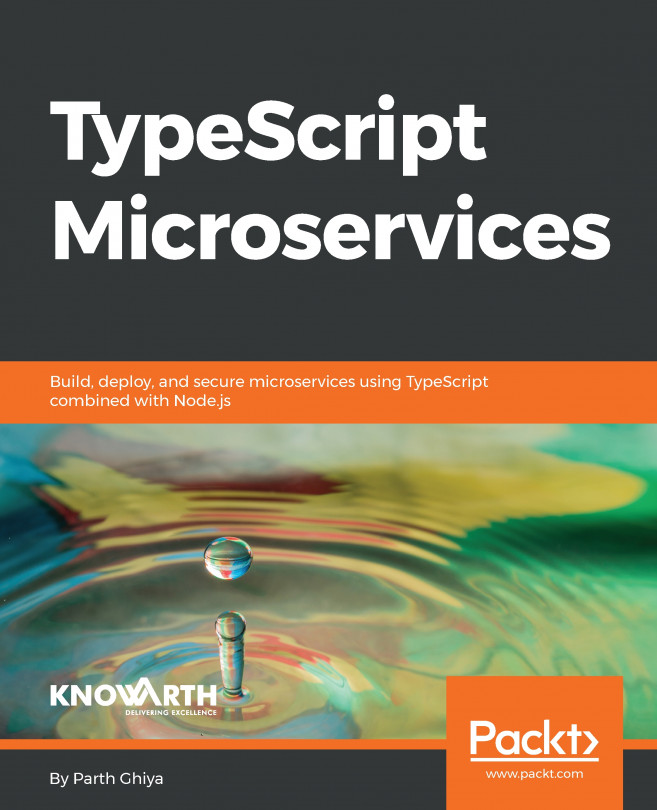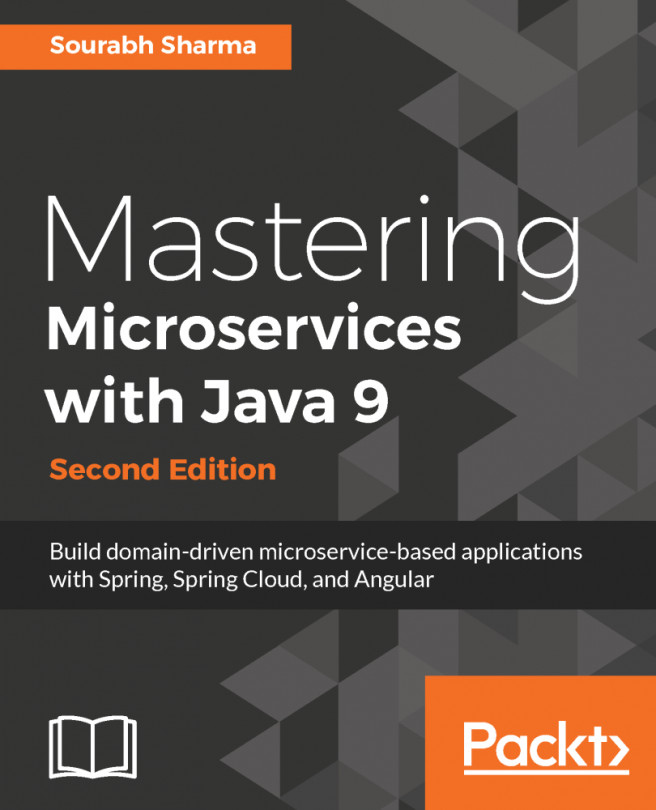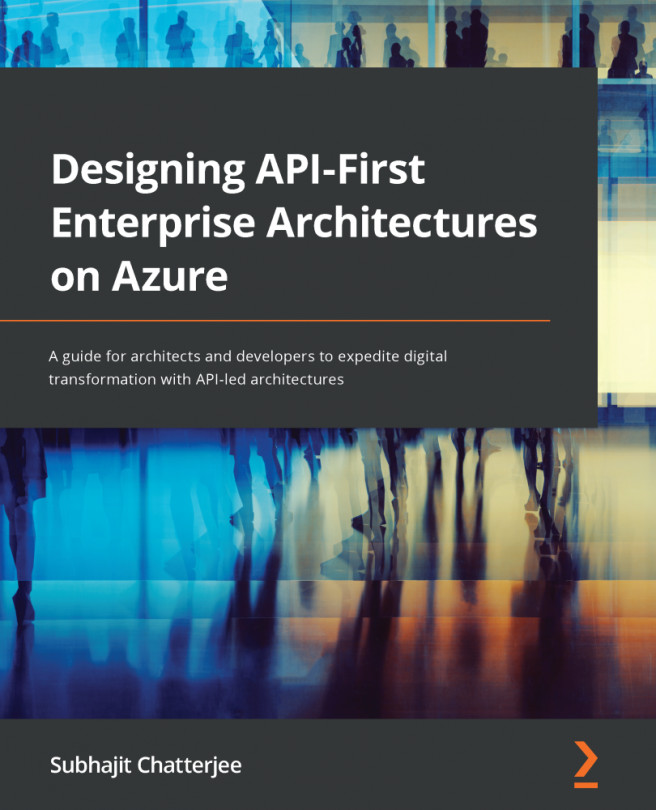Now, let's try to sum up everything and see how it actually looks in the code. We will use Visual Studio 2015 for this. The first step would be to create a reactive microservice, then we will move on to creating a client for consuming the service created by us.
Reactive microservices - coding it down
Creating the project
We will now go ahead and create our reactive microservice example. In order to do this, we need to create a project of the ASP.NET web application type. Just follow these steps and you should be able to see your first reactive microservice in action:
- Start Visual Studio.
- Create a new project by navigating to File | New | Project.
- From the installed templates, select Web and ASP.NET Web Application.
- Name it FlixOne.BookStore.ProductService...