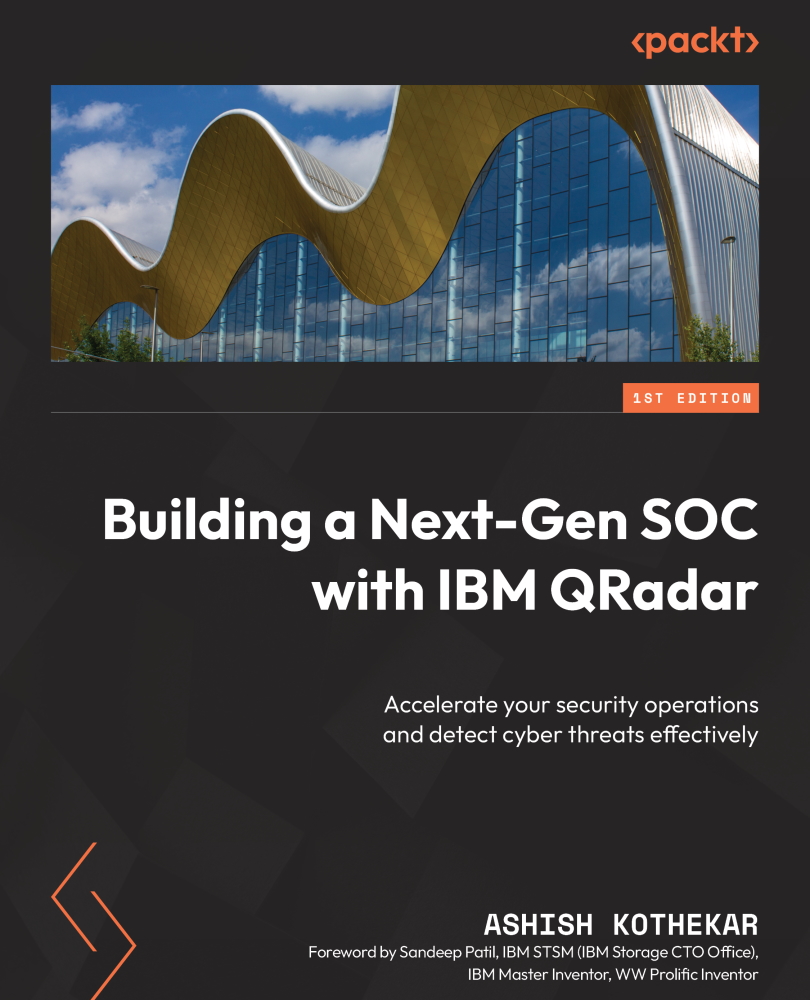Understanding the Rule Wizard
As seen in Figure 7.1, there are options to create rules. When you click to create a new rule or click on the already available rules, the Rule Wizard opens. The following is a screenshot of what the Rule Wizard looks like. Notice that the rule has different components, such as rule name, rule definition, rule action, rule response, and so on.
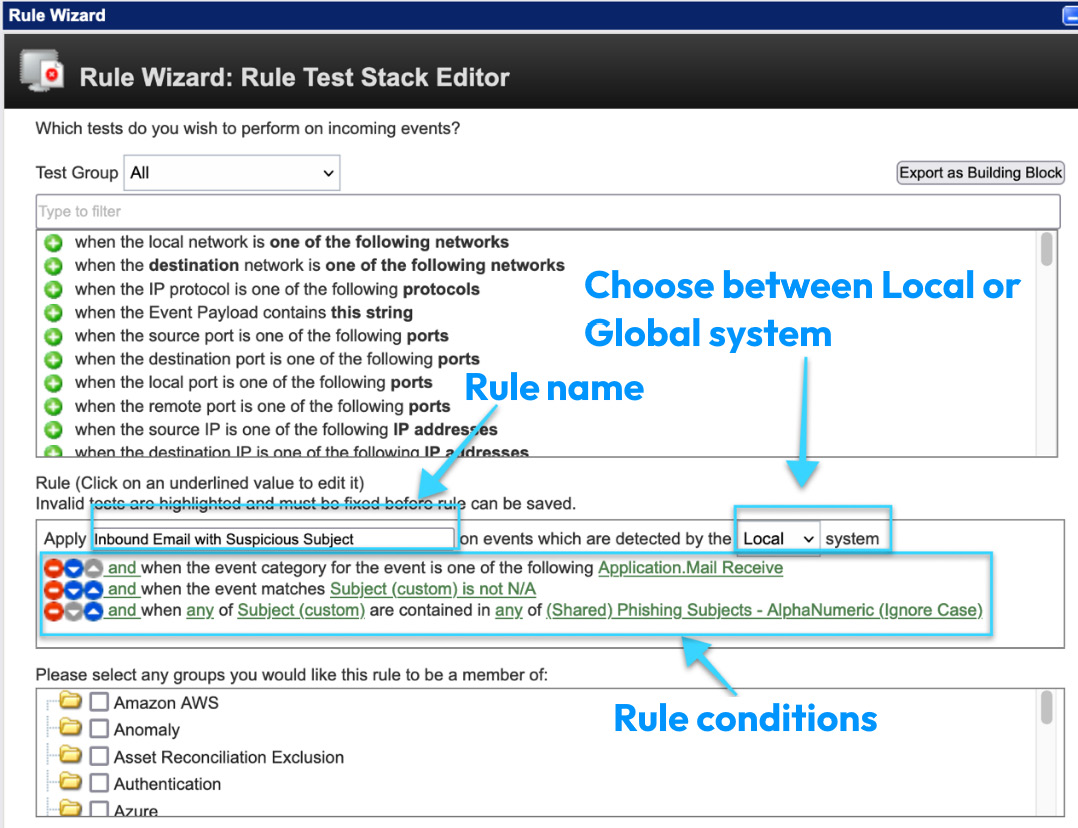
Figure 7.2 – Rule Wizard – part 1
While creating rules, it is important to understand each component and how it can be used. Let’s dive in.
Rule name
When creating a new rule, you can mention the name of the rule you want to create. In Figure 7.2, the name of the rule is marked as Inbound Email with Suspicious Subject. The rule name should actually be a description of what the rule does. It is very similar to writing readable code for any programming language. We use the right kinds of variable names in a programming language so that our code remains readable...