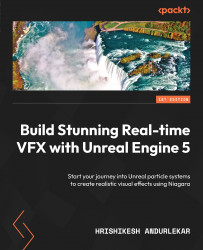Calling Niagara User Exposed settings from Blueprint Actors
Now that we have created a Niagara System, let us start with the blueprint. We will create the blueprint, connect it to the User Exposed parameters, and then expose those parameters as public variables for users to edit them:
- Let us start off by creating an Actor Blueprint. Let us call it
BP_Fountain.
Figure 11.8: Creating a new Blueprint Actor class and naming it BP_Fountain
- We need to add a Niagara particle system component to this. You can choose to dynamically create one using blueprints or keep things simple and add it by clicking on the + Add button in the Components panel. Let us choose the simple way. Rename the component that we added
NiagaraFountain.
Figure 11.9: Add a Niagara particle system component and name it NiagaraFountain
- In the Details panel, select the NewNiagaraSystem1 particle system we created in the previous section under the...