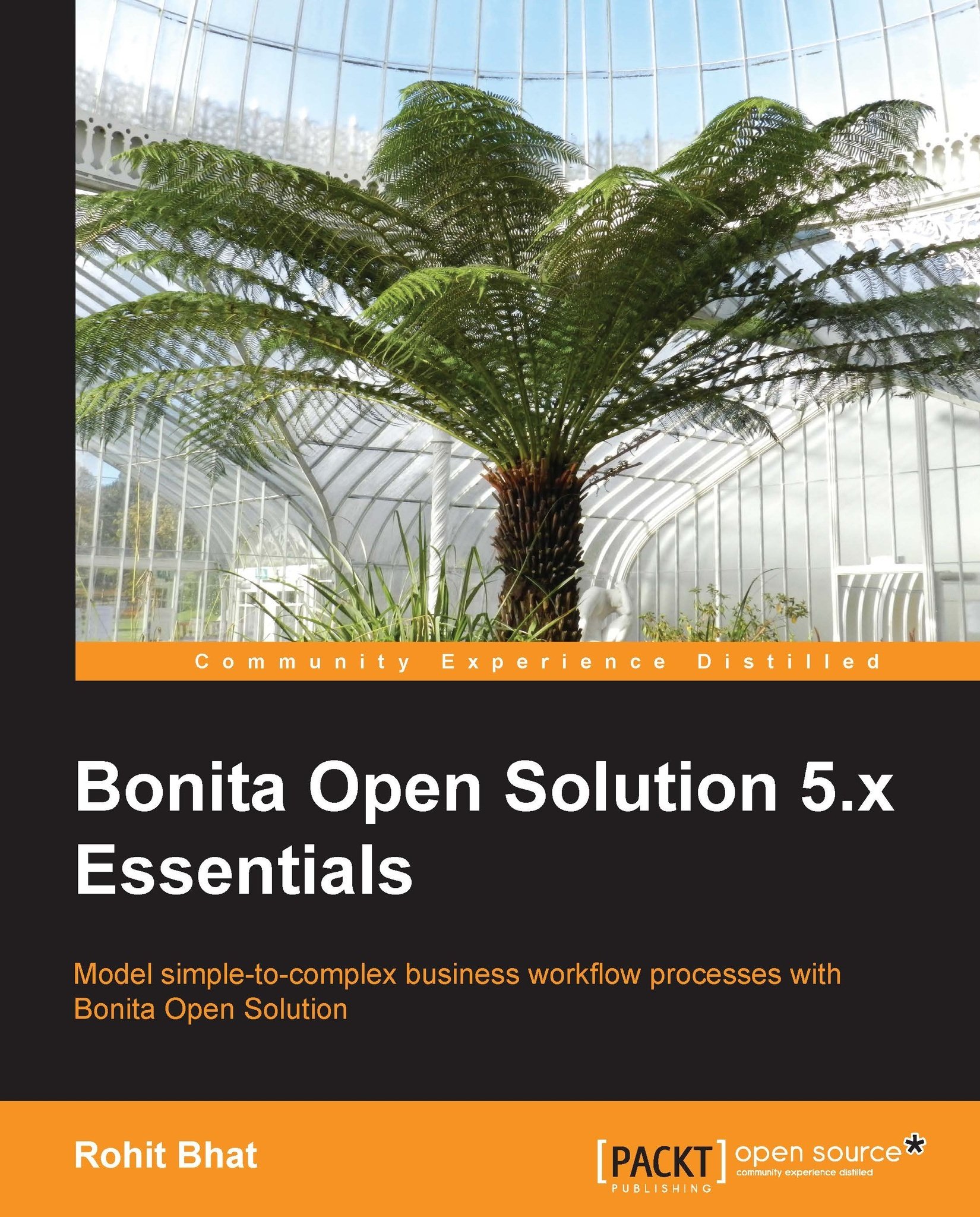User XP options in Studio
From Bonita Studio, we have certain parameters that we can set for defining the User XP. Let us start with the pool customization. Click on any pool and select the UserXP tab. Here, we see an option to add categories. Categories are displayed in the inbox for each case of the particular pool. Select the TicketPurchase pool and add the category Ticket Purchase.
Next, we can specify additional parameters to be displayed in the User XP for each step. Thus, click on the Welcome step and navigate to the UserXP tab. Here, we can specify the Dynamic title, Dynamic Description, Step Summary, and Estimated execution time fields. A normal title, consisting of the step title, is displayed in the User XP by default. If we want to change this, or input some dynamic label, we can set it up in Dynamic title. Similarly, we can specify the description that is displayed along with the title. The Step Summary field is the text that is displayed in the history page. The Estimated execution...