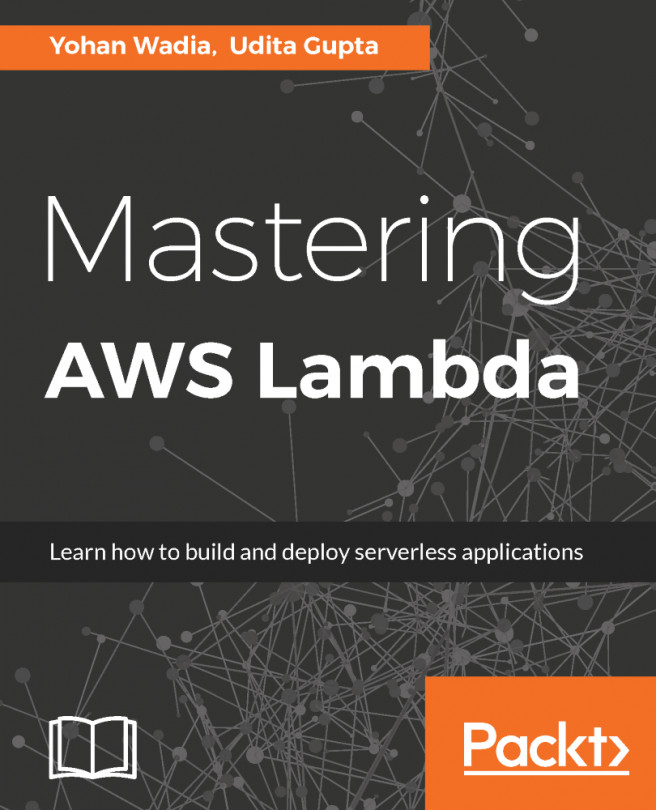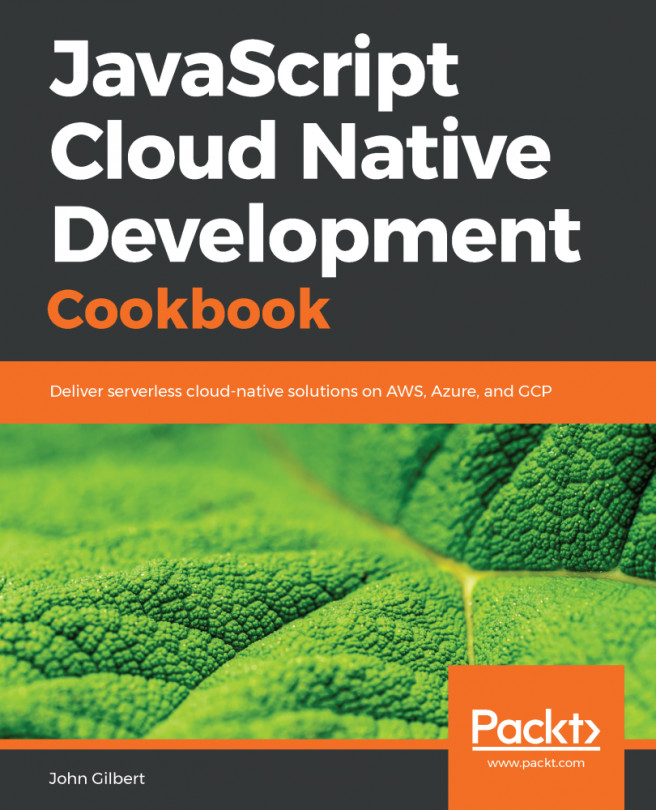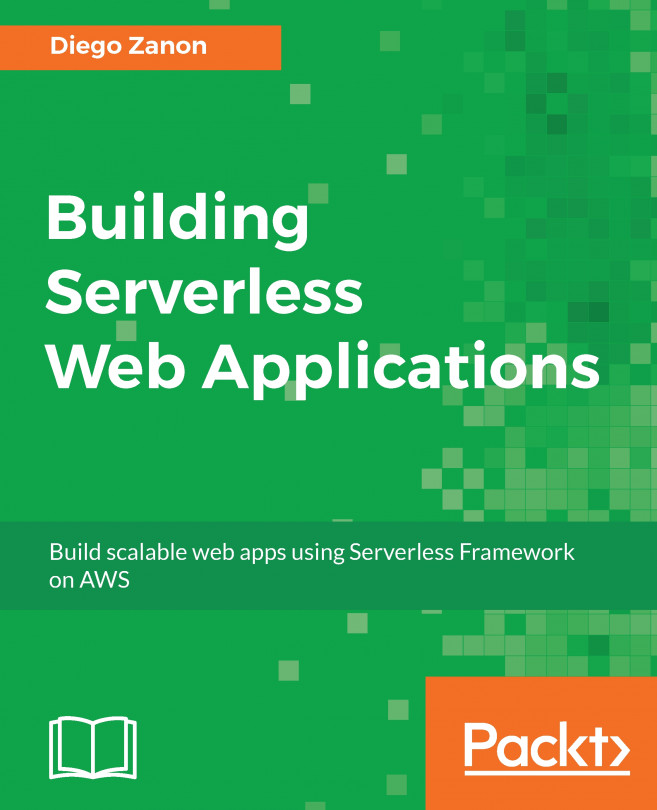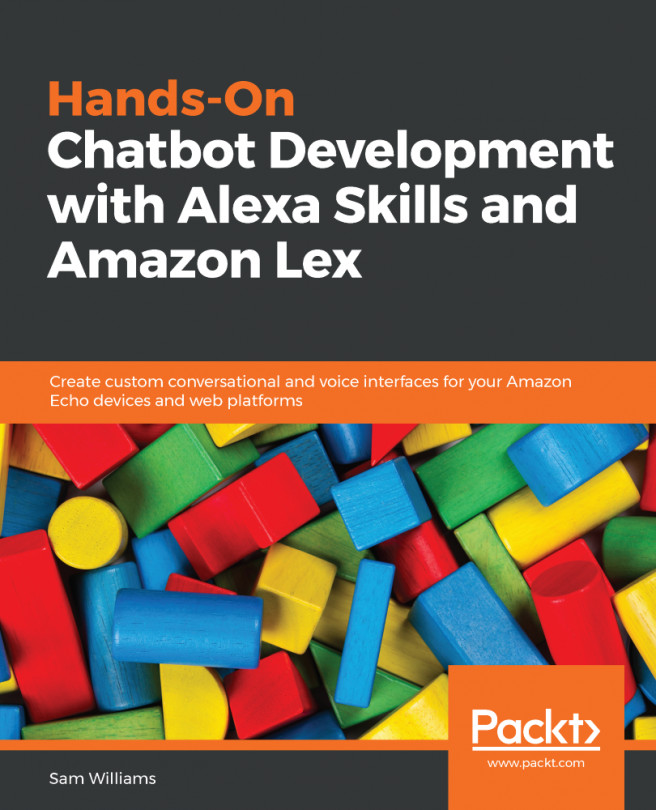Now you know how to create a Lambda function using Eclipse, we are going to deploy and test our function.
First, we will set up our Eclipse IDE with AWS credentials so that we can access AWS from within Eclipse. Then we will deploy and run our Lambda function from within Eclipse. And, last but not least, we will take a look at the Lambda function on our AWS Management Console.
Go back to the Eclipse IDE. The first thing that we need to check before we can upload and run our Lambda function is if Eclipse has access credentials to access AWS. So, open the Preferences and you can see on the left-hand side there is an item for AWS Toolkit, as shown in the following screenshot:
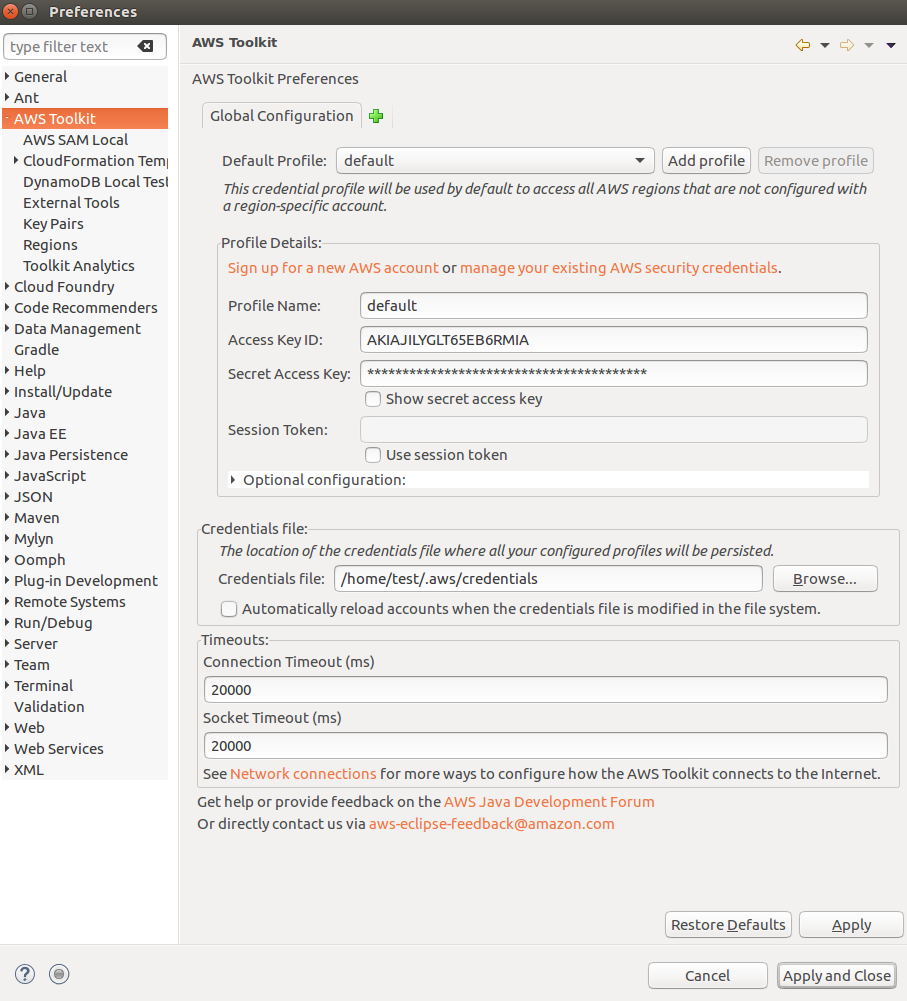
As you can see in the preceding screenshot, the Toolkit is set up with the default AWS profile, including the access key ID and the secret access key.