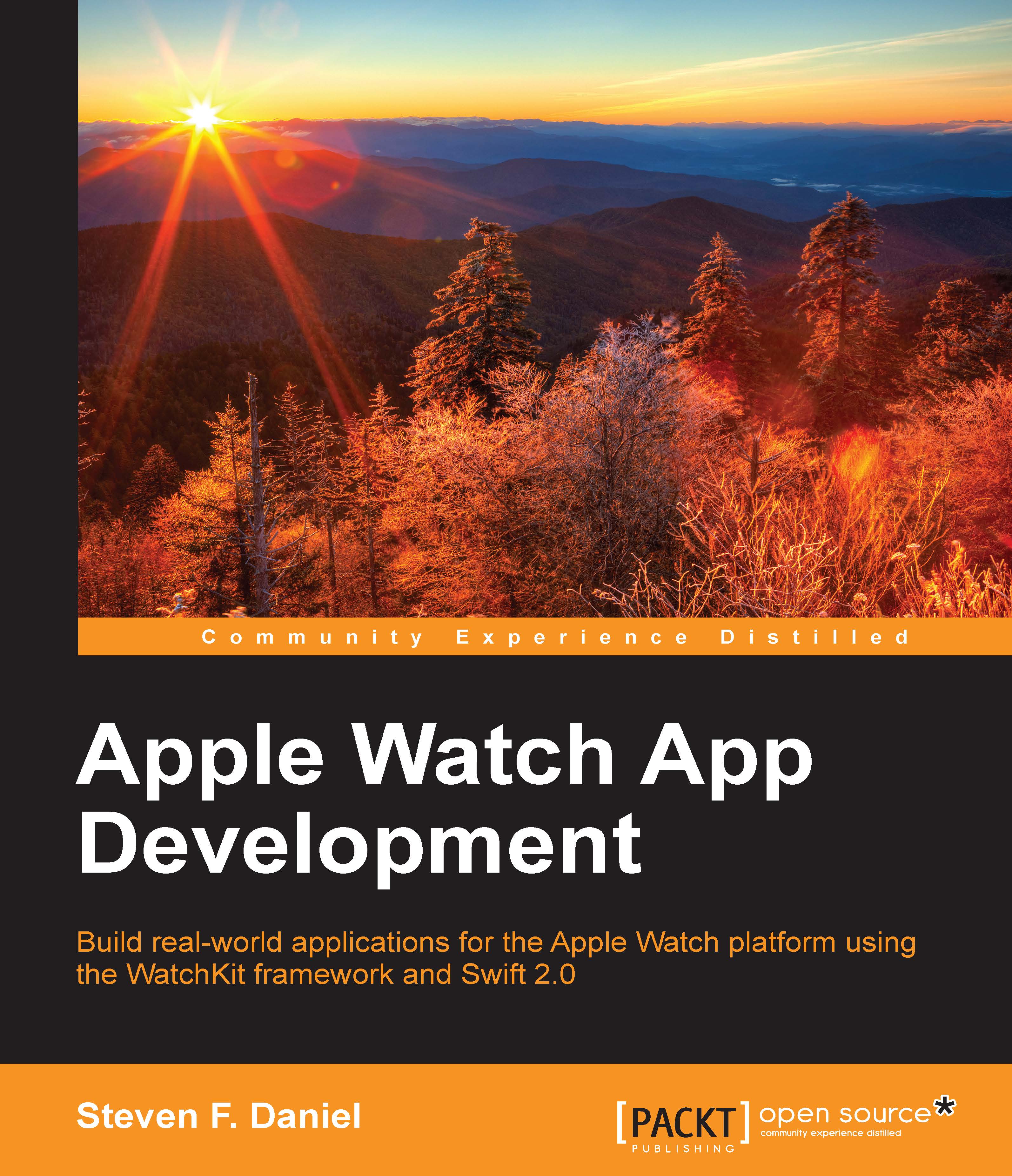Building the Guessing Game application
In this section, we will take a look at how we can go about designing our user interface for our Guessing Game application. We will begin by developing the WatchKit and iOS app portion of our application.
Before we can proceed, we need to create our GuessingGame project. It is very simple to create this using Xcode. Simply follow the steps listed here:
- Launch Xcode from the
/Applicationsfolder. - Choose Create a new Xcode project or go to File | New Project:

- Select the iOS App with WatchKit App option from the list of available templates under the watchOS section, as shown in the following screenshot:

- Click on the Next button to proceed to the next step in the wizard.
- Next, enter
GuessingGameas the name for your project. - Select Swift in the Language drop-down menu.
- Select iPhone in the Devices drop-down menu.
- Ensure that the Include Notification Scene checkbox is selected.
- Click on the Next button to proceed to the next step in the wizard.

Note
The Organization...