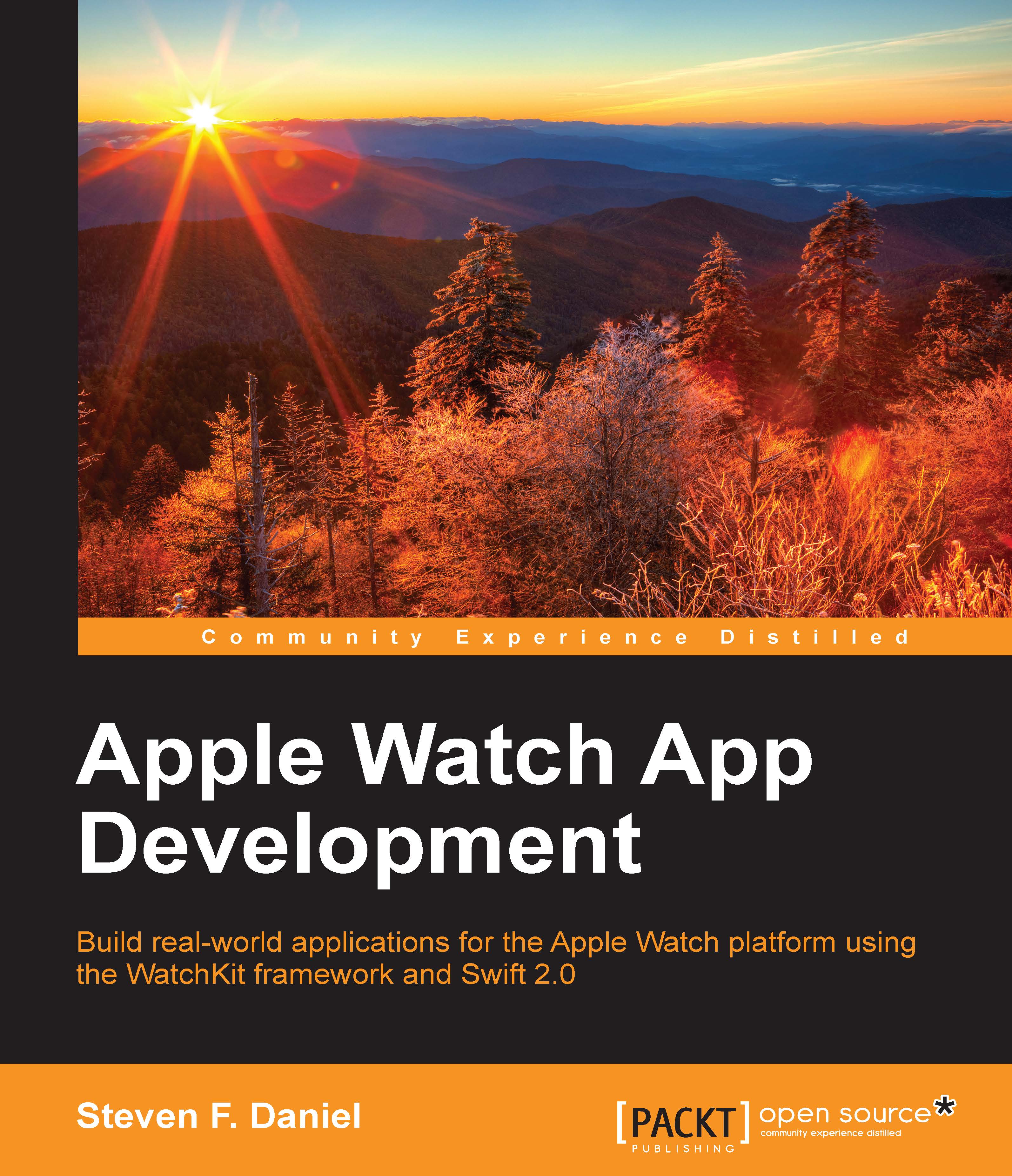Creating development provisioning profiles
In this section, you will learn how to create development provisioning profiles so that your applications can be installed on the iOS device, and you can deploy and test your applications prior to deploying your app to the Apple App Store:
Log in to the iOS Developer portal at http://developer.apple.com/.
Click on the Member Center link that is located right at the top of the screen.
Sign in to your account using your Apple ID and password. This will then display the Developer Program Resources page, as we saw in the previous sections.
Click on the Certificates, Identifiers & Profiles button that is displayed as one of the options on this screen. Then click on the All item under the Provisioning Profiles section on the left-hand side of the page.
Next, click on the + button to display the Add iOS Provisioning Profiles section, as highlighted in the following screenshot:

Choose the iOS App Development option from the Development section, and then...