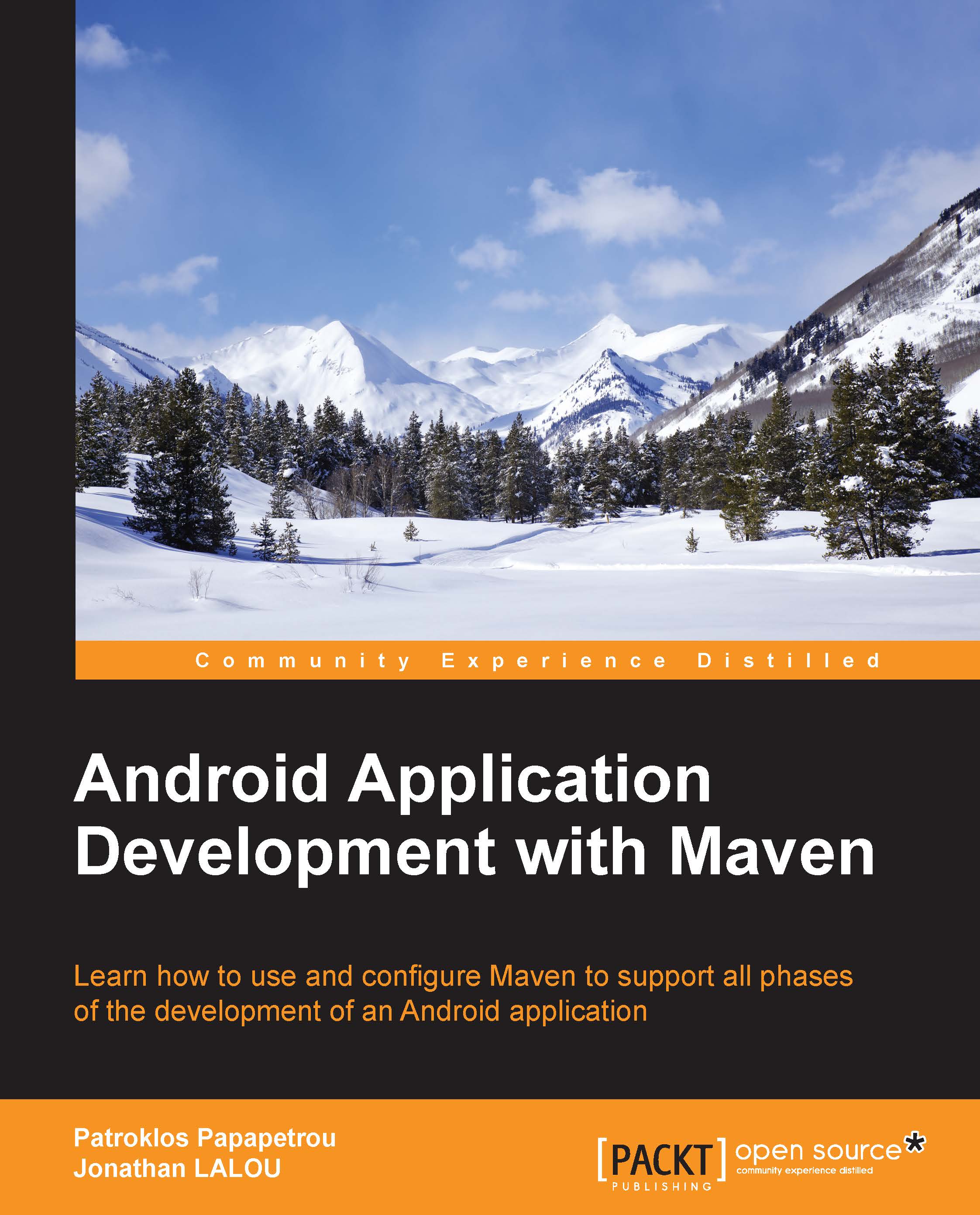Installing Java
Prior to anything else, download and install a JDK7 and optionally a Java Runtime Environment (JRE). Both of them are downloadable from the Oracle website: http://www.oracle.com/technetwork/java/javase/downloads/jdk7-downloads-1880260.html. As a reminder, the JDK is a collection of tools needed to develop, compile, and monitor a Java application in the development state, whereas a JRE is needed to run a Java-compiled class or an archive. Keep in mind also that at the time this book was written, Android was not officially supporting JDK8 and that Oracle had already announced the end of public releases of JDK7. We hope that now that you read these lines, Android is compatible with the latest JDK. If not, then you should pick and install the latest available update of JDK7.
Set the environment variable JAVA_HOME to the right location, such as /var/opt/java or C:\win32app\jdk_1.7.X folder.
Then, add $JAVA_HOME/bin or %JAVA_HOME%\bin parameter to your PATH variable.
Check this by running the command java -version in a terminal. Here is an example of the expected output:
C:\>java -version java version "1.7.0_45" Java(TM) SE Runtime Environment (build 1.7.0_45-b18) Java HotSpot(TM) Client VM (build 24.45-b08, mixed mode)