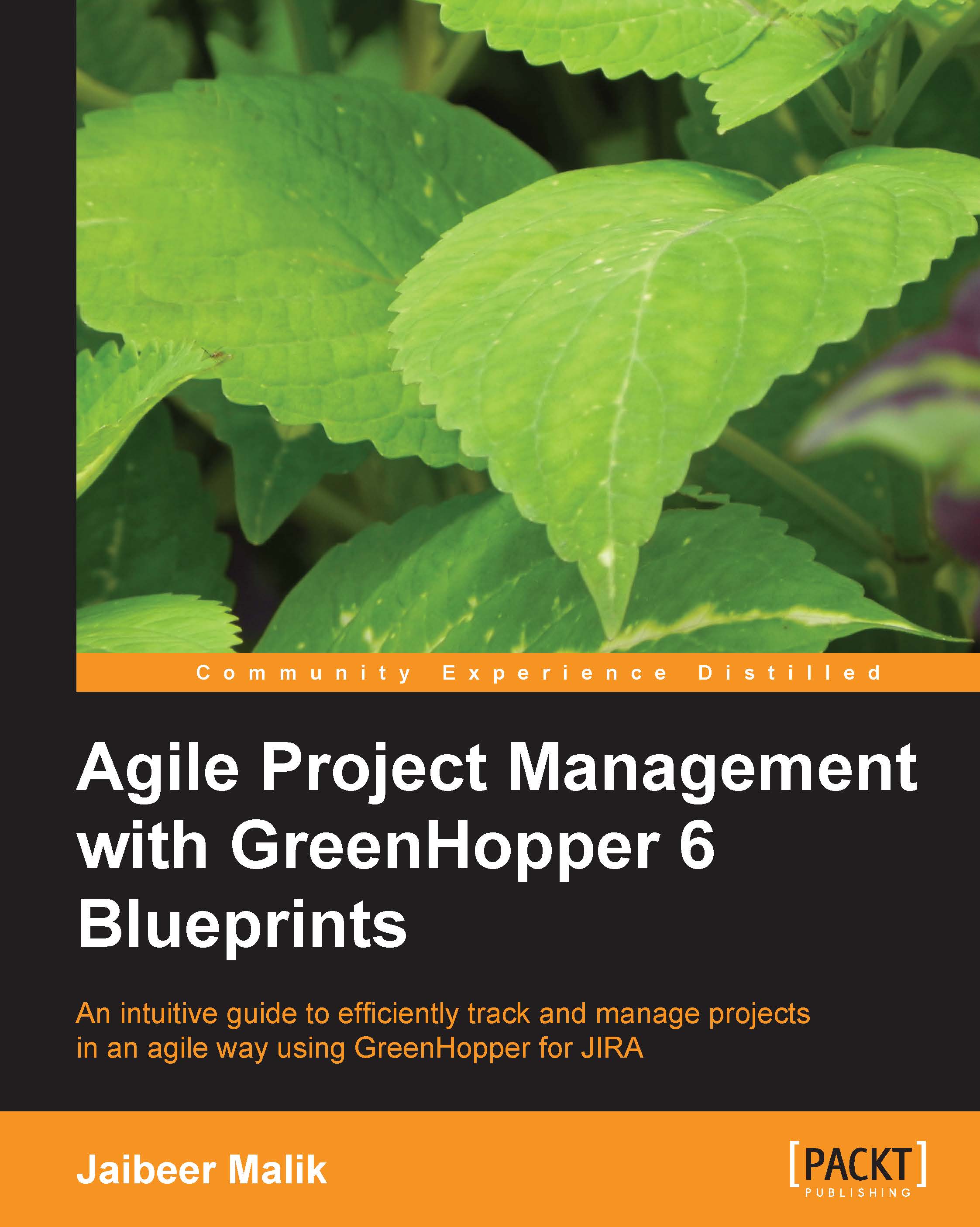Configuring columns and limiting work in progress
To view the currently configured columns for your Kanban board, go to the Tools action, click on Configure and select the Columns tab. The screen will show you existing statuses and column mappings for your work board.
Check the Simplified Workflow status on your screen. If you had created a project and Kanban board from the Getting Started page, the GreenHopper Simplified Workflow will be automatically available to you as shown in the following screenshot.
We will be adding a new status and column to our work flow here. A new column Queue will be added to store the prioritized list of backlog items.
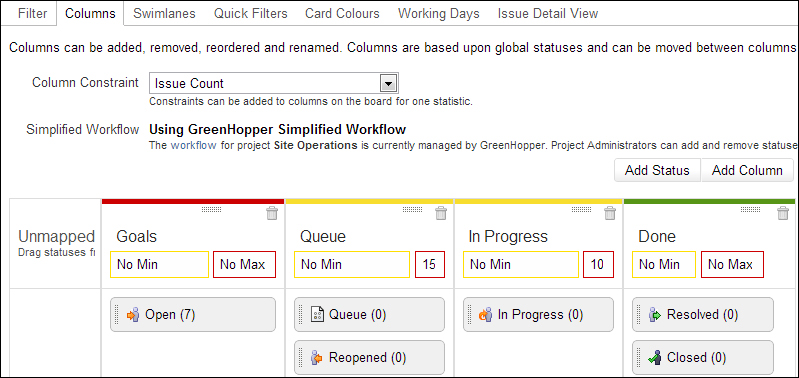
To add a new status, click on the Add Status button and enter status name as Queue. To add a new column, click on the Add Column button and enter column name as Queue.
As shown in the preceding screenshot, the following columns have been configured for the Kanban board:
Goals: This lists the items which, on creation in the backlog, will automatically...